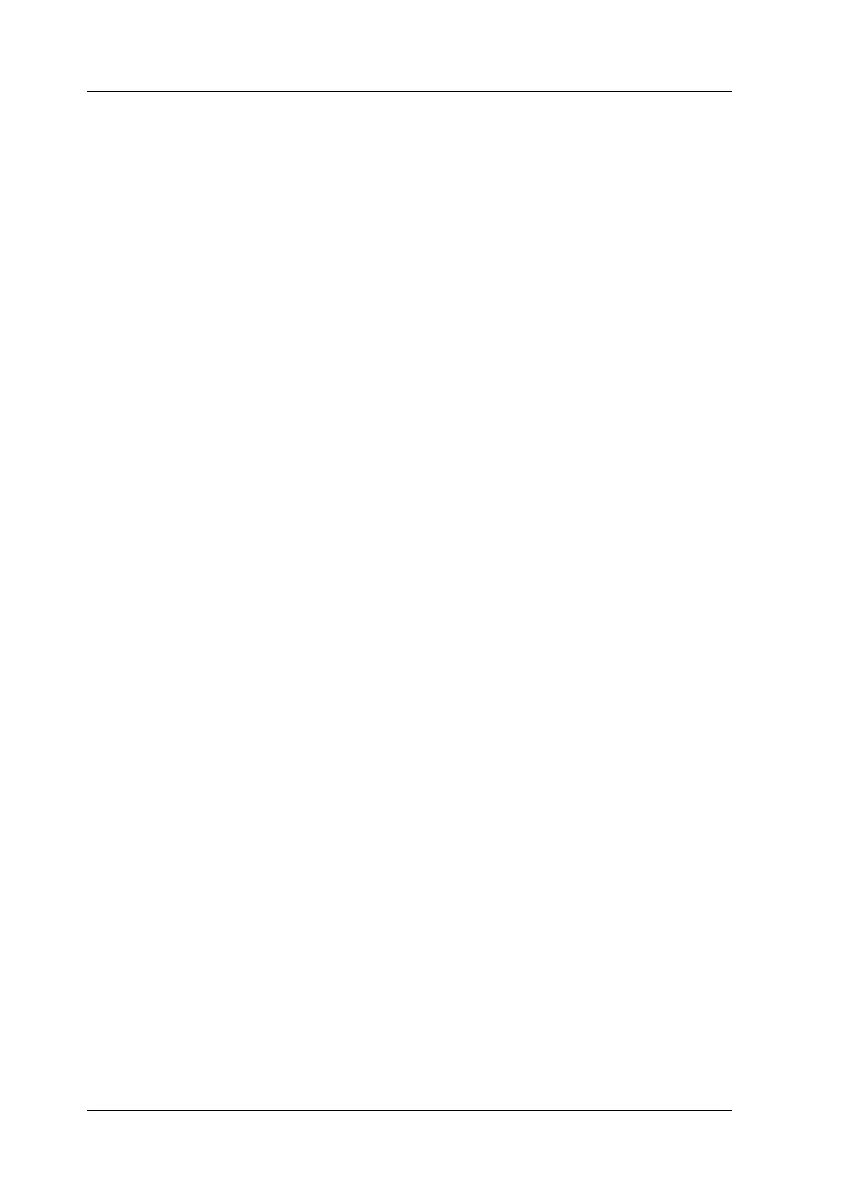2-18
Setting Up the Scanner
R4C6740
Setup Guide Rev. C
SETUP.FM A5 size
10/26/00
L
Proof Sign-off:
K.Pipa
J.Miyakoshi
K.Norum
Connecting the Scanner Using the USB
Interface
To connect your scanner to your computer with the USB cable,
your PC must be pre-installed with Windows Millennium
Edition, 98, or 2000, and have a working USB port.
Your Apple Macintosh must be equipped with a PowerPC
processor running Mac OS 8.5 or later, and have a working USB
port.
Note for Macintosh users:
Be sure to install the scanner software before connecting the scanner to
your computer. For details, see Chapter 3, “Installing the Software.”
Note for Windows users:
If you want to connect the scanner to a different USB port on your
computer or hub after installing the scanner software, you must
uninstall the scanner software before switching ports, then reinstall the
software once the scanner is connected to the new port. Follow the
instructions in “When changing the USB port in Windows 98” on page
2-21.
Understanding USB connections
Read this section for a general understanding of USB cables and
USB hubs.
USB cables
USB cables enable you to connect or remove peripherals to and
from your computer easily, without having to shut down and
restart the system each time a peripheral is plugged in or
unplugged. You do not have to set an ID number or a terminator.
Note:
Do not connect or disconnect USB cables when the scanner is in use.
