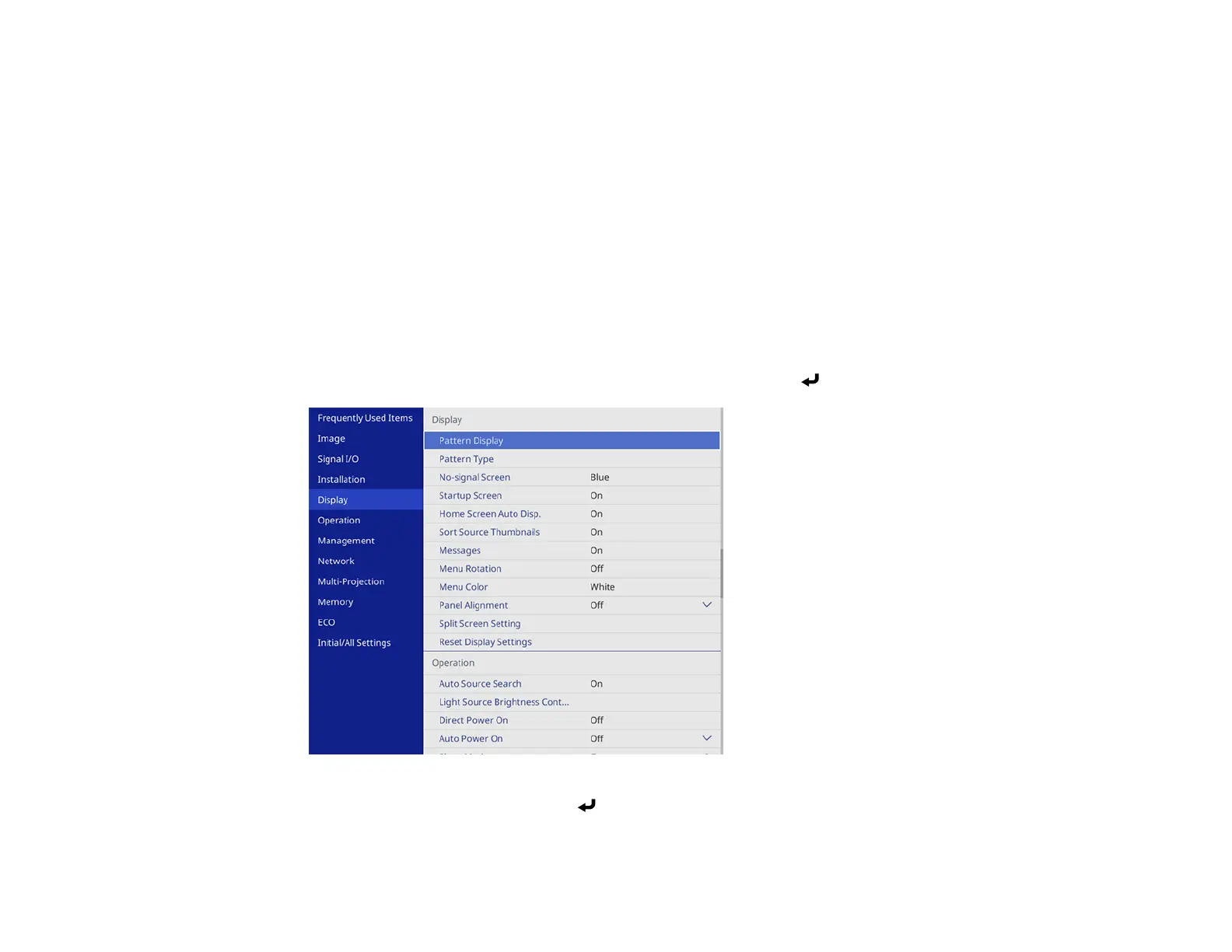201
Parent topic: Adjusting Projector Features
Adjusting the Color Convergence (Panel Alignment)
You can use the Panel Alignment feature to manually adjust the color convergence (the alignment of
the red and blue colors) in the projected image. You can adjust the pixels horizontally and vertically in
increments of 0.125 pixels within a range of ± 3 pixels.
Note:
• You can adjust only the red or blue color convergence. Green is the standard color panel and cannot
be adjusted.
• Image quality may decline after performing Panel Alignment.
• Images for pixels that extend beyond the edge of the projected screen are not displayed.
1. Press the Menu button, select the Display menu, and then press Enter.
2. Select Panel Alignment and press Enter.
3. Select Panel Alignment and set it to On.
