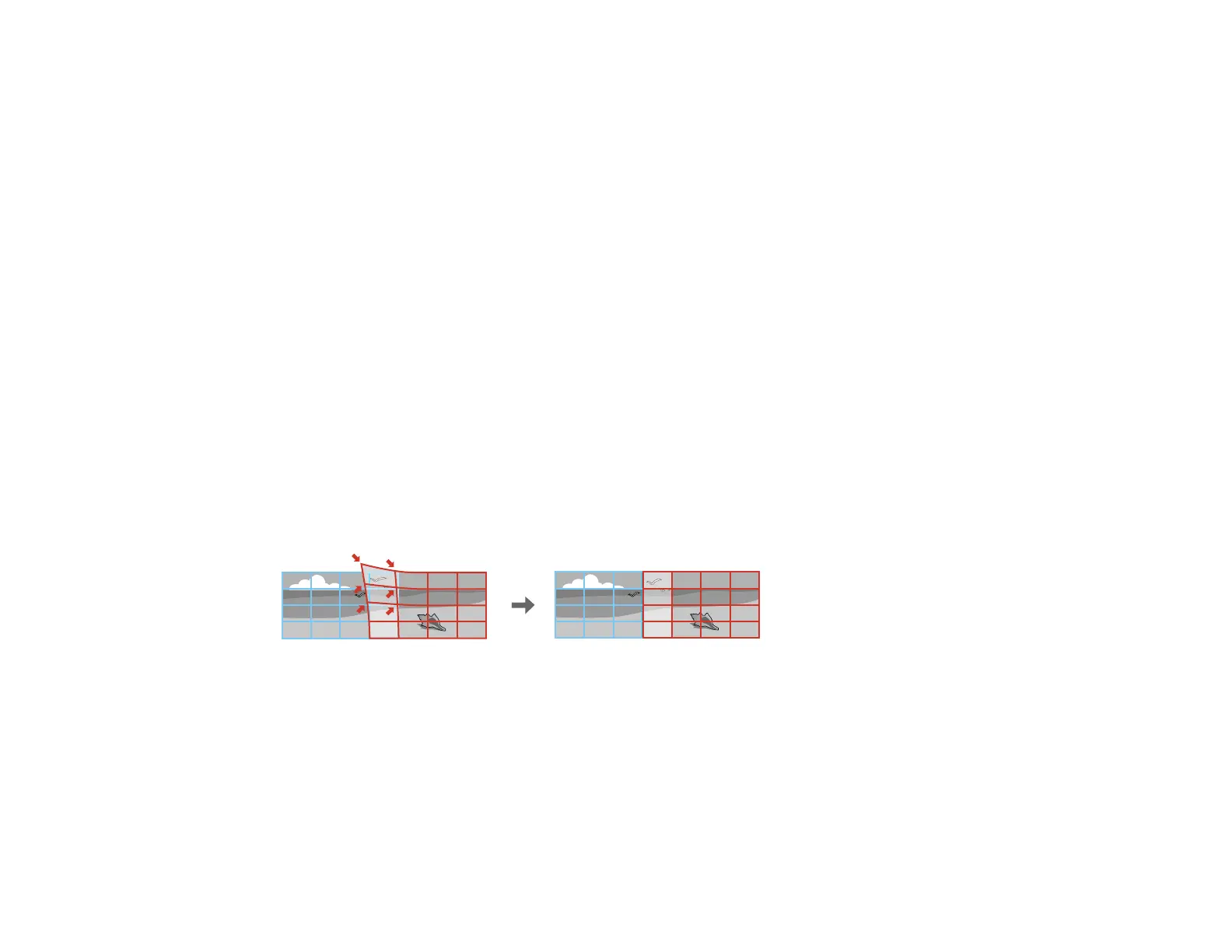122
11. Press the arrow buttons on the projector or remote control to adjust the image shape.
Note: To reset your adjustments, press and hold the Esc button for at least 2 seconds to display a
reset screen. Then select Yes.
12. Repeat the previous two steps as necessary to adjust other image areas.
13. If the image expands or contracts, press the Esc button to return to the Corner Wall screen so you
can adjust the linearity.
14. When you are finished, press the Menu button.
Note: If necessary, you can adjust the image tilt using the Quick Corner setting, then fine-tune your
adjustments using the Point Correction setting.
Parent topic: Image Shape
Related tasks
Correcting Image Shape with Quick Corner
Correcting Image Shape with Point Correction
Correcting Image Shape with Point Correction
You can use the projector's Point Correction feature to fine-tune the image shape using points on a grid.
This is useful for adjusting overlapping areas in multiple projected images that do not line up correctly.
Note: You can move the points on the grid between 0.5 to 32 pixels in any direction.
1. Turn on the projector and display an image.
2. Press the Geometry button on the projector control panel or remote control.
3. Select the Point Correction setting and press Enter.
Note: If you see a confirmation message, press Enter.
