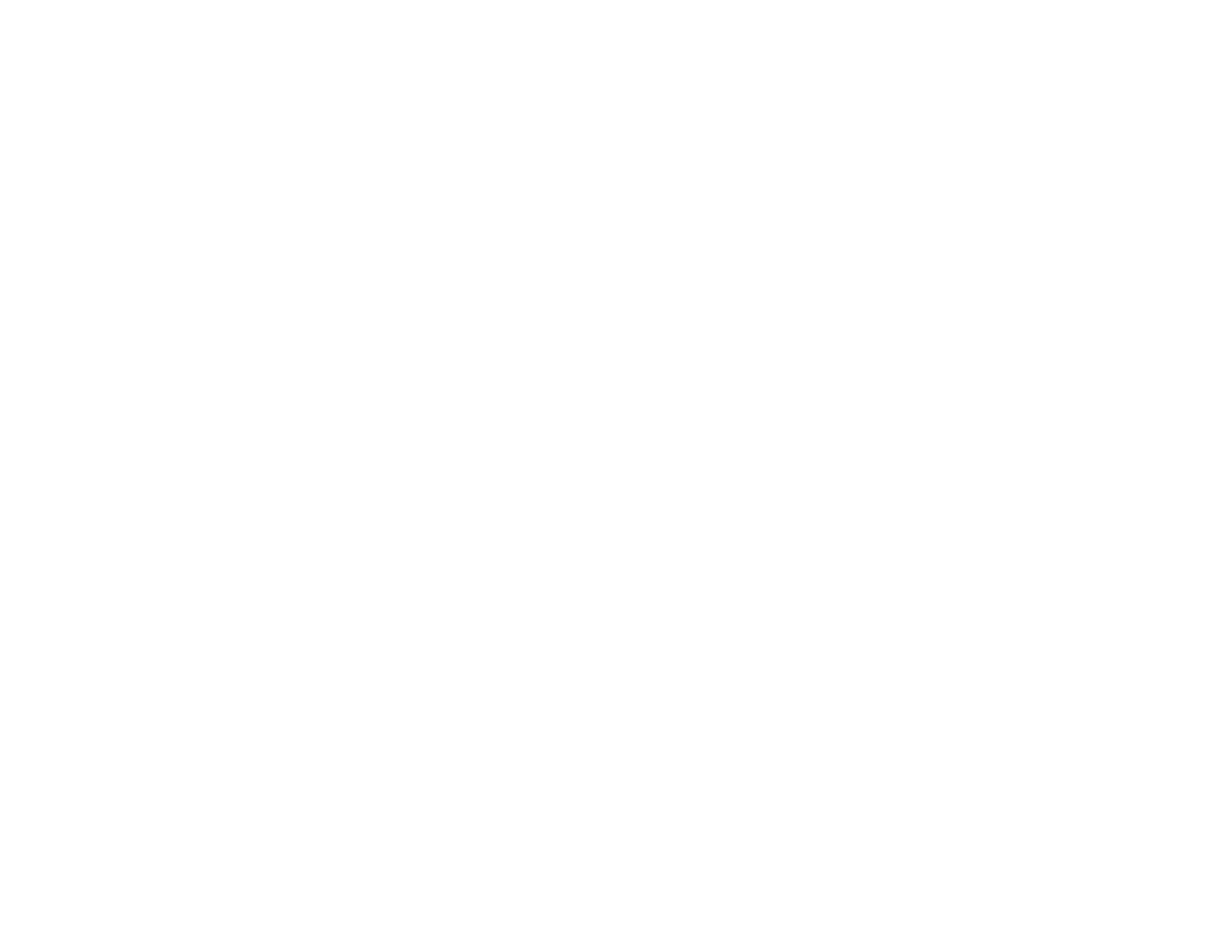150
9. Select a zoom percentage and press Enter.
You see a prompt asking if you want to save the image as the User's Logo.
10. Select Yes and press Enter.
You see a completion message.
11. Press Esc to exit the message screen.
12. Select the Extended menu and press Enter.
13. Select Display and press Enter.
14. Select when you want to display the User's Logo screen:
• To display it whenever there is no input signal, select Display Background and set it to Logo.
• To display it whenever you turn the projector on, select Startup Screen and set it to On.
To prevent anyone from changing the User's Logo settings without first entering a password, set a
password and enable User's Logo security.
Parent topic: Password Security Types
Related tasks
Saving Settings to Memory and Using Saved Settings
Locking the Projector's Lens Settings and Buttons
You can lock the buttons on the projector's control panel to prevent anyone from using the projector. You
can also lock the zoom, focus, and lens shift settings to prevent them from being adjusted.
Note: You can use the remote control to control the projector when the control panel buttons are locked.
1. Press the Menu button.
