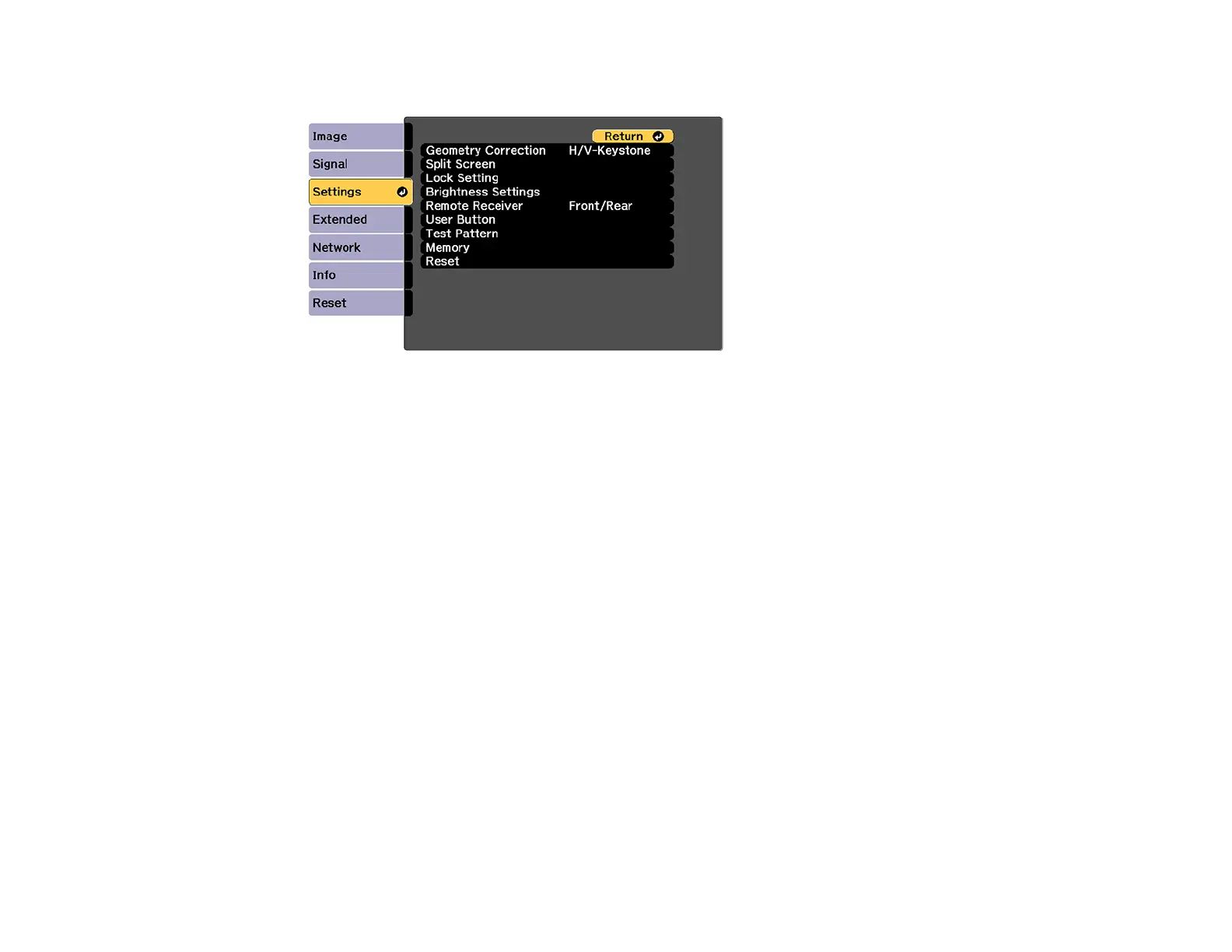151
2. Select the Settings menu and press Enter.
3. Select the Lock Setting setting and press Enter.
Note: You can also press the lock button on the control panel to display the Control Panel Lock
screen.
4. Select one of these lock types and press Enter:
• To lock the zoom, focus, and lens shift settings, select Lens Lock.
• To lock all buttons, select Control Panel Lock > Full Lock.
• To lock all buttons except the power button, select Control Panel Lock > Partial Lock.
Note: A message is displayed on the screen if any control panel buttons are pressed while this
setting is enabled.
You see a confirmation prompt.
5. Select Yes and press Enter.
6. Restart the projector for the lock settings to take effect.
Unlocking the Projector's Buttons
Parent topic: Projector Security Features
