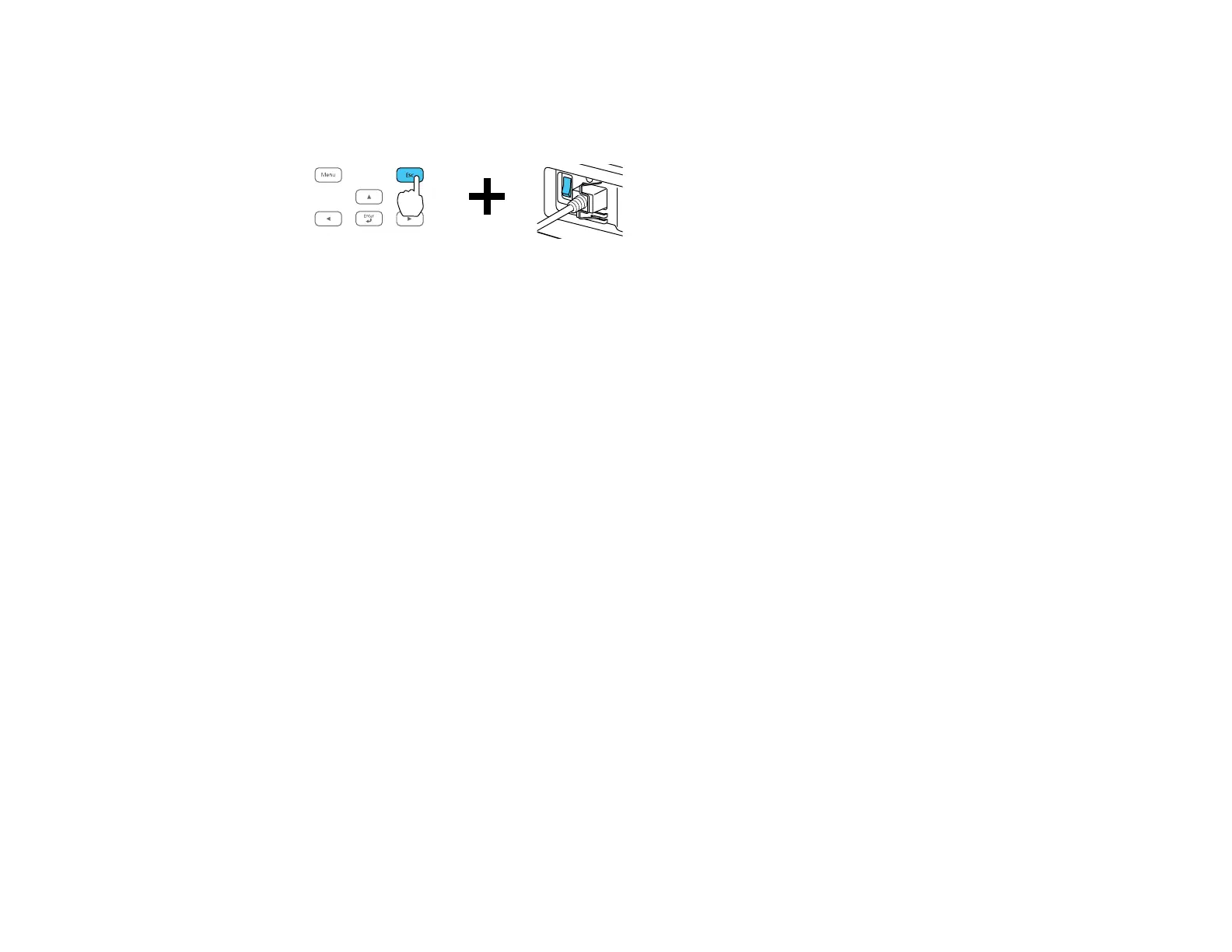201
3. Connect the other end to any available USB port on your computer.
4. Press and hold the Esc button on the control panel or remote control as you turn on the power
switch.
5. When the On/Standby and Status lights are blue, and the Laser and Temp lights are orange, release
the Esc button.
The projector shows up as a removable disk on your computer.
6. Open the removable disk and copy the pjconfdata.bin file to your computer.
7. Once the file has copied, do one of the following:
• Windows: Open the My Computer, Computer, Windows Explorer, or File Explorer utility.
Right-click the name of your projector (listed as a removable disk) and select Eject.
• Mac: Drag the removable disk icon for your projector from the desktop into the trash.
The projector enters standby mode.
Note: If the projector does not enter standby mode and the lights continue flashing, see the link
below for a solution.
Parent topic: Copying Menu Settings Between Projectors
Related references
Projector Light Status
Transferring Settings from a Computer
After saving projector settings to a computer, you can transfer them to another projector of the same
model.
Your computer must be running one of the following operating systems:
• Windows Vista
• Windows 7
• Windows 8.x
