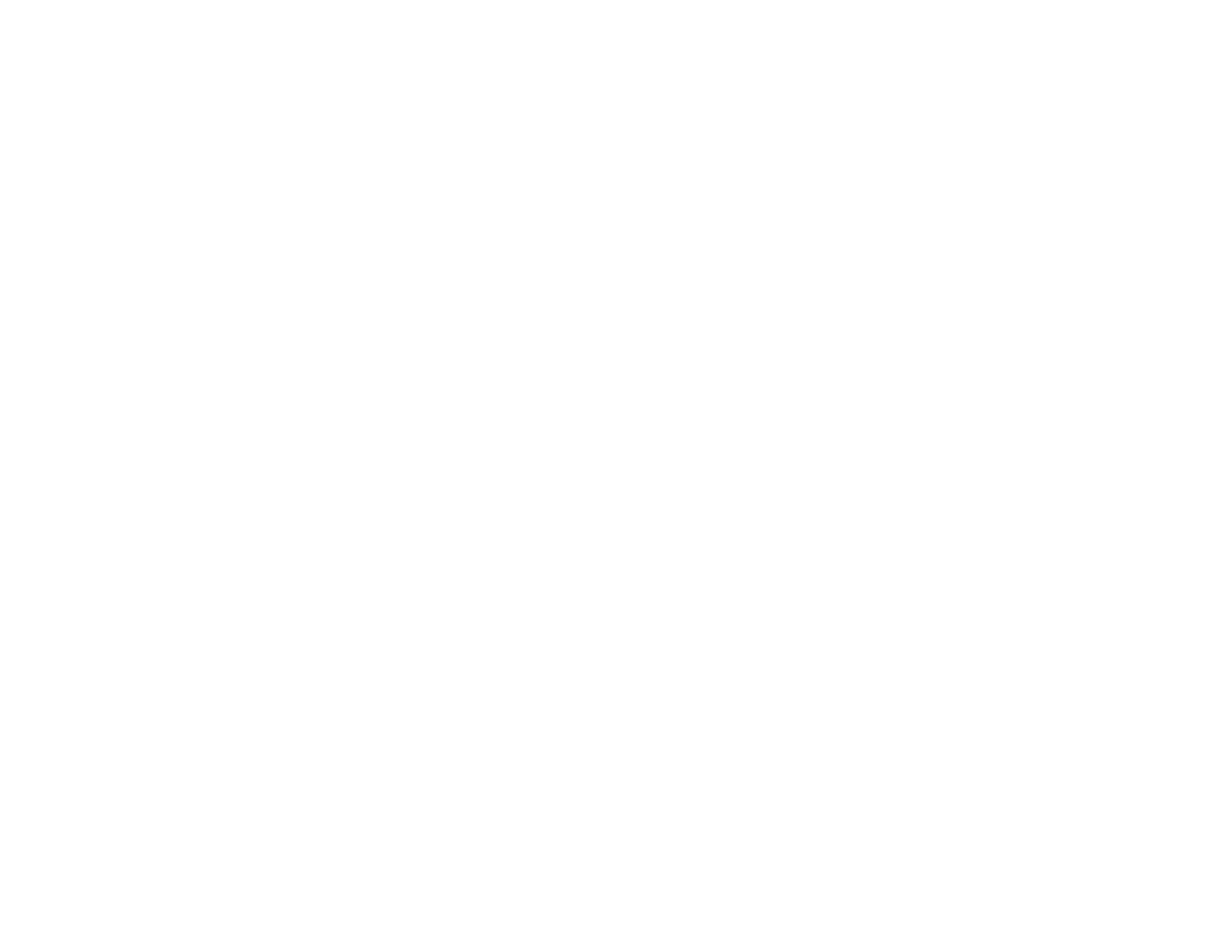170
2. To select a master projector for automatic adjustment, select Custom for the Light Source Mode
setting and set the Brightness Level setting to the maximum value for all projectors. The projector
with the darkest projected image is the master projector.
3. Do one of the following:
• For automatic adjustment, set an ID for the master projector and the remote control.
• For manual adjustment, set an ID for each projector and the remote control.
4. Adjust each projector's physical position and angle to the screen.
5. Do one of the following:
• For automatic adjustment, configure tiling automatically.
• For manual adjustment, configure tiling manually.
6. Adjust the image aspect ratio for each projector.
7. Adjust the position of the image for each projector using lens shift.
8. Adjust the zoom and focus for each projector.
9. Adjust small differences in the images using the Point Correction setting.
10. Adjust the edges of the images using the Edge Blending and Black Level settings.
11. Adjust the brightness and tint of the images using the Screen Matching setting.
12. Select sections of the images using the Scale setting.
Parent topic: Using Multiple Projectors
Related concepts
Wired Network Projection
Projector Identification System for Multiple Projector Control
Related references
Projector Feature Settings - Settings Menu
Related tasks
Changing the Image Aspect Ratio
Adjusting the Image Position Using Lens Shift
Resizing the Image with the Zoom Button
Focusing the Image Using the Focus and Distortion Buttons
Correcting Image Shape with Point Correction
Blending the Image Edges
