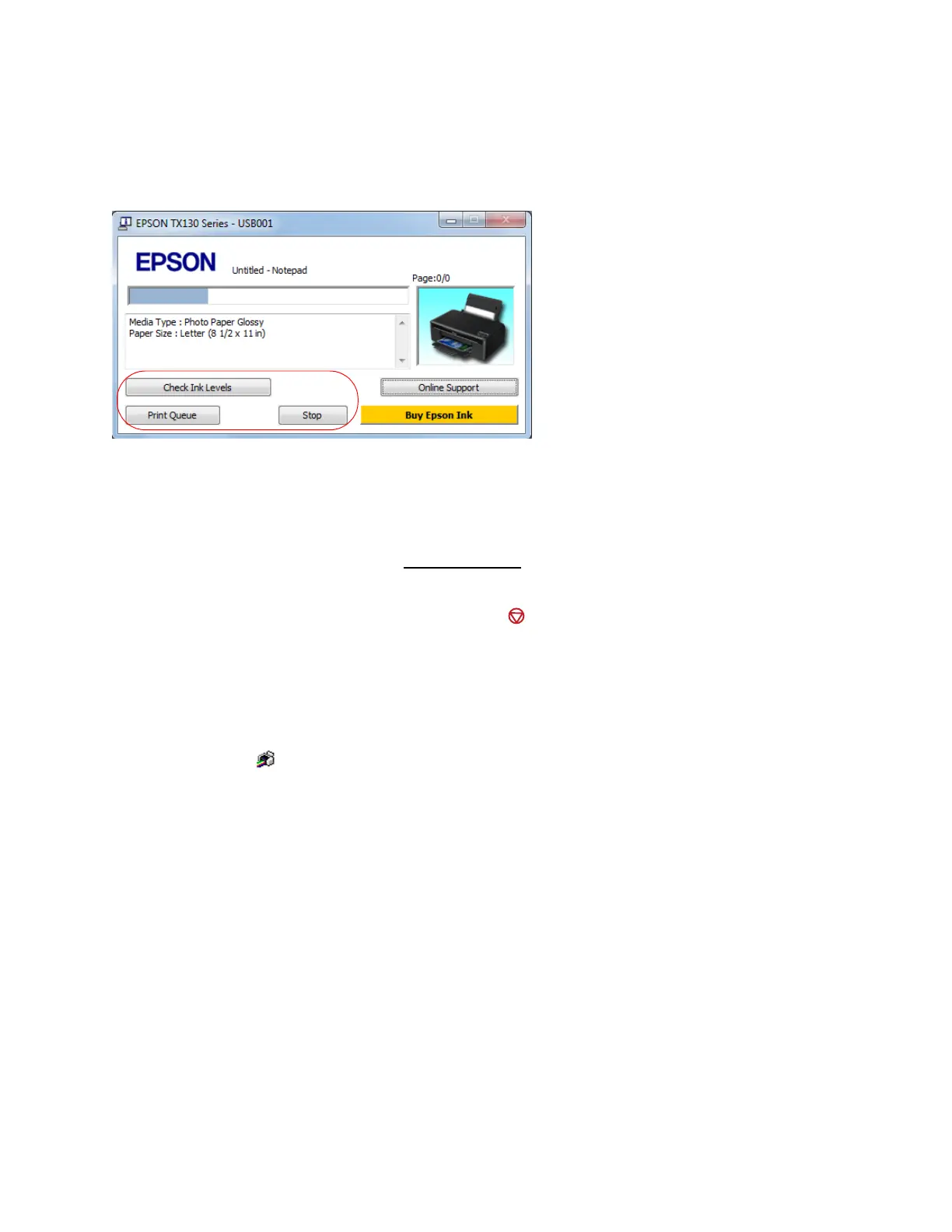24
Check Printing Status
During printing, you see this window showing the progress of your print job. It allows you to
control printing and check ink cartridge status.
To cancel printing, click Stop.
To see print jobs lined up for printing, click Print Queue.
To check ink status, click Check Ink Levels.
If you see an error during printing, see Solve Problems
for solutions.
Note:
You can also cancel printing by pressing the printer’ stop button.
Change Default Print Settings
When you change your print settings from within a program, the changes apply only while you’re
printing at that time. If you want to select different settings to use in all your Windows programs,
you can change the default print settings.
1. Right-click the printer icon in the taskbar, usually on the bottom right corner of your
screen.
2. Select Printer Settings. You see the printer settings window:
