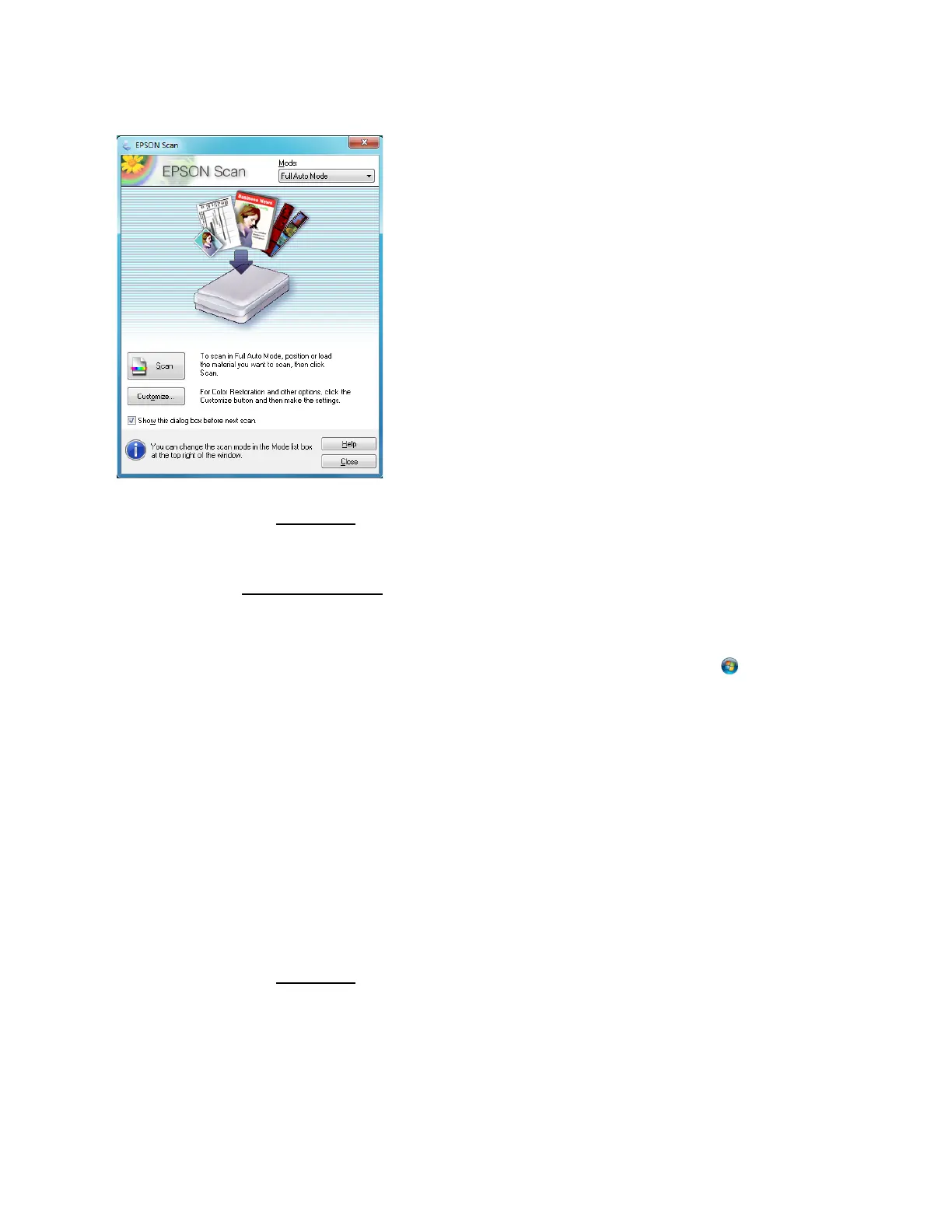47
Now you can select a scan mode
.
Scan From Another Program
Before you start, place your original on the scanner glass.
1. Do one of the following to start your scanning program:
Windows:
Double-click the program icon on your desktop, if it is available. If not, click or Start,
select All Programs or Programs, select your program folder, and click the program icon.
Mac OS X 10.4 or 10.5:
Open the Applications folder, then the Epson Software folder, and double-click the EPSON
Scan icon.
2. Select your program’s scanning option. (See your scanning program help for instructions.)
Note:
In some programs, you must select your product as the “source” first. If you see a Select
Source option, choose it and select your product.
3. Select your product. Epson Scan starts automatically.
Note:
With Windows, do not choose a WIA option for your scanner; it will not work correctly.
Now you can select a scan mode.
Select a Scan Mode
Epson Scan provides a choice of scan modes with different levels of automatic settings. Select the
mode from the Mode box:
