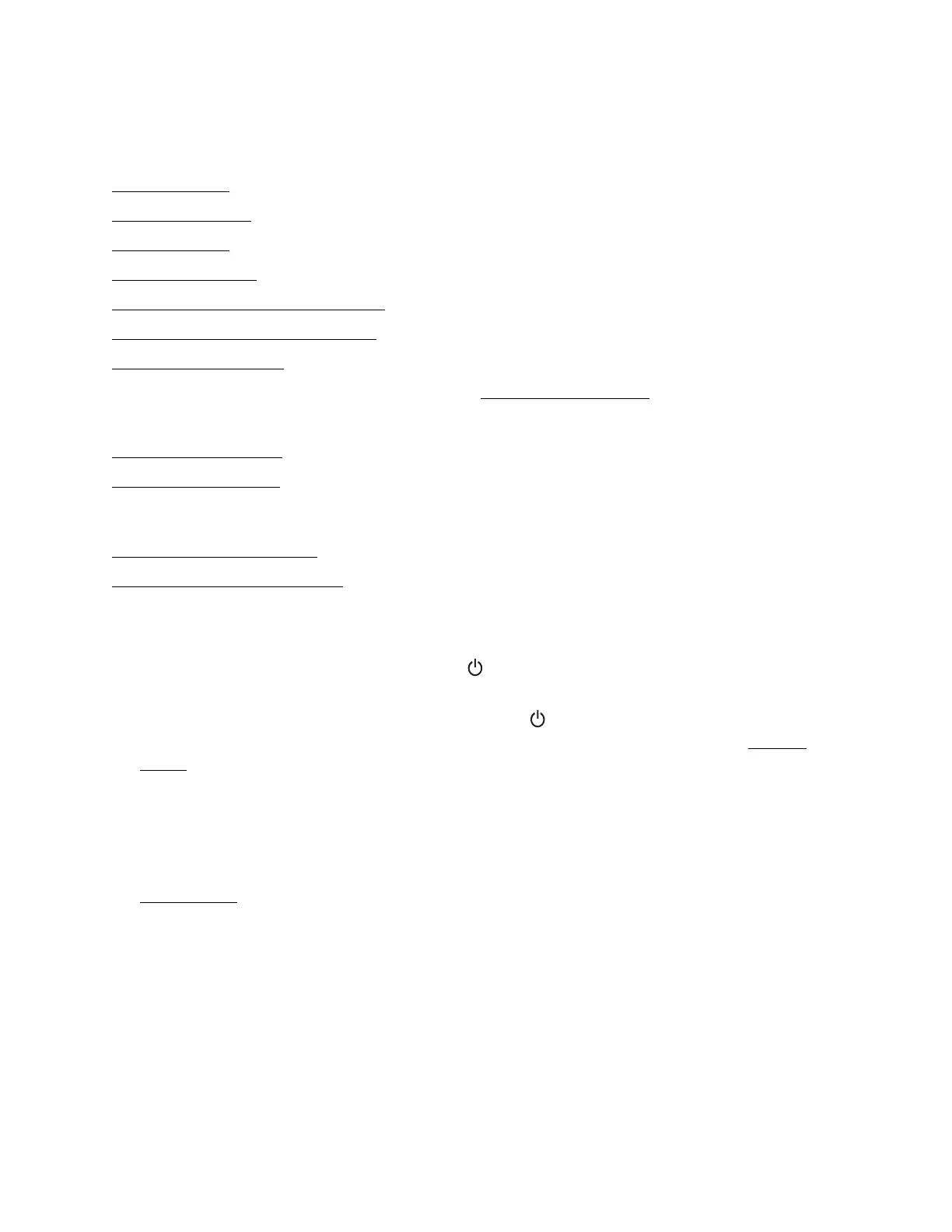89
Problems and Solutions
Check these sections for solutions to problems you may have using the product:
Setup Problems
Copying Problems
Paper Problems
Scanning Problems
Problems Printing From a Computer
Page Layout and Content Problems
Print Quality Problems
If none of the solutions here solve your problem, contact Epson for help.
See also:
Problem-solving Tools
Re-installing Software
Setup Problems
Noise After Ink Installation
Software Installation Problems
Noise After Ink Installation
• The first time you install ink cartridges, the product must charge its print head for about
2 minutes. Wait until charging finishes (the power light stops flashing) before you turn off
the printer, or it may charge improperly and use excess ink the next time you turn it on.
• If the printer stops moving or making noise, but the power light is still flashing after 5
minutes, turn off the printer. If the light is still flashing when you turn it back on, contact
Epson for help.
Software Installation Problems
• Make sure your printer is turned on and the USB cable is securely connected at both ends. If
you still have problems, disconnect the USB cable and carefully follow the software
installation instructions on the Start Here sheet. Also make sure your system meets the
requirements.
• Close your other programs, including any screen savers and virus protection software, and
install the software again.
• In Windows, make sure the EPSON TX130 Series is selected as the default printer and that
the correct port is shown in the printer properties.
• If you see an error message or your software doesn’t install correctly in Windows, you may
not have software installation privileges. Contact your System Administrator.
• Make sure the USB Controller is working properly in Device Manager. See your Windows
help system for details. If it’s not working, contact your computer manufacturer.
