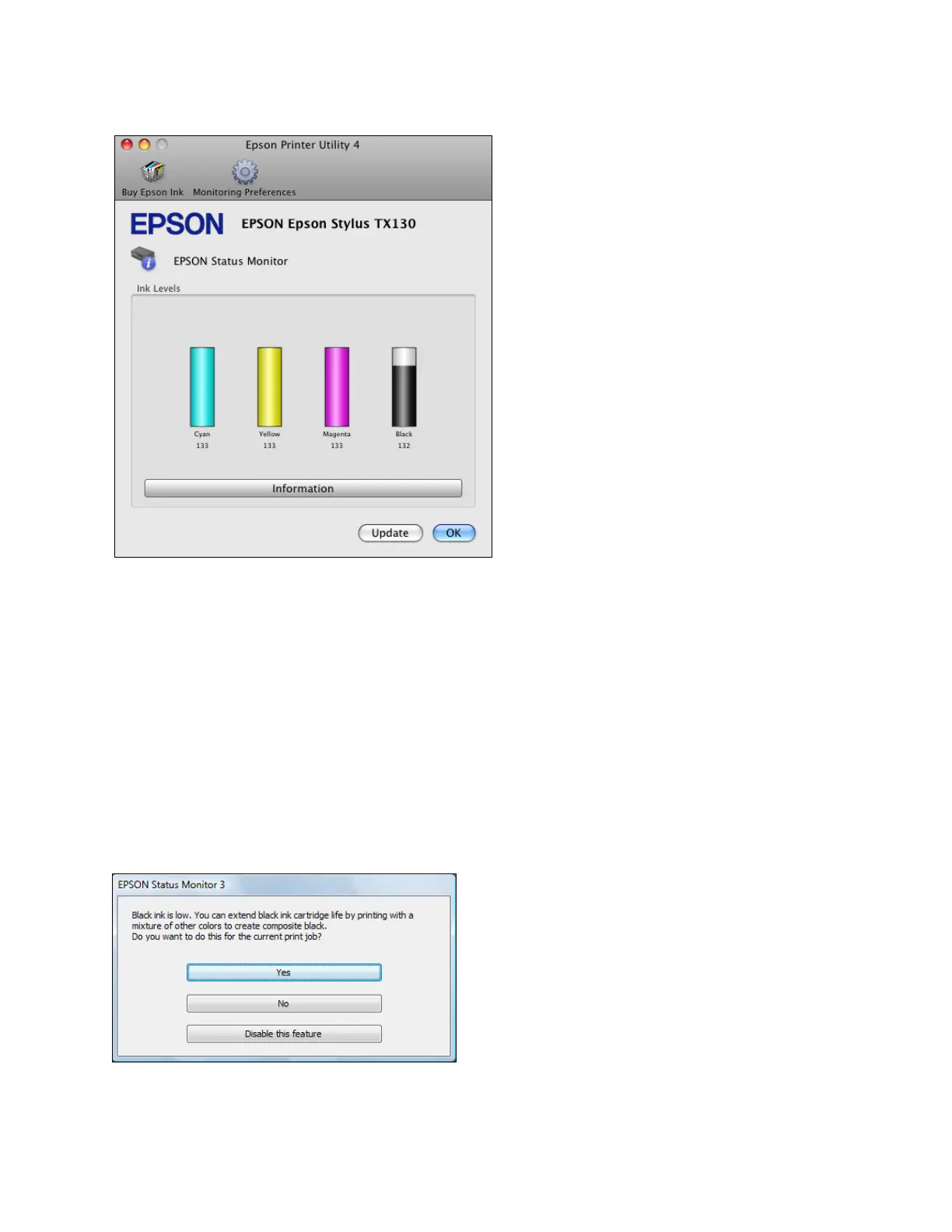70
Note:
The graphic displays the ink cartridge status when EPSON Status Monitor was first opened. To
update the ink cartridge status, click Update. If any of the ink cartridges installed in the printer is
broken, incompatible with the printer model, or improperly installed, Status Monitor will not
display an accurate status of the ink cartridge. Be sure to replace or reinstall any ink cartridge
indicated by EPSON Status Monitor.
Conserve Black Ink When Black Ink Is Low
The window below appears when black ink runs low and there is more color ink than black ink. It
appears only when you are using a Windows operating system and you’ve selected Plain Paper /
Bright White Paper as the paper Type and Text as the Quality Option setting.
