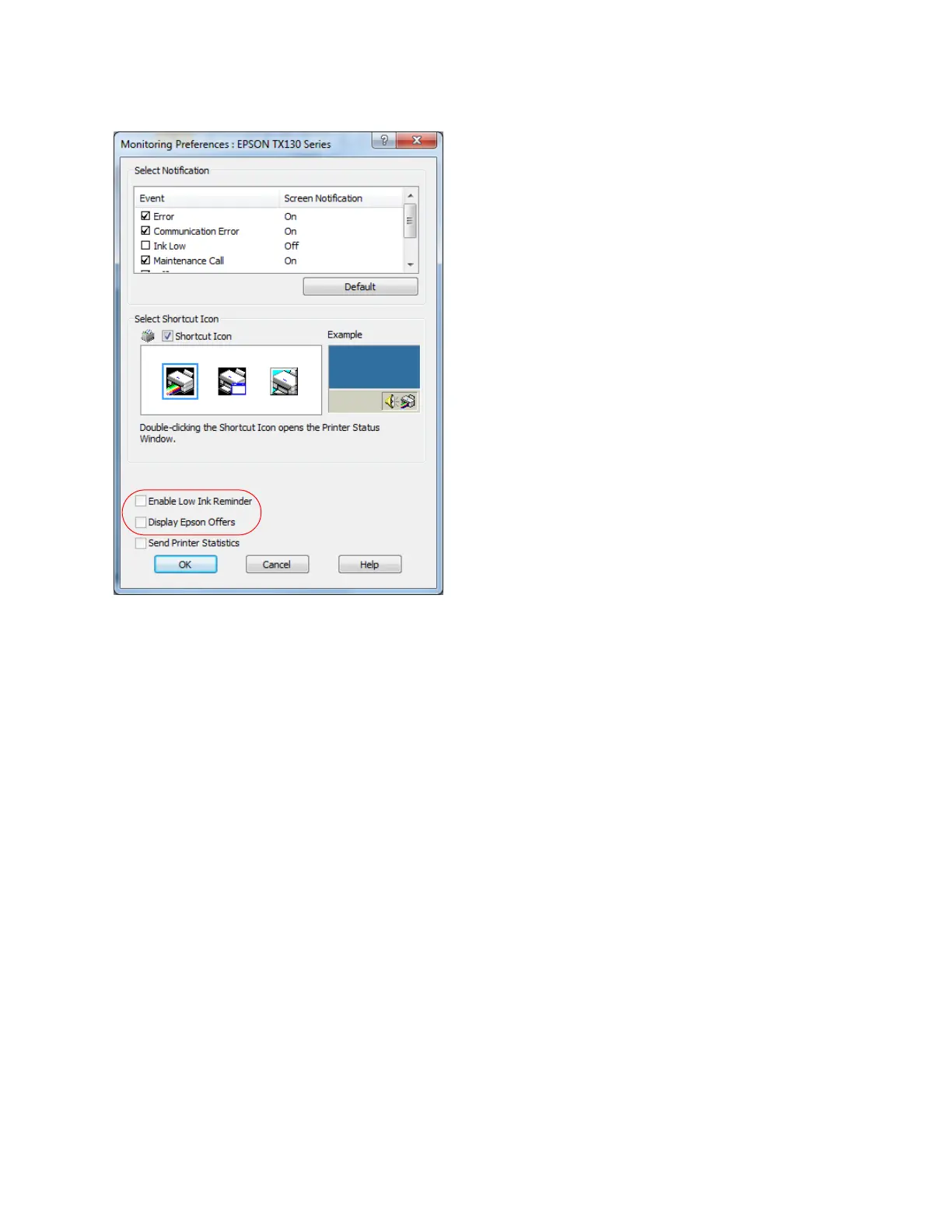69
Mac OS X 10.6 and 10.5
1. In either the Apple menu or the Dock, select System Preferences.
2. Click Print & Fax. Select Epson Stylus TX130 from the list at the left of the Print & Fax
screen.
3. Click Options & Supplies, select the Utility tab, and click Open Printer Utility.
4. Select EPSON Status Monitor.
Mac OS X 10.5 and Mac OS X 10.4
1. In either the Apple menu or the Dock, select System Preferences.
2. Click Print & Fax. Select Epson Stylus TX130 from the Printers list at the left.
3. Click Open Print Queue, then click the Utility button.
4. Click Printer Setup Utility, select Utility, and click Open Printer Utility.
You see this window:
