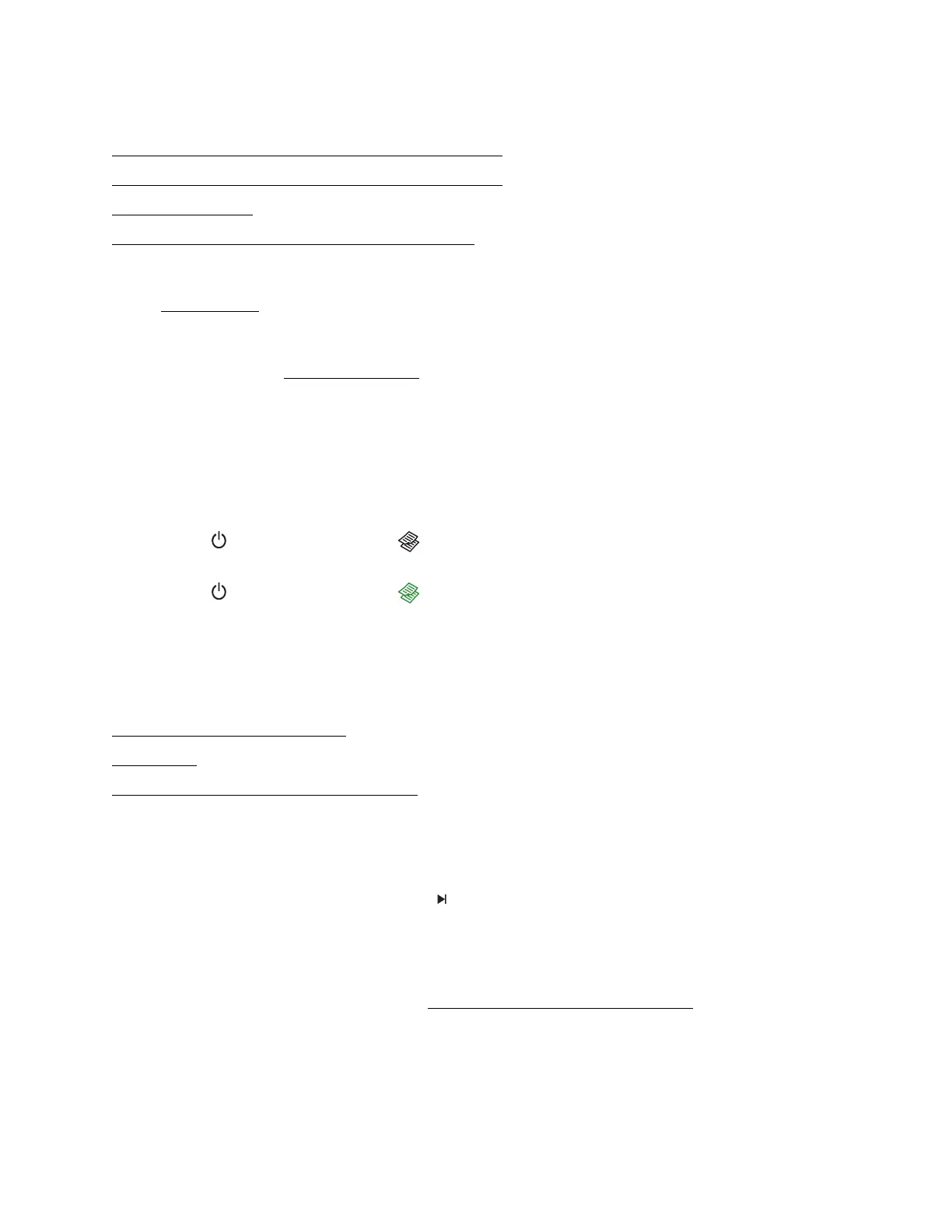90
Copying Problems
Nothing Prints, Even Though the Power Light Is On
Printing Noise Occurs, Even Though Nothing Prints
Copies are Cut Off
Noise Occurs When the Product Sits for a While
Nothing Prints, Even Though the Power Light Is On
Run a printer check. If the test page prints, make sure your software is installed correctly.
Printing Noise Occurs, Even Though Nothing Prints
• Check to see if the print head nozzles are clogged.
• The product won’t operate properly if it’s tilted or at an angle. Place it on a flat, stable surface
that extends beyond the base in all directions.
Copies are Cut Off
Depending on your product, the default paper size for copies is either A4 or Letter.
• To change the default paper size from Letter to A4, make sure the printer is turned off, then
press the power button and the B&W copy button at the same time.
• To change the default paper size from A4 to Letter, make sure the printer is turned off, then
press the power button and the color copy button at the same time.
Noise Occurs When the Product Sits for a While
The product is performing routine maintenance.
Paper Problems
Paper Does Not Feed Correctly
Paper Jams
Paper Does Not Eject or Ejects Wrinkled
Paper Does Not Feed Correctly
• If paper doesn’t feed, remove it from the sheet feeder. Reload it against the right side, behind
the tab. Slide the edge guide and against the left side of the paper, but not too tightly. Make
sure the stack of paper is not above the arrow mark inside the edge guide.
• If multiple pages feed at once, remove the paper from the sheet feeder, fan the edges to
separate the sheets, then reload it.
• If paper is jamming when you are inserting only one or two sheets, try loading more pages at a
time. However, do not load more than the recommended number of sheets.
• If you’re printing on both sides of the paper, try loading fewer sheets.
• Use new, smooth, high-quality paper that is not curled, creased, old, or too thin. Make sure to
load it printable side up.
