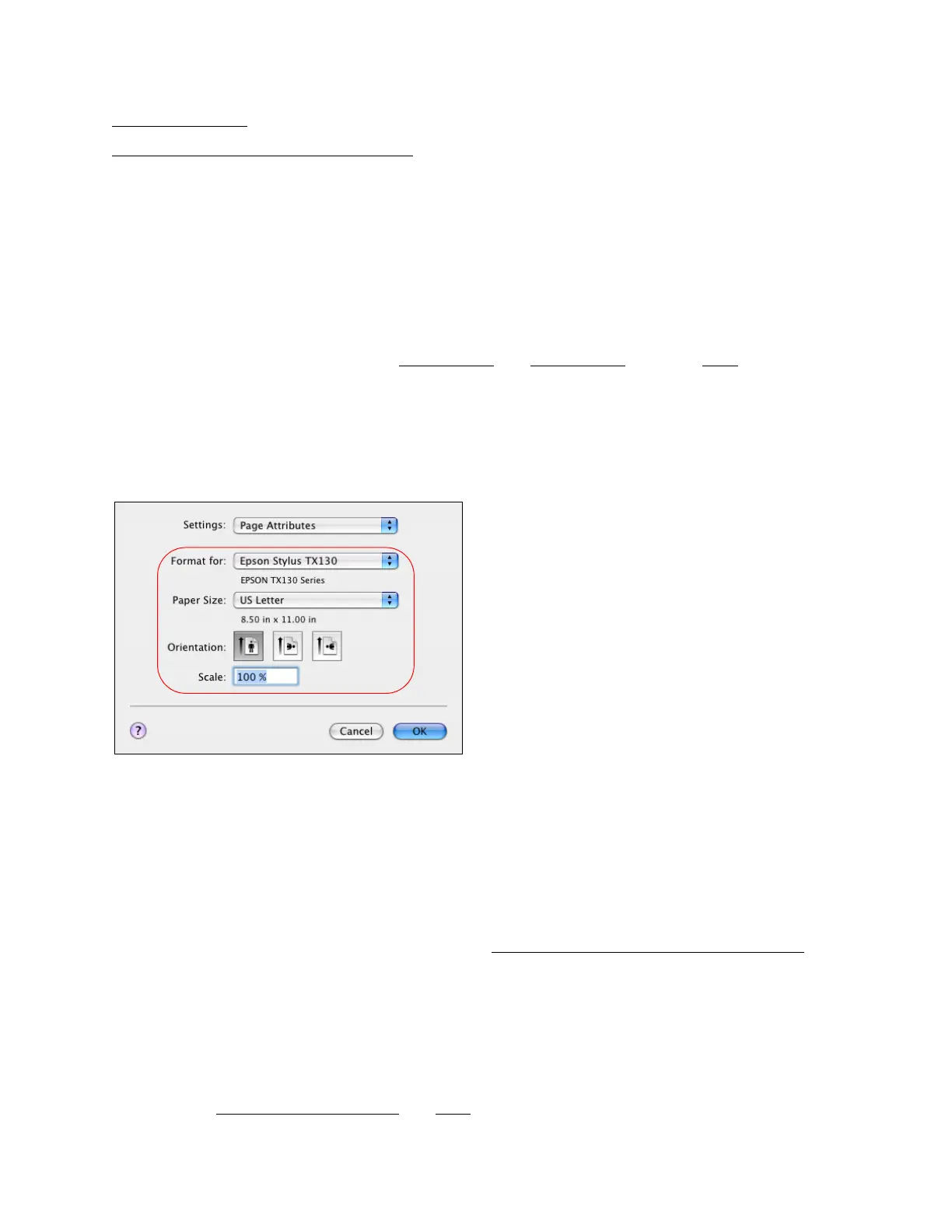37
Windows Printing
Mac Printing (Mac OS X 10.5 and 10.6)
Open Your File for Printing
Before printing, make sure you added your printer to the Printer Setup Utility as described in the
software installation program.
You can open a file for printing by either:
• Starting a printing program and opening the document or photo from it.
• Double-clicking the document or photo file icon on the screen.
When you’re ready to print, select the page options and print options, and then print.
Select Page Options
Open the Page Setup window to select your page options.
1. Open the File menu and select Page Setup.
2. Select Epson Stylus TX130 as the Format for setting.
3. Select the Paper Size setting for the paper you loaded. A Custom option is also available so
you can create a custom size.
If you want to print a borderless photo, select the paper size with a Sheet Feeder - Borderless
option.
Note:
For borderless photos, make sure you loaded a compatible borderless paper size and type.
4. Choose portrait or one of the landscape orientation options for your document or photo.
(Choose the first landscape option for printing envelopes.)
5. To reduce or enlarge the size of your printed document or photo, select a different scale
percentage.
6. Click OK to close the Page Setup window.
Now you can select your print settings and print.
