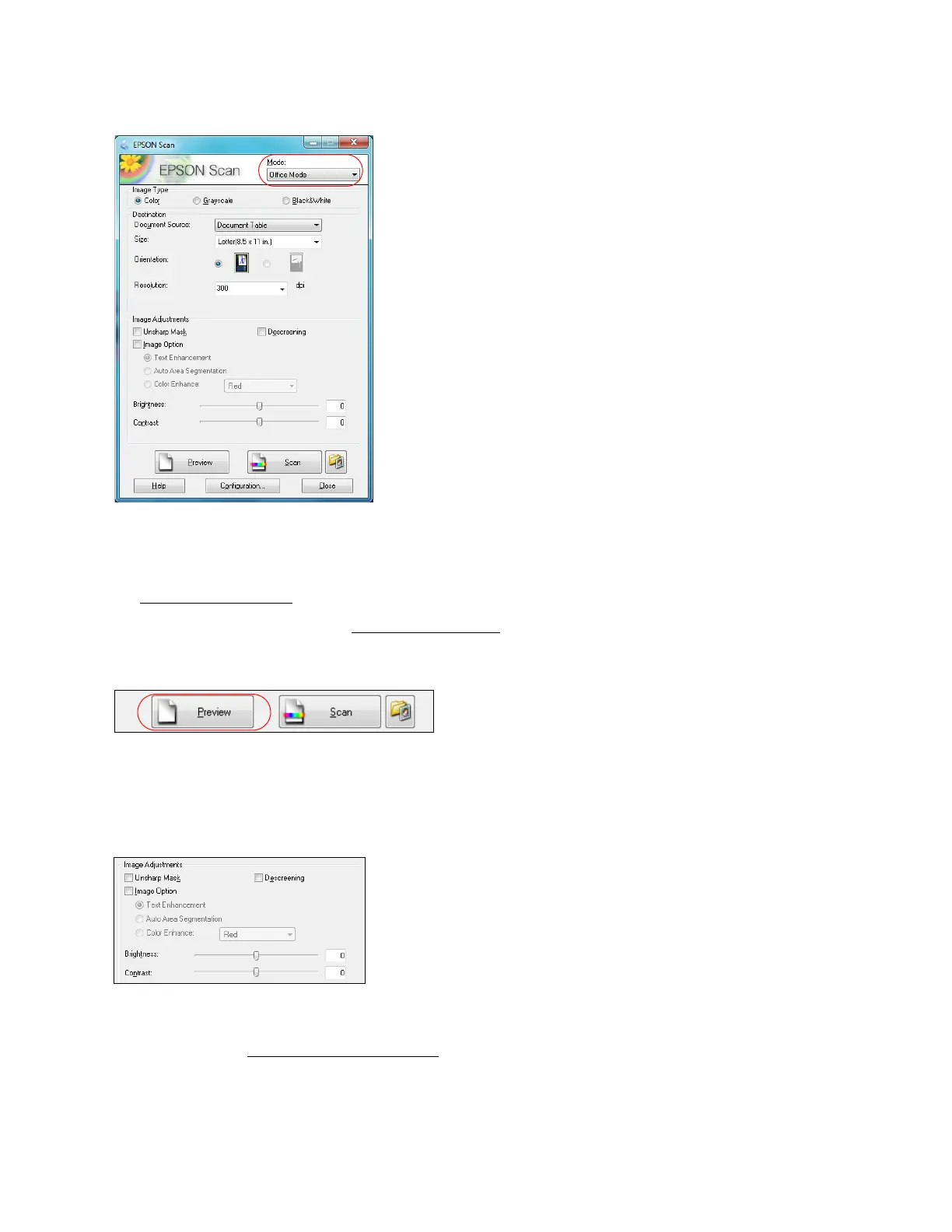51
2. Select whether your original is Color, Grayscale, or Black&White as the Image Type.
3. Select the Size of the originals and their Orientation on the scanner.
4. Select the resolution
at which you want to scan the image.
5. Click the Preview button to preview your image. If desired, you can draw a marquee (or box)
around the area you want to scan in the Preview window.
6. You can adjust contrast, brightness, and other image quality settings before you scan to
improve your results. Before making adjustments, be sure to click the image or marquee for
the area you want to adjust.
Click the Help button for more information about these settings.
7. Click Scan to scan and save your image. When done, your scanned image file appears in
Windows Explorer or the Mac Finder.
