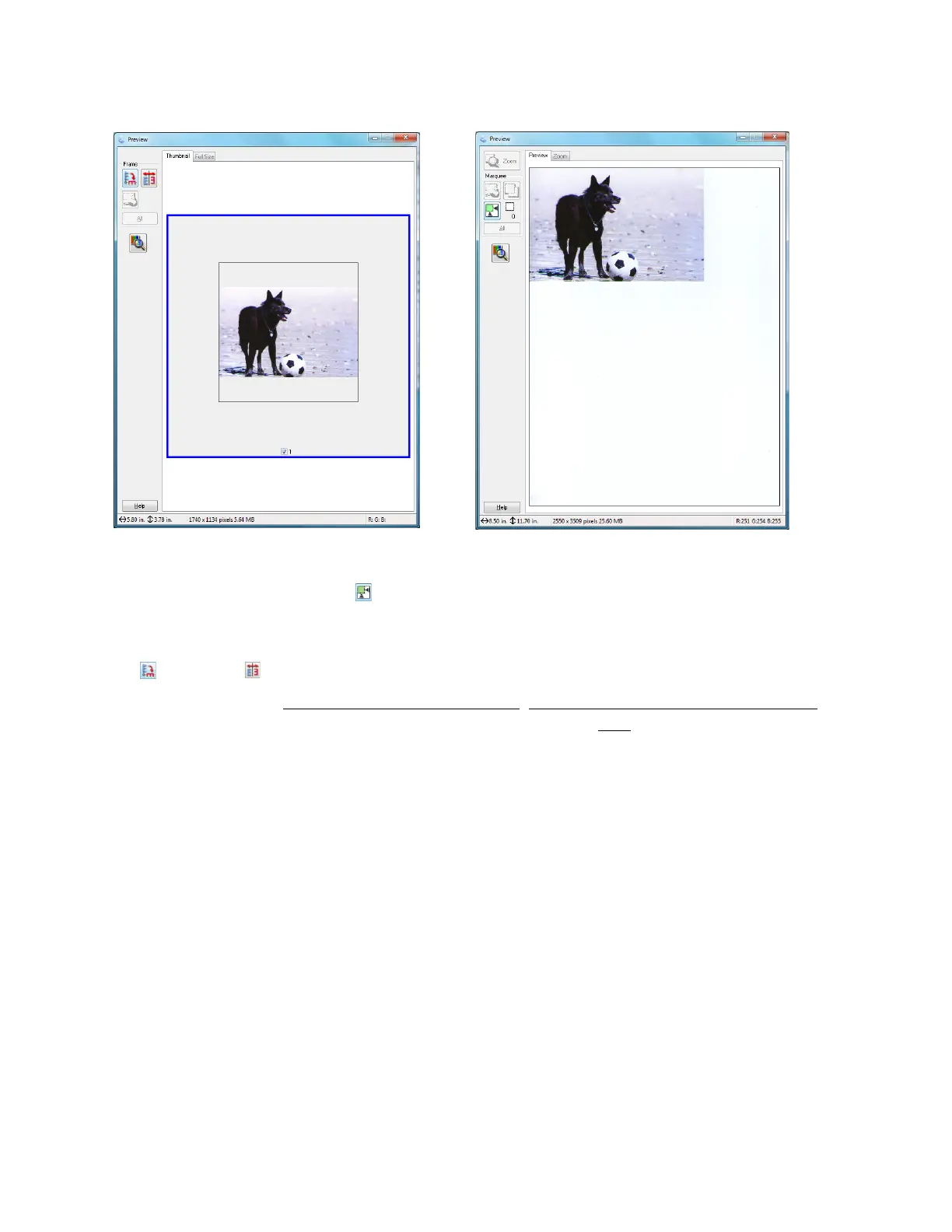55
2. In normal preview, click the auto locate icon and click Zoom to zoom in on your preview
image.
3. To rotate or flip the image (thumbnail preview only), click the thumbnail and click the
rotation or mirroring icon.
4. If desired, you can select the area you want to scan
, change the size of your scanned image,
and adjust image quality. When you’re done, you’re ready to scan.
Select Scanned Image Area
In thumbnail preview, your scanned image area is selected automatically.
In normal preview, you create the scanned image area by clicking a button.
You can adjust the scanned image area by creating and/or moving the dotted line (marquee)
outlining the scan area:
1. Thumbnail preview: Create a marquee by placing your cursor in one corner of the desired
scan area, clicking, and dragging the cursor to the opposite corner.
Thumbnail preview
Normal preview
