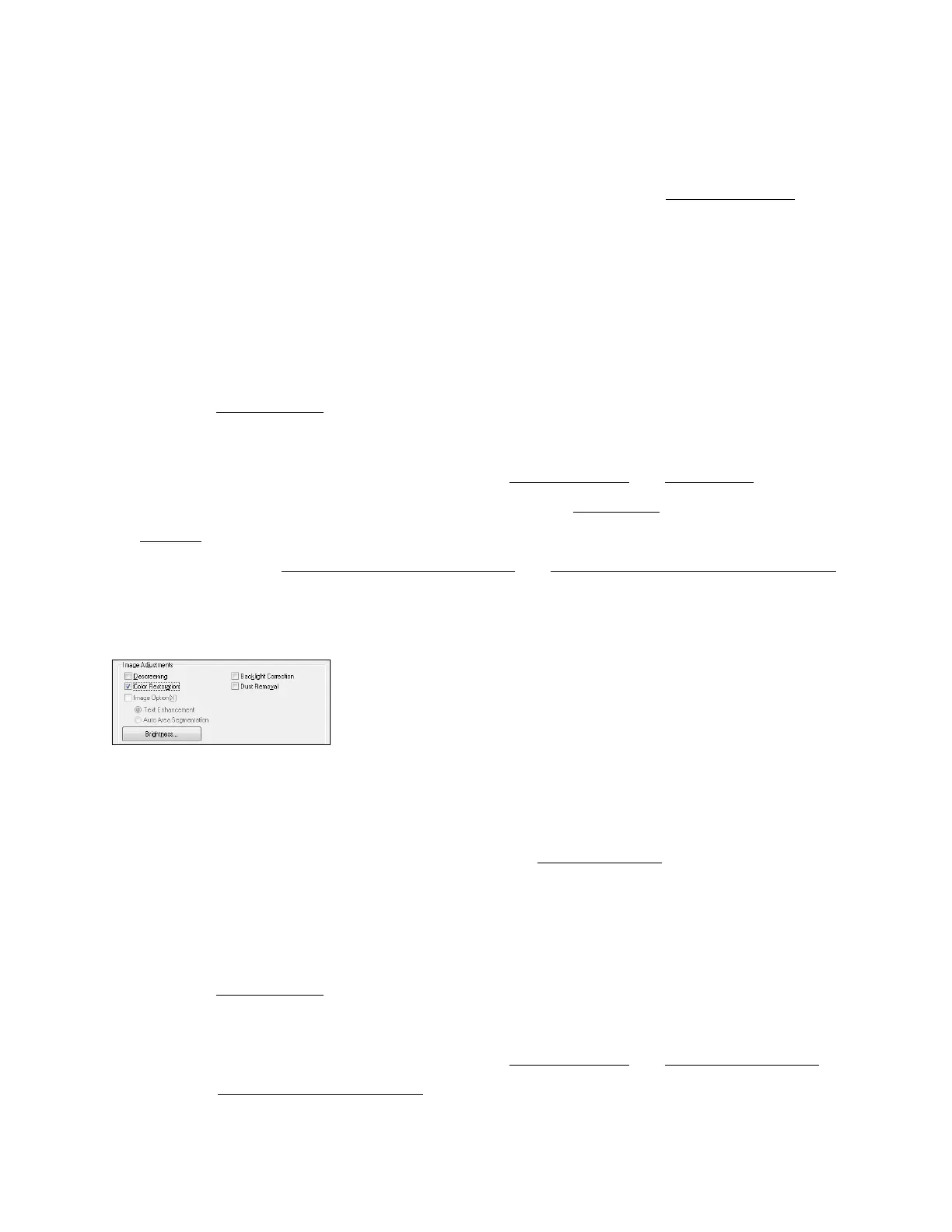61
particular photo is not oriented correctly using this feature, turn off Auto Photo Orientation
and try again.
5. Epson Scan automatically saves your scanned file in JPG format in Pictures or My Pictures
(Windows), or in Pictures (Mac OS X). If you want to select different scan file settings,
click
the File Save Settings button.
6. Click OK to close the Customize window.
7. Click Scan.
Your color-restored scanned image file is shown in Windows Explorer or the Mac Finder.
Note:
If you started your scan from within a TWAIN-compatible scanning program, your scanned
images open in the program window. Click Close to exit Epson Scan.
Now you can view and print the image.
Home Mode
1. Select the type of original you’re scanning as the Document Type and Image Type.
2. Select the way you plan to use your scanned image as the Destination.
3. Preview your image.
4. If desired, you can select the area you want to scan and change the size of your scanned image
(target size).
5. Click the Color Restoration checkbox.
Note:
You can also make other image quality adjustments before you scan. Click the Help button for
more information about these settings.
6. Click Scan to scan and save your image. Select your file save settings
and click OK.
Your color-restored scanned image file is shown in Windows Explorer or the Mac Finder.
Note:
If you started your scan from within a TWAIN-compatible scanning program, your scanned
images open in the program window. Click Close to exit Epson Scan.
Now you can view and print
the image.
Professional Mode
1. Select the type of original you’re scanning as the Document Type
and Auto Exposure Type.
2. Select the Image Type and Resolution
for the way you plan to use your scanned image.
