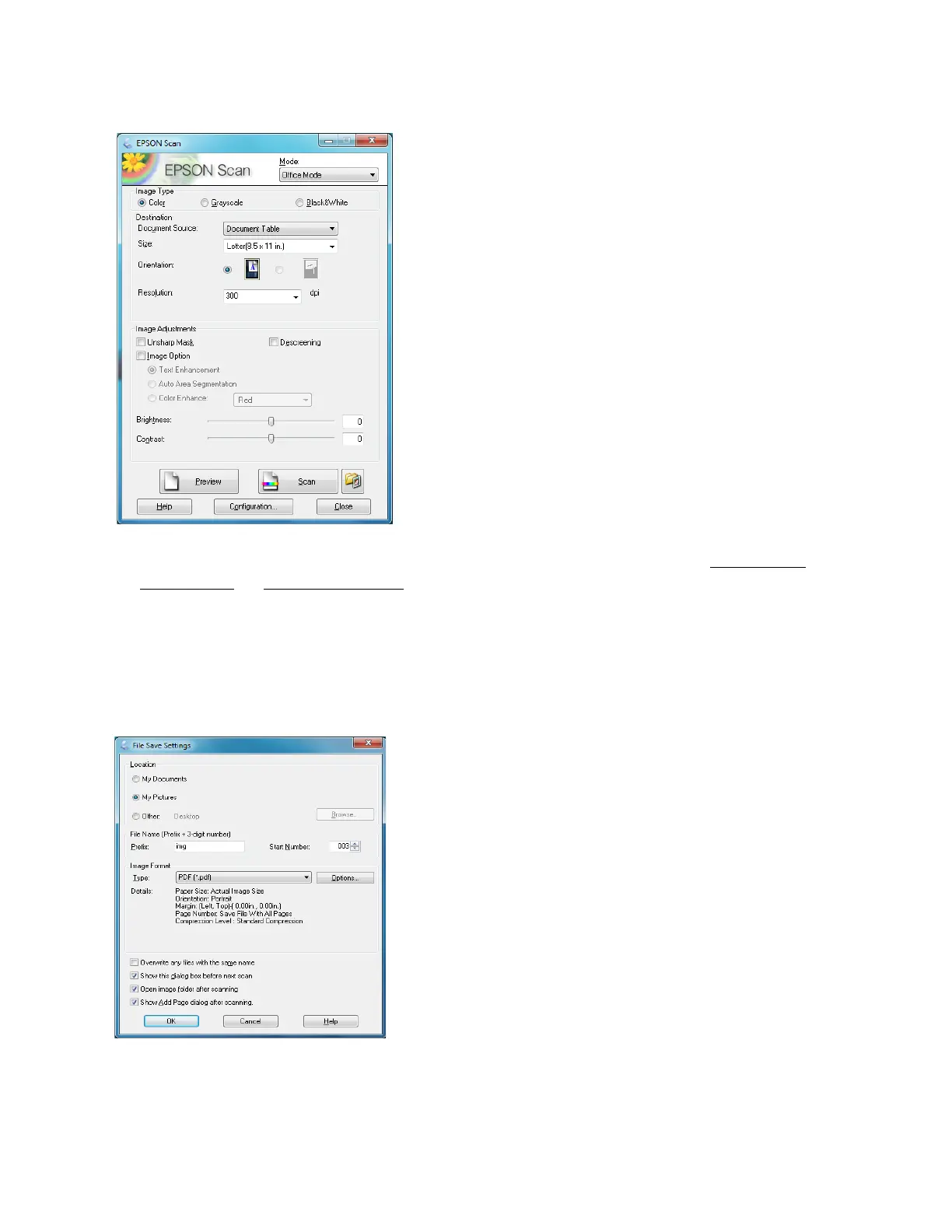63
4. Select the document type and destination settings in the mode you’re using (Office Mode
,
Home Mode, or Professional Mode).
5. Click the Preview button to preview your image. If necessary, adjust the scan area.
6. Click Scan.
7. In the File Save Settings window, select a folder for your file and select PDF as the file Type
setting.
8. If you need to change any of the current PDF settings, click the Options button. Select the
settings that match your document and click OK.
