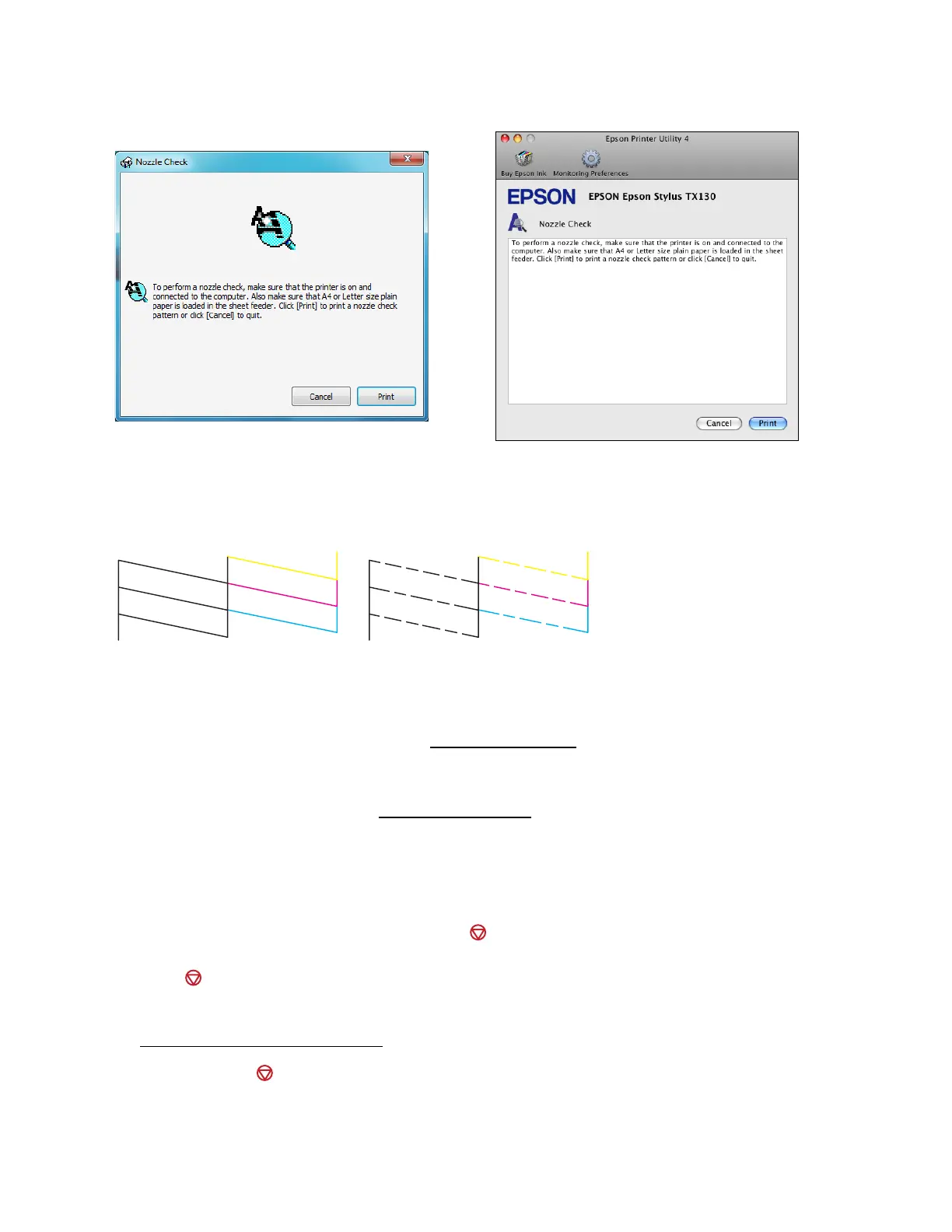79
3. Click Print.
4. Check the printed pattern to see if there are gaps in the lines.
5. If there are no gaps, click Finish.
If there are gaps or the pattern is faint, clean the print head
.
Clean the Print Head Nozzles
If print quality has declined and the nozzle check pattern
indicates clogged nozzles, you can clean
the print head.
Note:
You cannot clean the print head if an ink cartridge is expended, and may not be able to clean it
when a cartridge is low. You must replace the cartridge first.
You can clean the print head using the printer’s stop button or your software.
Using the Stop Button
1. Make sure no printer lights are indicating errors.
2. Load a few sheets of plain paper
in the sheet feeder.
3. Hold down the stop button for 3 seconds to start the cleaning cycle, which lasts around
1 minute.
Nozzles are clean Nozzles need cleaning
