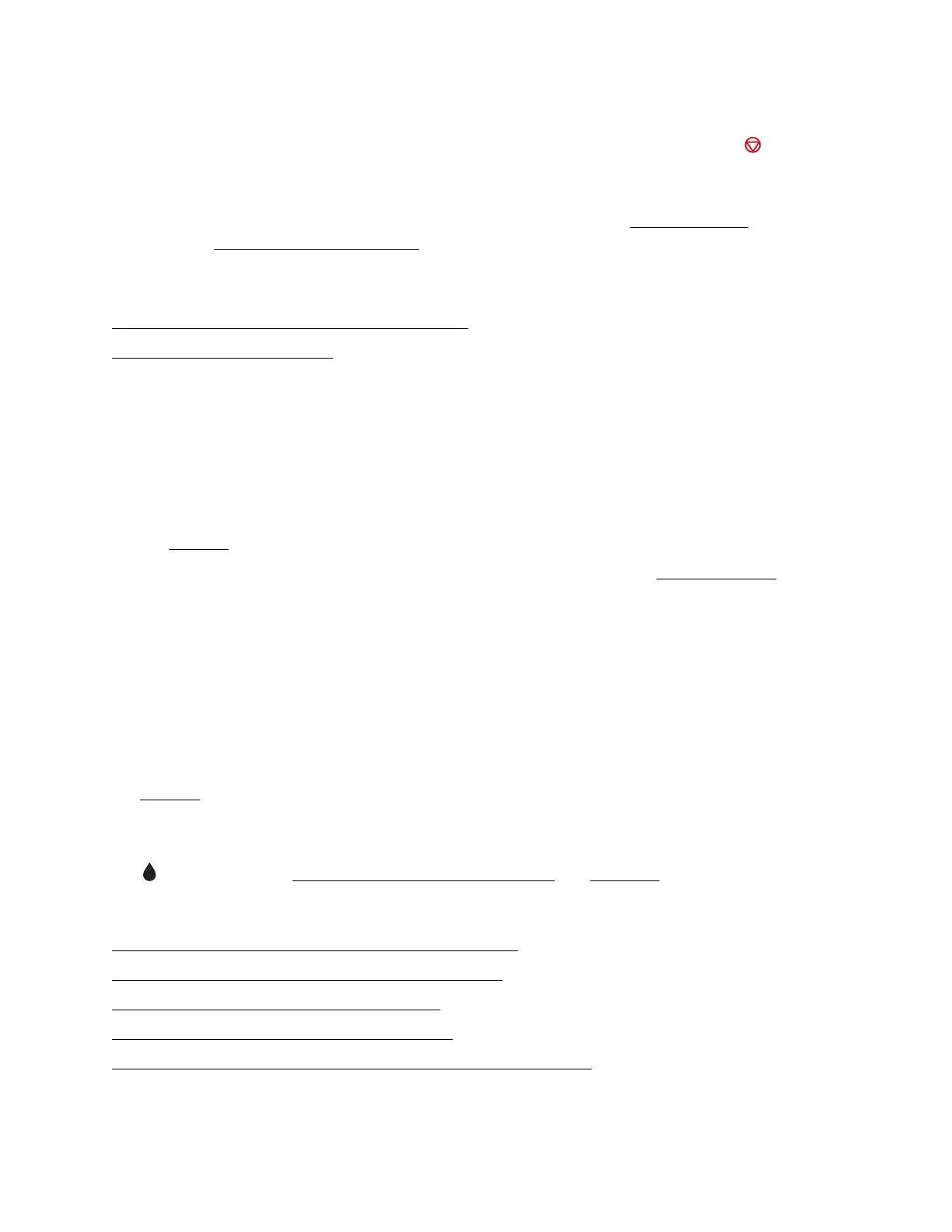93
Paper Does Not Eject or Ejects Wrinkled
• If the paper doesn’t eject fully, you may have set the wrong paper size. Press the stop
button, then open the document cover and remove the paper. Select the correct paper size
when you reprint.
• If it’s wrinkled when it ejects, the paper may be damp or too thin. Load new paper. Make sure
the paper Type or Media Type setting matches the paper you loaded.
Scanning Problems
The Scanner Software Does Not Work Properly
You Cannot Start Epson Scan
The Scanner Software Does Not Work Properly
• Make sure your computer has enough memory and meets the other system requirements for
the software you are using. See your software documentation for details.
• The scanner software may not work properly when your computer is in standby mode
(Windows) or sleep mode (Mac OS X 10.4 - 10.5). Restart Epson Scan and try scanning again.
• The scanner software may not work properly if you upgraded your operating system, but did
not reinstall Epson Scan.
• If you’re using Mac OS X 10.6, you cannot use Epson Scan. Use the ICA application in Mac
OS X 10.6 to scan a document or photo.
You Cannot Start Epson Scan
• Make sure the product is turned on.
• Check the cable connection between the printer and your computer to make sure it is secure.
• The scanner may not work properly when your computer is in standby mode (Windows) or
sleep mode (Mac OS X 10.4 - 10.5). Restart Epson Scan and try scanning again.
• The scanner may not work properly if you upgraded your operating system but did not
reinstall
Epson Scan.
• Make sure that Epson Scan is selected in your scanning program.
• The scanner software will not work if any of the printer’s ink cartridges are out of ink and the
ink light flashes. Check which cartridge is expended and replace it.
Problems Printing From a Computer
Nothing Prints, Even Though the Printer Is Turned On
Printing Noise Occurs, Even Though Nothing Prints
Noise Occurs When Printer Sits for a While
No Printer Icon Appears in Windows Taskbar
The error light is flashing or is on after you replace the cartridge
Nothing Prints, Even Though the Printer Is Turned On
