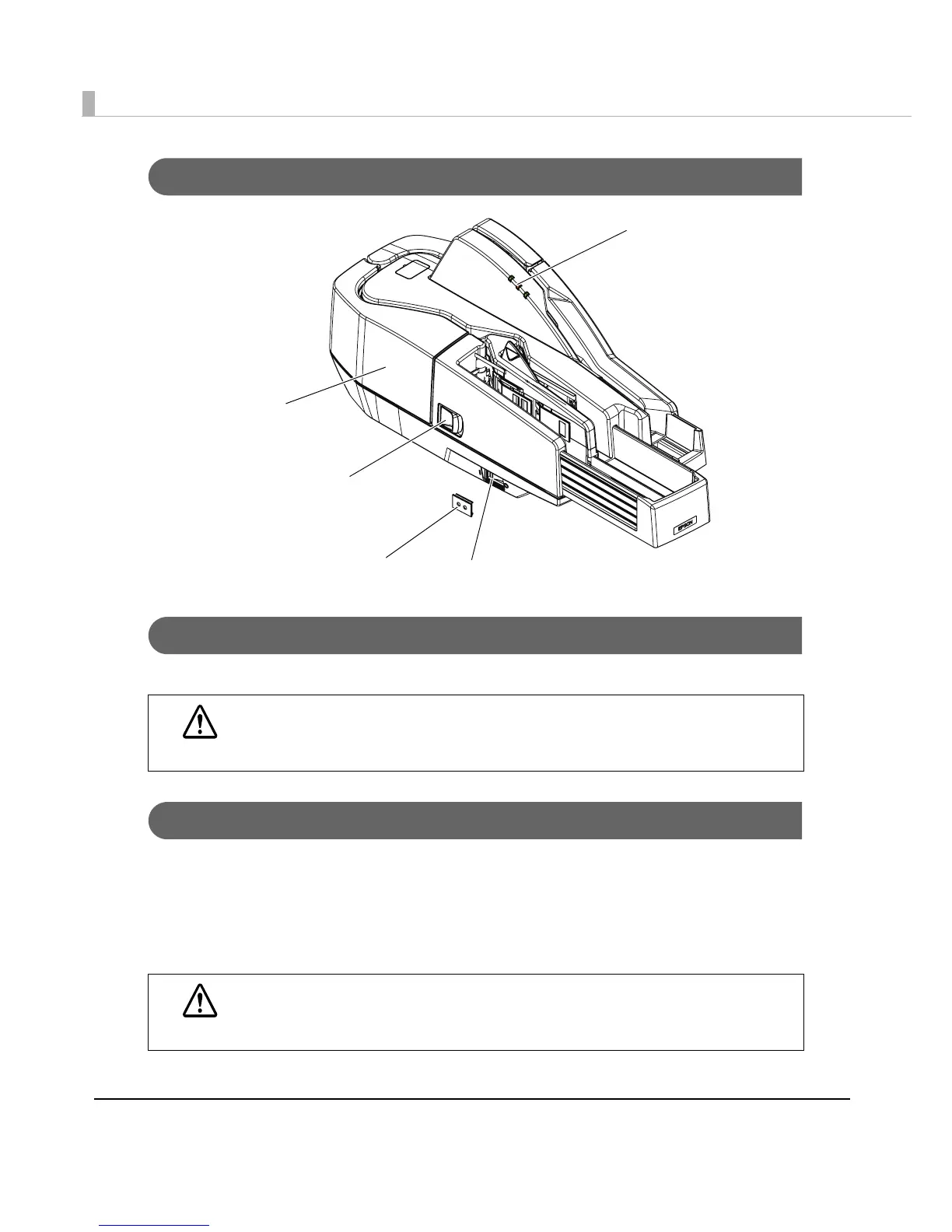14
For All Models
Power Switch
Turns the scanner on or off.
Power Switch Cover
Install the power switch cover that comes with the TM-S1000 onto the scanner to prevent
inadvertent changing of the power switch, to prevent tampering, and to improve the appearance
of the scanner.
To reset the scanner when the power switch cover is installed, insert a long, thin object (such as
the end of a paper clip)
into the hole in the power switch cover and press the power switch.
CAUTION
Before turning on the scanner, be sure to check that the AC adapter is connected to
the power supply.
WARNING
If an accident occurs with the power switch cover attached, unplug the power cord
immediately.
Continued use may cause fire or shock.
Franker cover
Franker cover open lever
LED indicators
Power switch
Power switch cover
