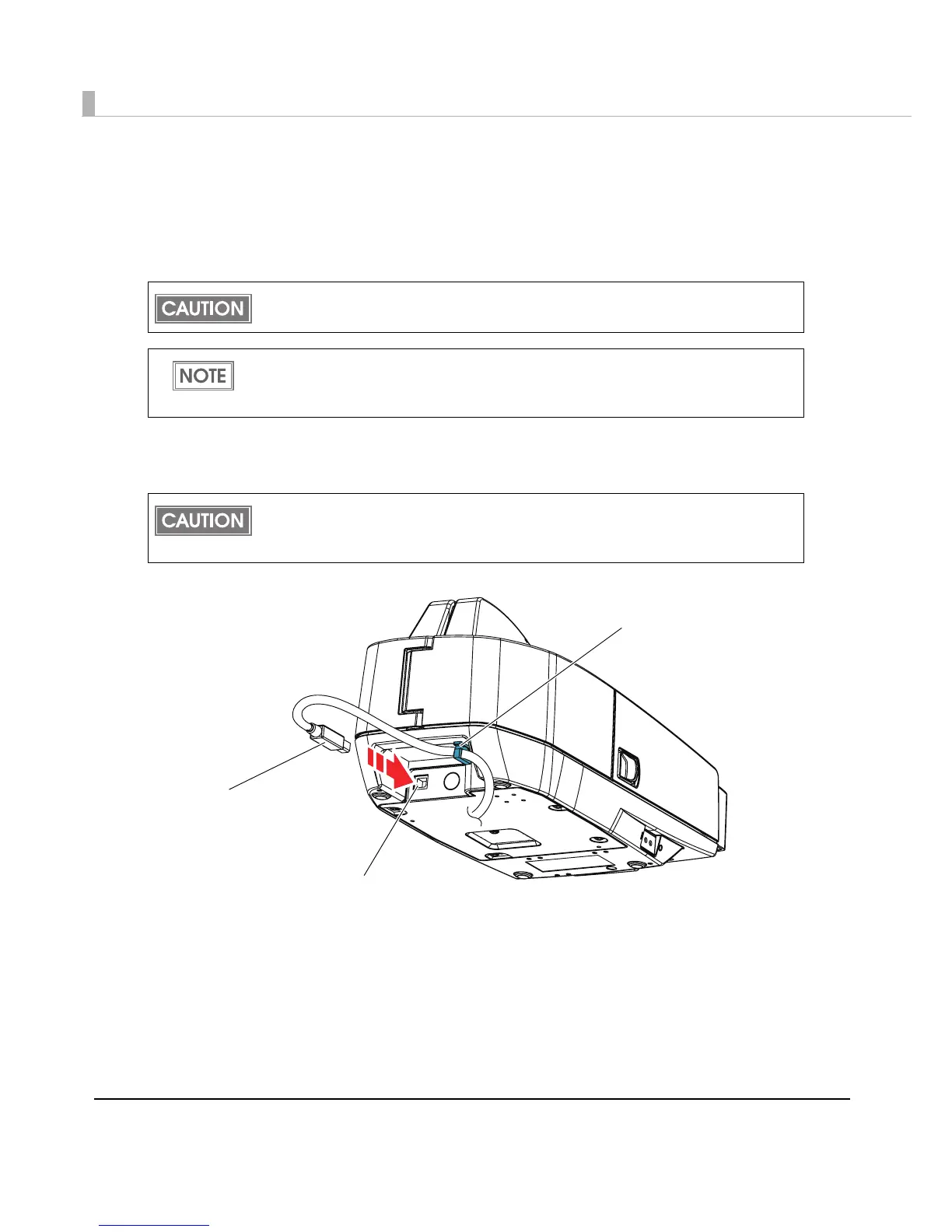40
Connecting the Scanner to the Host Computer
Connect the scanner to a host computer via a USB port.
1
Start the TM-S1000 Utility included on the Utility & Documents CD.
2
When the TM-S1000 Utility has started, connect the USB cable from the
host computer to the USB upstream connector.
Starting the TM-S1000 Utility causes the USB driver to be installed. Be sure to start the
TM-S1000 Utility before connecting the scanner to a host computer.
If the scanner is connected to a host computer before installing the USB driver, the Found
New Hardware Wizard will be displayed. In that case, cancel the wizard and start the
TM-S1000 Utility to install the USB driver.
• Be sure to use the USB cable that is included with the scanner.
• Hook the USB cable on the USB cable securing hook as shown in the figure below to
prevent the cable from falling off.
USB connector
USB cable securing hook
USB cable
