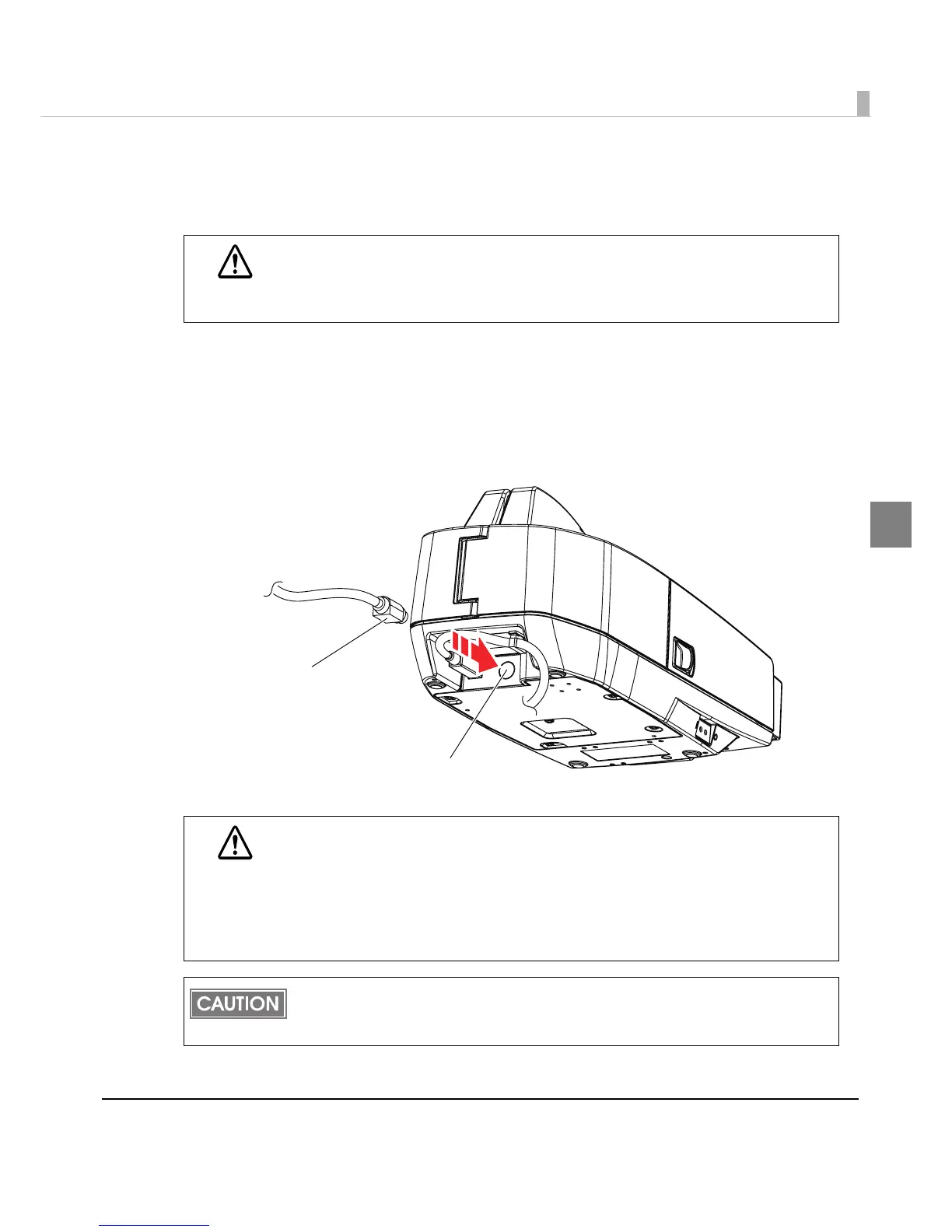Chapter 2 Setup
41
2
Connecting the Power Supply Unit
Use the AC adapter. C as the power supply unit.
1
Make sure the scanner’s power supply is turned off and the power supply
unit’s power cable has been removed from the wall socket.
2
Insert the connector of the power supply cable onto the power supply
connector (stamped 24V).
WARNING
• Always use the AC adapter. C as the power supply unit.
Using a nonstandard power supply can result in electric shock and fire.
• Should a fault ever occur in the Epson AC adapter. C, immediately turn off the
power to the scanner and remove the power supply cable from the wall socket.
CAUTION
• Be sure to remove the power supply unit’s cable from the wall socket whenever
connecting or disconnecting the power supply unit to the scanner.
Failure to do so may result in damage to the power supply unit or the scanner.
• Make sure the wall socket power supply satisfies the rated voltage requirements
of the power supply unit. Never insert the power supply cable plug into a socket
that does not meet the rated voltage requirements of the power supply unit.
Doing so may result in damage to both the power supply and the scanner.
Before removing the DC cable connector from the AC adapter. C, make sure the power
supply cable has been removed from the power supply unit; then grasp the arrow-marked
section of the connector and pull straight out.
Power supply connector
Power supply cable
