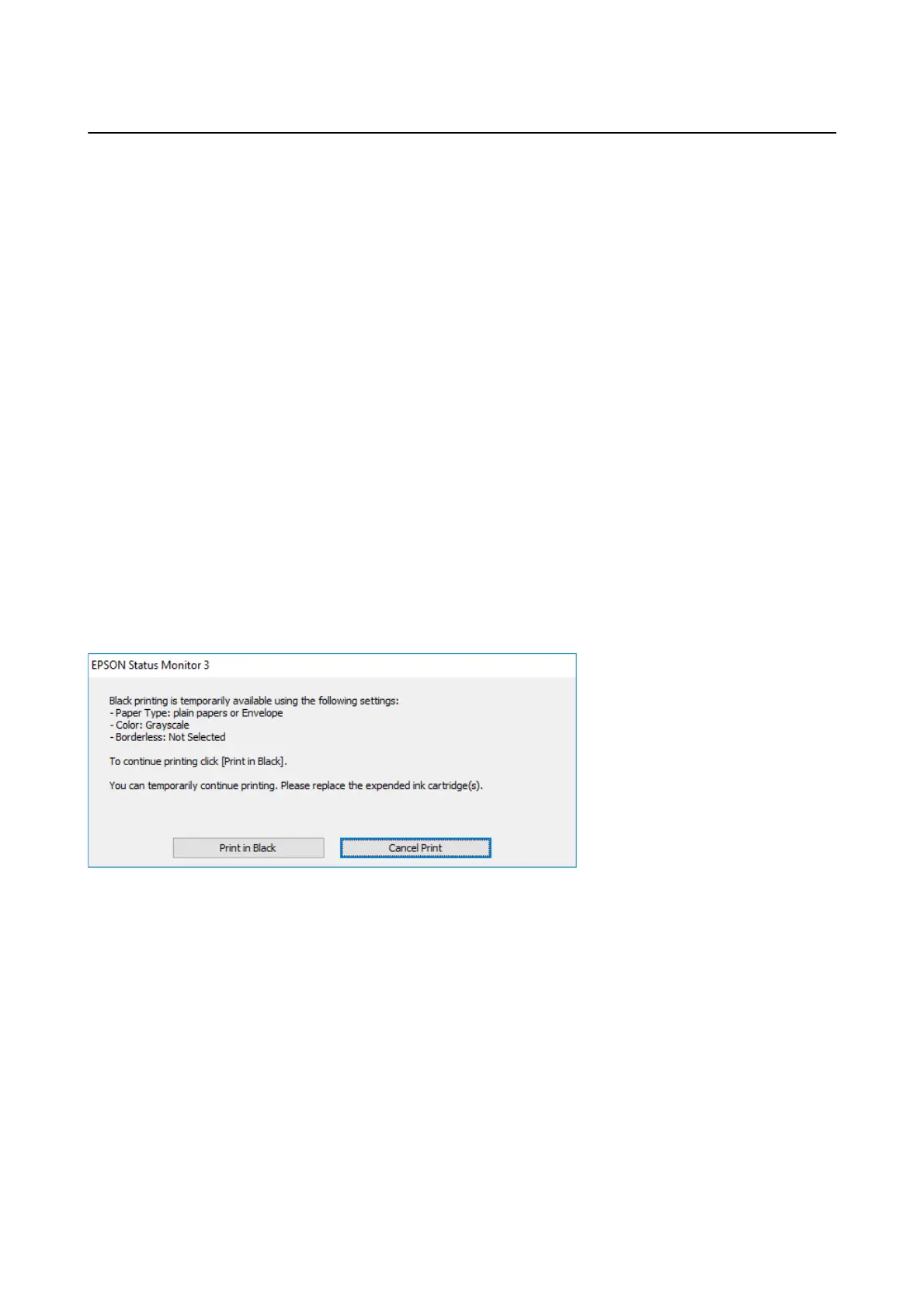Temporarily Printing with Black Ink
When color ink is expended and black ink still remains, you can use the following settings to continue printing for
a short time using only black ink.
❏ Type of paper: plain papers, Envelope
❏ Color: Grayscale
❏ Borderless: Not selected
❏ EPSON Status Monitor 3: Enabled (for Windows only)
Because this feature is only available for approximately ve days, replace the expended ink cartridge as soon as
possible.
Note:
❏ If EPSON Status Monitor 3 is disabled, access the printer driver, click Extended Settings on the Maintenance tab, and
then select Enable EPSON Status Monitor 3.
❏ e available period varies depending on the usage conditions.
Temporarily Printing with Black Ink - Windows
Do one of the following.
❏ When the following window is displayed, select Print in Black.
User's Guide
Replacing Ink Cartridges and Other Consumables
102
