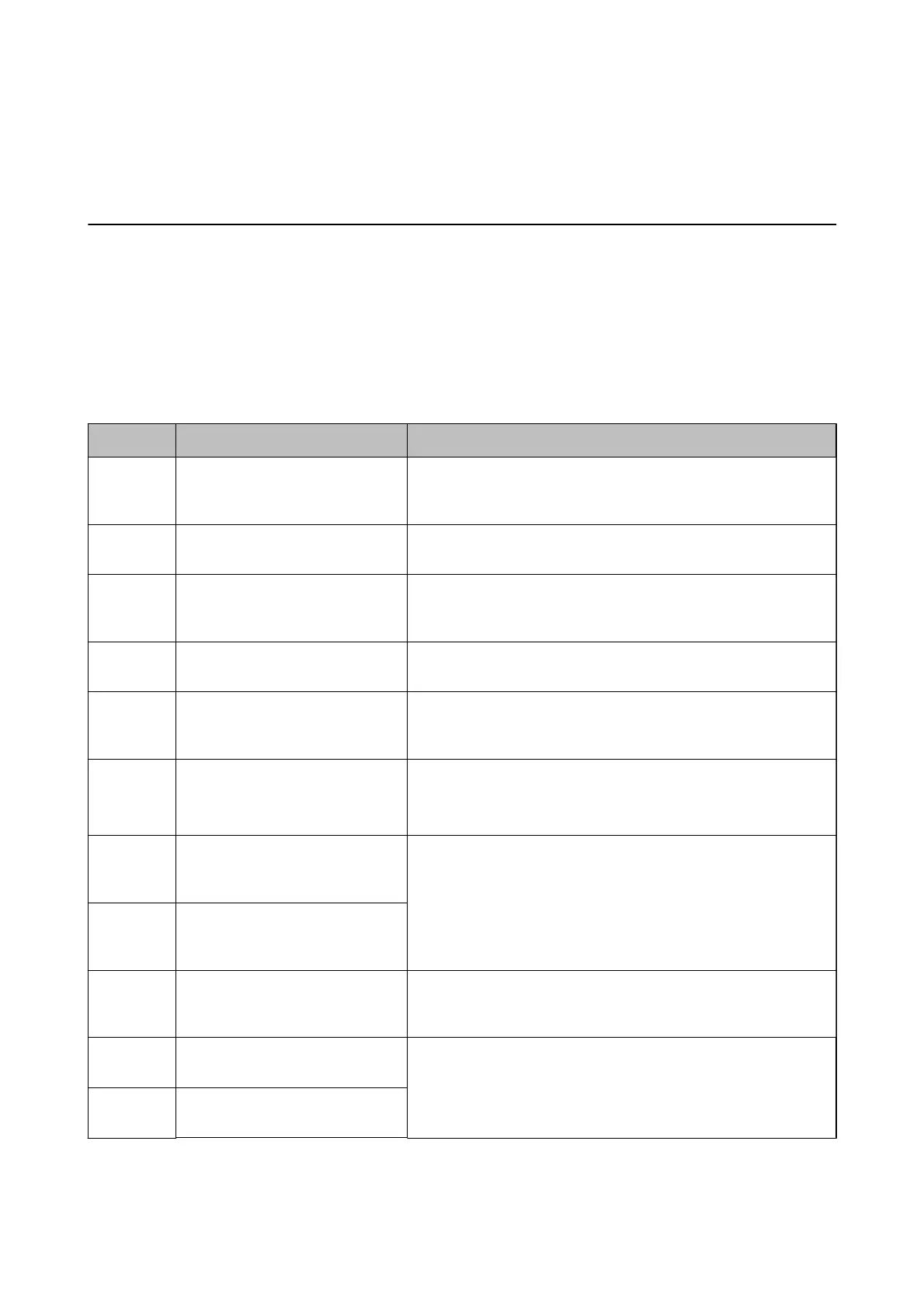Solving Problems
Checking the Printer Status
You can check error messages and the approximate ink levels on the LCD screen or the computer.
Checking the Error Codes on the LCD Screen
A code is displayed on the LCD screen if there is an error or information that requires your attention.
Code Situation Solutions
E-01 A printer error has occurred. Remove any paper or protective material in the printer. If the error
message is still displayed even after turning o and then on again,
contact Epson support.
E-11 An ink pad needs to be replaced. Contact Epson or an authorised Epson service provider to replace the
ink pad*. It is not a user-serviceable part.
E-12 A maintenance box becomes full.
You need to replace the
maintenance box.
Turn the power o, and then replace it with a new maintenance box.
E-13 A maintenance box is not installed
or not installed correctly.
Turn the power o, and then install the maintenance box.
E-14 A maintenance box is not
recognized.
Turn the power o, and then install the maintenance box again. If the
message continues to be displayed even after reinstalling the
maintenance box, replace it with a new maintenance box.
E-21
E-25
A battery error has occurred. The
printer is turned
o
automatically.
Contact Epson support.
E-21 is a built-in battery error, and E-25 is an optional external battery
error.
E-22
E-26
The battery is too cold to be used.
The printer is turned o
automatically.
Use this printer at a temperature of 10 to 35 °C.
E-22 and E-23 are built-in battery errors, and E-26 and E-27 are
external battery errors.
E-23
E-27
The battery is too hot to be used.
The printer is turned
o
automatically.
E-24 The battery is too low to be used.
The printer is turned
o
automatically.
Charge the battery or connect the AC adapter to the printer.
W-01 A paper jam has occurred in the
rear paper feed.
Remove the jammed paper and press the OK button.
W-02 A paper jam has occurred inside the
printer.
User's Guide
Solving Problems
120
