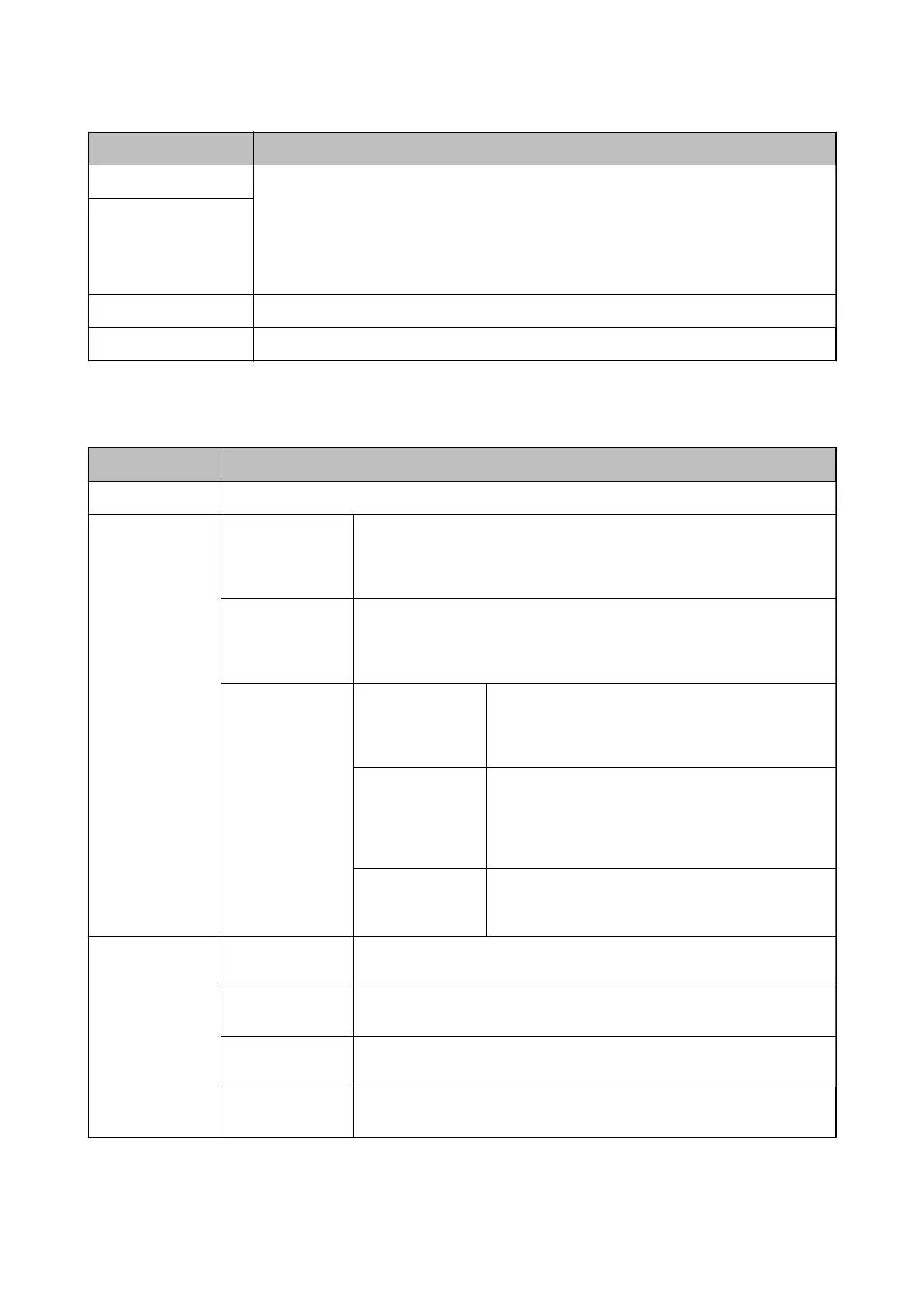Menu Settings and Explanations
Epson Connect Services You can suspend or resume the Epson Connect or Google Could Print service, or cancel using the
services (restore the default settings).
See the Epson Connect portal website for more details.
https://www.epsonconnect.com/
http://www.epsonconnect.eu (Europe only)
Google Cloud Print
Services
WF-110 Basic Driver Installs the Epson Basic Driver that is embedded in the printer to the computer.
Restore Default Settings Resets the selected settings to their defaults.
Wi-Fi Setup
Menu Settings and Explanations
Stop Wi-Fi Signal
When the Wi-Fi signal has been stopped, Send Wi-Fi Signal is displayed.
Wi-Fi
(Recommended)
Wi-Fi Setup Wizard You can search for a Wi-Fi network. Alternatively, you can setup a Wi-Fi network
by entering the information necessary to connect to a wireless router from the
printer's control panel. To setup using this method, you need the SSID and
password for a wireless router.
Push Button Setup
(WPS)
You can automatically set up a Wi-Fi network by pressing a button on the
wireless router. You can use this method when the wireless router is compatible
with WPS (Wi-Fi Protected Setup) or if the current Wi-Fi connection was
established by pressing a button on the wireless router.
Others PIN Code (WPS) You can automatically connect to a wireless router by
using a PIN code. You can use this method to set up if a
wireless router is capable of WPS (Wi-Fi Protected
Setup).
Wi-Fi Auto
Connect
Use the network settings on the computer to
communicate with the printer wirelessly to set up the
network. This setup method requires that the personal
computer and the wireless LAN router (access point) are
connected by wireless LAN.
Disable Wi-Fi You may be able to resolve network problems by
disabling the Wi-Fi settings or making the Wi-Fi settings
again.
Wi-Fi Direct iOS This method allows you to connect the printer directly to an iPhone, iPad or
iPod touch without a wireless router.
Android This method allows you to connect the printer directly to your Android device
without a wireless router.
Other OS Devices
Use this method if you cannot connect using iOS, if the printer is not displayed
on some Android devices, or when you connect from your computer.
Modify Allows you to change the network name and password, frequency range,
disable Wi-Fi Direct, and restore default settings.
User's Guide
Printer Basics
25