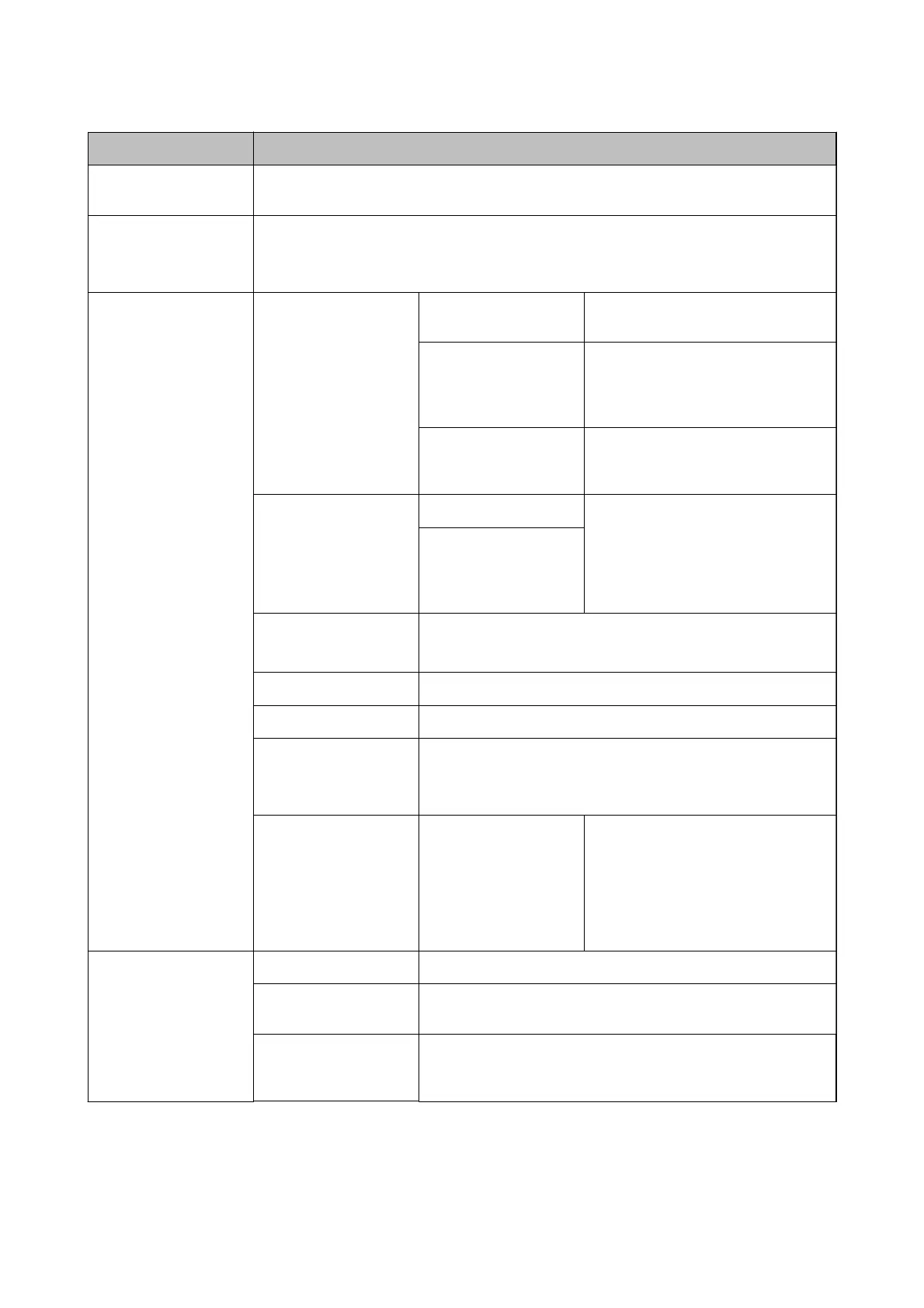Menu Settings and Explanations
Plain Paper Density
Setting
Increases the print density when the paper type is set to plain paper and the quality is set to
standard. However, the print speed may be slower.
Color Adjustment
Make ne color adjustments when printing. Select +1 to make the colors darker, and select -1 to
make the colors lighter.
This setting is reset when the ink cartridge is removed.
Printer Setup Paper Source Settings Paper Setup Select the paper size and paper type
you loaded in the rear paper feed.
Paper Setting Alert Displays an error message when the
paper size or type settings in Paper
Setup and the print settings do not
match.
Paper Conguration Automatically displays the paper
settings screen when paper is loaded.
AirPrint is not available when disabled.
Power O Timer External Power You can adjust the time before power
management is applied. Any increase
will aect the product’s energy
eciency. Please consider the
environment before making any
change.
Battery Power
Quiet Mode Reduce noise during printing.
However, the print speed may be slower.
Language Select the display language.
Keyboard Change the layout of the keyboard on the LCD screen.
Sleep Timer Select the time period before the printer enters sleep mode (energy
saving mode) when no operations are performed.
The LCD screen turns black when the set time passes.
Others Printer Swapping If the printer driver for this printer is
already installed on the computer, this
setting prevents it from being installed
again even if another printer with the
same product name is connected using
a USB cable. This setting is enabled the
next time you restart the printer.
Network Settings Print Status Sheet Prints the network settings and connection status.
Wi-Fi Setup Displays the same items as when you select Wi-Fi Setup on the
home screen. See the description of Wi-Fi Setup.
Connection Check Checks the status of the network connection and prints the network
connection check report. If there are any problems with the
connection, see the check report to solve the problem.
User's Guide
Printer Basics
24
