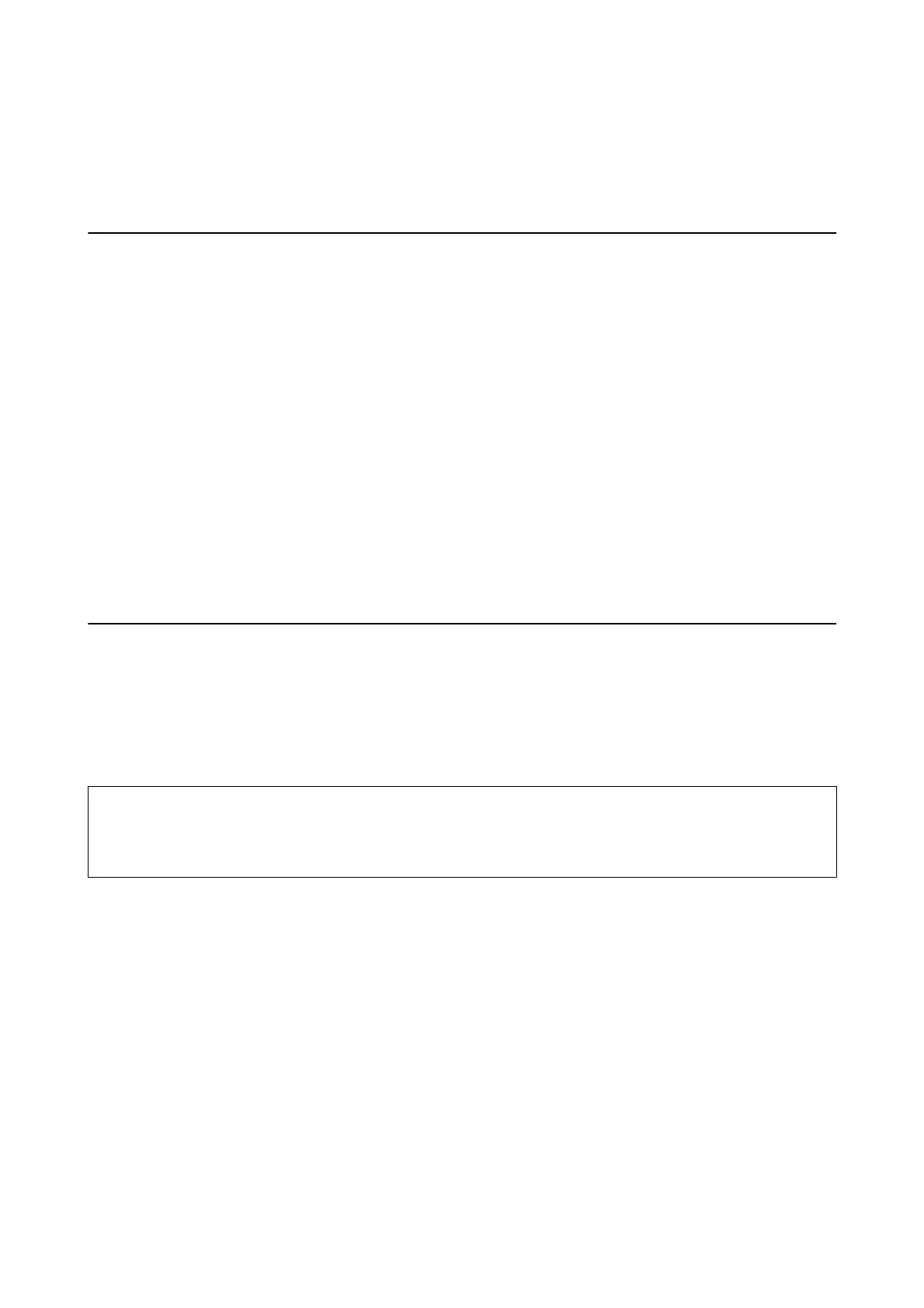When turning on the Wi-Fi signal again, the printer connects to the network (SSID) found in the Wi-Fi
connection information saved on the printer. When using Wi-Fi Direct, connect to the printer from the device
that you are using.
Disabling Wi-Fi from the Control Panel
When Wi-Fi is disabled, the Wi-Fi connection is disconnected.
1. Select Wi - Fi S e tu p on the home screen.
To select an item, use the
u
d
l
r
buttons, and then press the OK button.
2. Select Wi-Fi (Recommended).
3. Press the OK button to proceed.
4.
Select Others.
5.
Select Disable Wi-Fi.
6. Check the message, and then press the OK button.
Disconnecting Wi-Fi Direct (Simple AP) Connection
from the Control Panel
ere are two methods available to disable a Wi-Fi Direct (Simple AP) connection; you can disable all connections
by using the printer's control panel, or disable each connection from the computer or the smart device. is
section explains how to disable all connections.
c
Important:
When Wi-Fi Direct (Simple AP) connection disabled, all computers and smart devices connected to the printer in
Wi-Fi Direct (Simple AP) connection are disconnected.
Note:
If you want to disconnect a specic device, disconnect from the device instead of the printer. Use one of the following
methods to disconnect the Wi-Fi Direct (Simple AP) connection from the device.
❏ Disconnect the Wi-Fi connection to the printer's network name (SSID).
❏ Connect to another network name (SSID).
1. Select Wi - Fi S e tu p on the home screen.
To select an item, use the
u
d
l
r
buttons, and then press the OK button.
2. Select Wi - Fi D i r e c t .
3.
Press the OK button to proceed.
4. Press the OK button to proceed.
User's Guide
Network Settings
51
