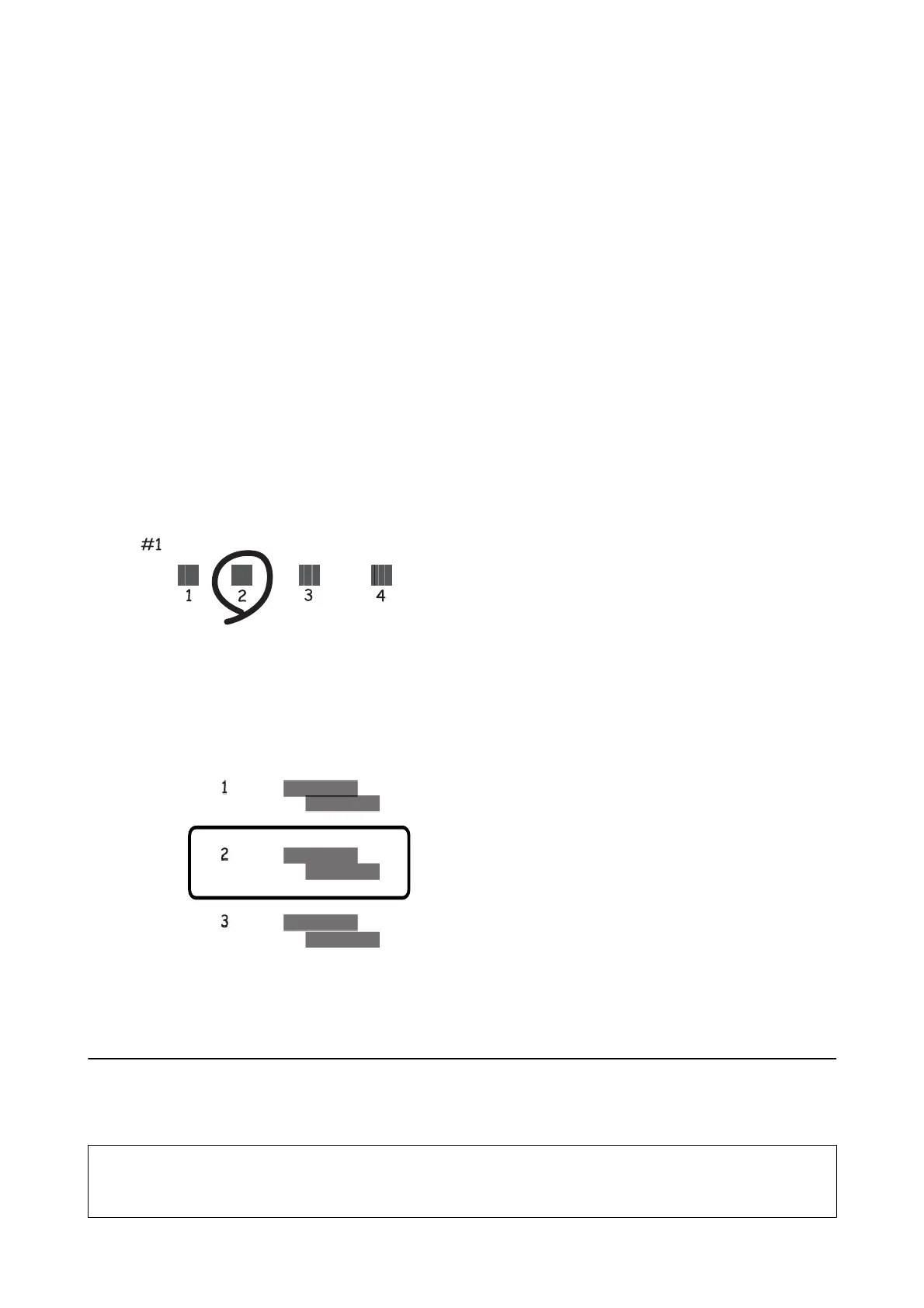Aligning the Print Head - Control Panel
1. Load A4-size plain paper in the printer.
2. Enter Menu from the home screen.
3.
Select Maintenance > Head Alignment.
4. Select the adjustment menu you want to adjust to improve the printouts according to the status of the print
results.
❏ Vertical Alignment: Select this if your printouts look blurry or vertical ruled lines appear misaligned.
❏ Horizontal Alignment: Select this if you see horizontal banding at regular intervals.
5. Follow the on-screen instructions.
❏ Vertical Alignment: Find and enter the number for the most solid pattern in each group.
❏ Horizontal Alignment: Find and enter the number for the least separated and overlapping pattern.
Note:
e test pattern may vary by model.
Cleaning the Paper Path
When the printouts are smeared or scued or paper does not feed correctly, clean the roller inside.
c
Important:
Do not use tissue paper to clean the inside of the printer.
e
print head nozzles may be clogged with lint.
User's Guide
Maintaining the Printer
108
