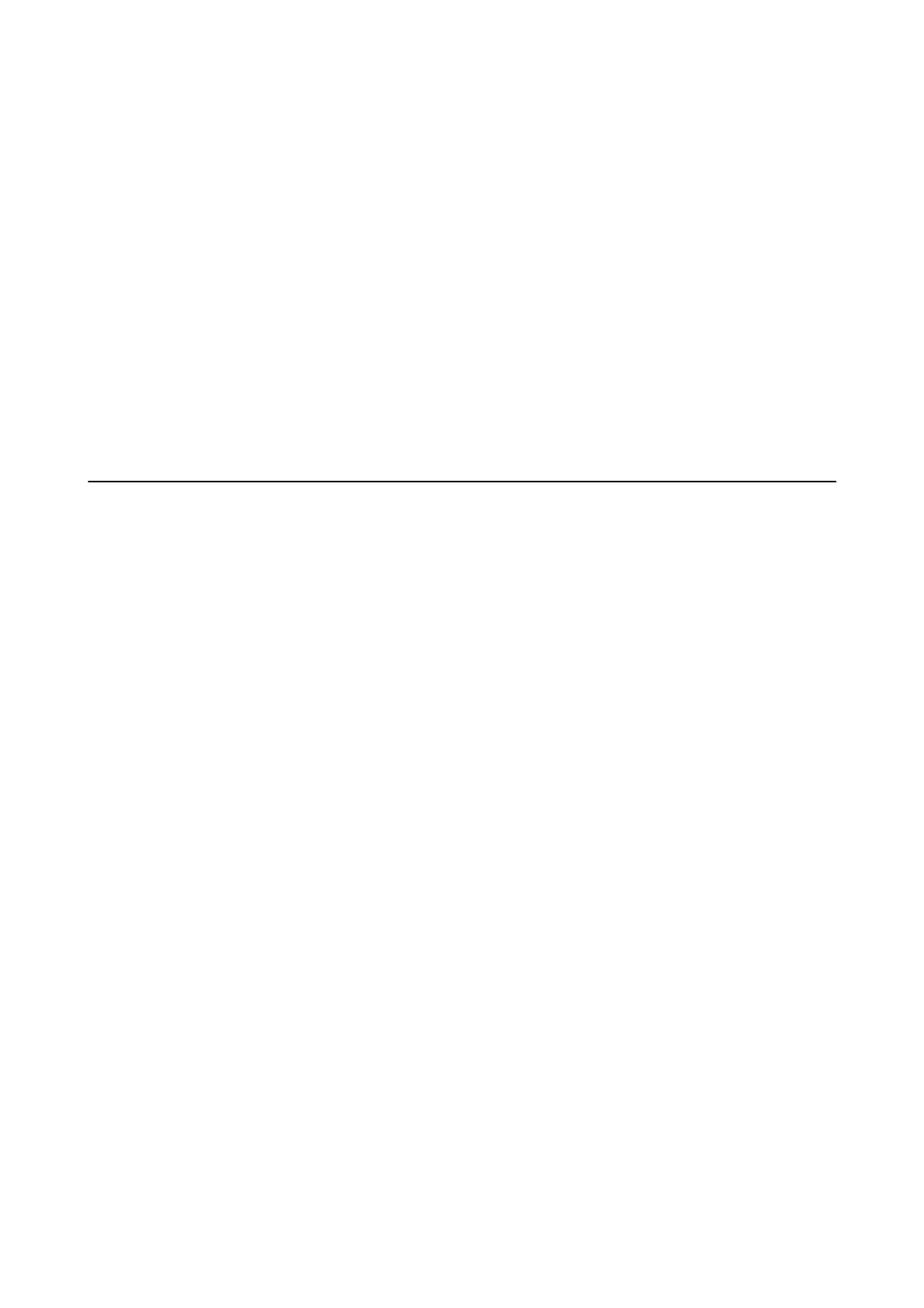❏ Load one sheet of paper at a time when loading multiple sheets of paper.
❏ When multiple sheets of paper feed at once during manual 2-sided printing, remove any paper which is loaded
in the paper source before you reload the paper.
❏ Load and eject paper without printing to clean the paper path.
❏ Make sure the paper size and paper type settings of the paper source are correct.
Related Information
& “Environmental Specications” on page 144
& “Available Paper and Capacities” on page 54
& “Paper Handling Precautions” on page 53
& “Loading Paper in the Rear Paper Feed” on page 55
& “Cleaning the Paper Path” on page 108
Power and Control Panel Problems
Power Does Not Turn On
❏ Make sure the power cord is securely plugged in.
❏ Hold down the
P
button for a little longer.
❏ When you cannot turn on the printer when running on battery power, the battery may be running low. Connect
the AC adapter, or charge the battery and then turn on the printer again.
❏ When the power light is on but the LCD screen is not displayed, the printer may not have been turned o
correctly. Try the solution to the problem that occurs when the power does not turn o.
Power Does Not Turn O
Disconnect the AC adapter and the USB cable. Hold down the
P
button and the
y
button at the same time for
more than seven seconds, and then release both the buttons. To prevent the print head from drying out, turn the
printer back on and turn it o by pressing the
P
button.
LCD Screen Gets Dark
e
printer is in sleep mode. Press any button on the control panel to return the LCD screen to its former state.
Power Turns
O
Suddenly when the Printer Is Running on the
Battery
❏ e printer turns o when no operations have not been performed. Turn on the printer again.
❏ Check the battery level. If the battery level is low, connect the AC adapter to the printer or charge the battery.
User's Guide
Solving Problems
125
