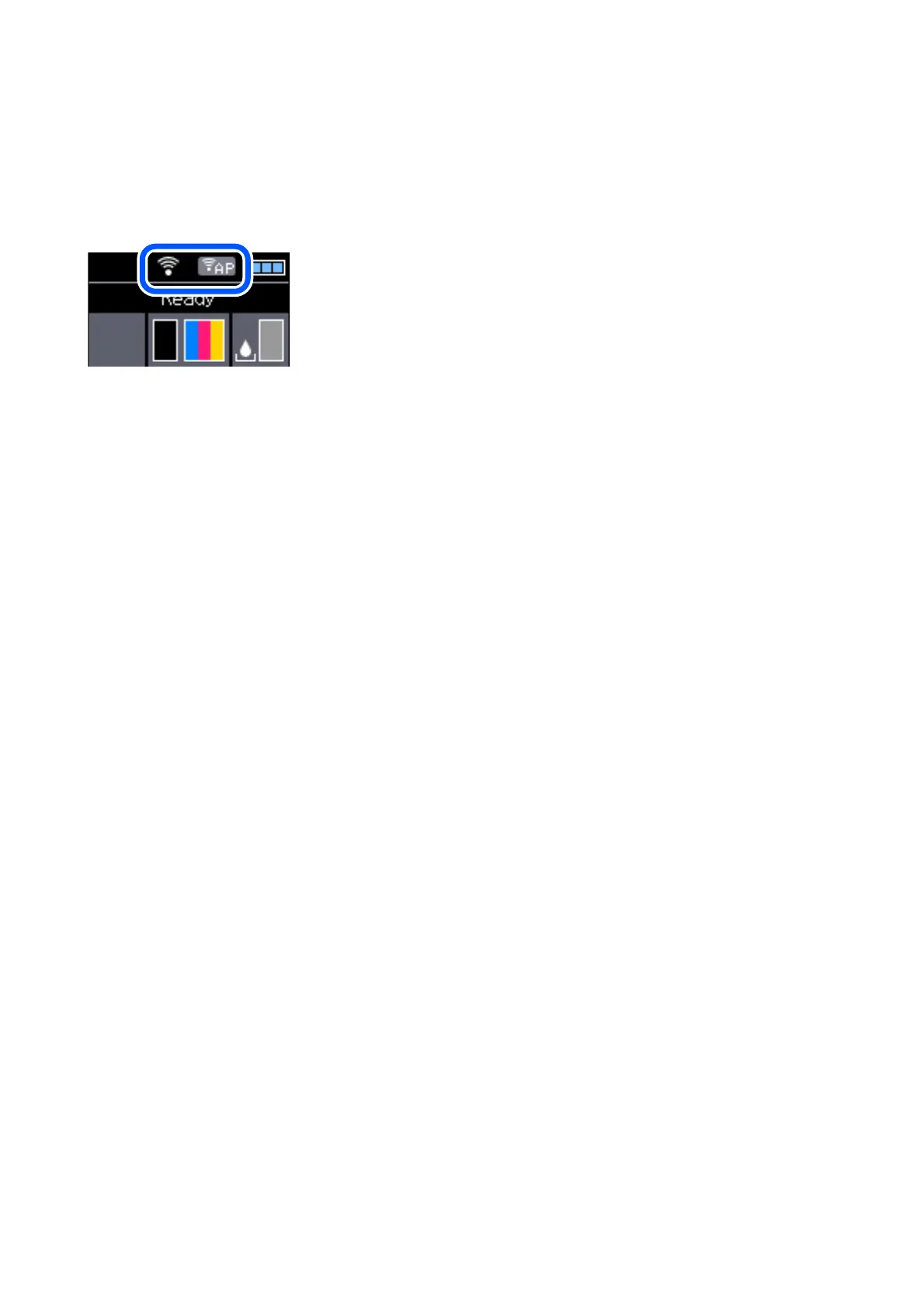Network Icon
You can check the network connection status and strength of the radio wave using the network icon on the
printer's home screen.
Related Information
& “Guide to the LCD Screen” on page 21
Printing a Network Connection Report
You can print a network connection report to check the status between the printer and the wireless router.
1. Load papers.
2. Select Menu on the home screen, and then press the OK button.
To select an item, use the
u
d
l
r
buttons, and then press the OK button.
3.
Select Network Settings > Connection Check.
e connection check starts.
4.
Press the OK button to print the network connection report.
If an error has occurred, check the network connection report, and then follow the printed solutions.
Related Information
& “Messages and Solutions on the Network Connection Report” on page 43
User's Guide
Network Settings
42
