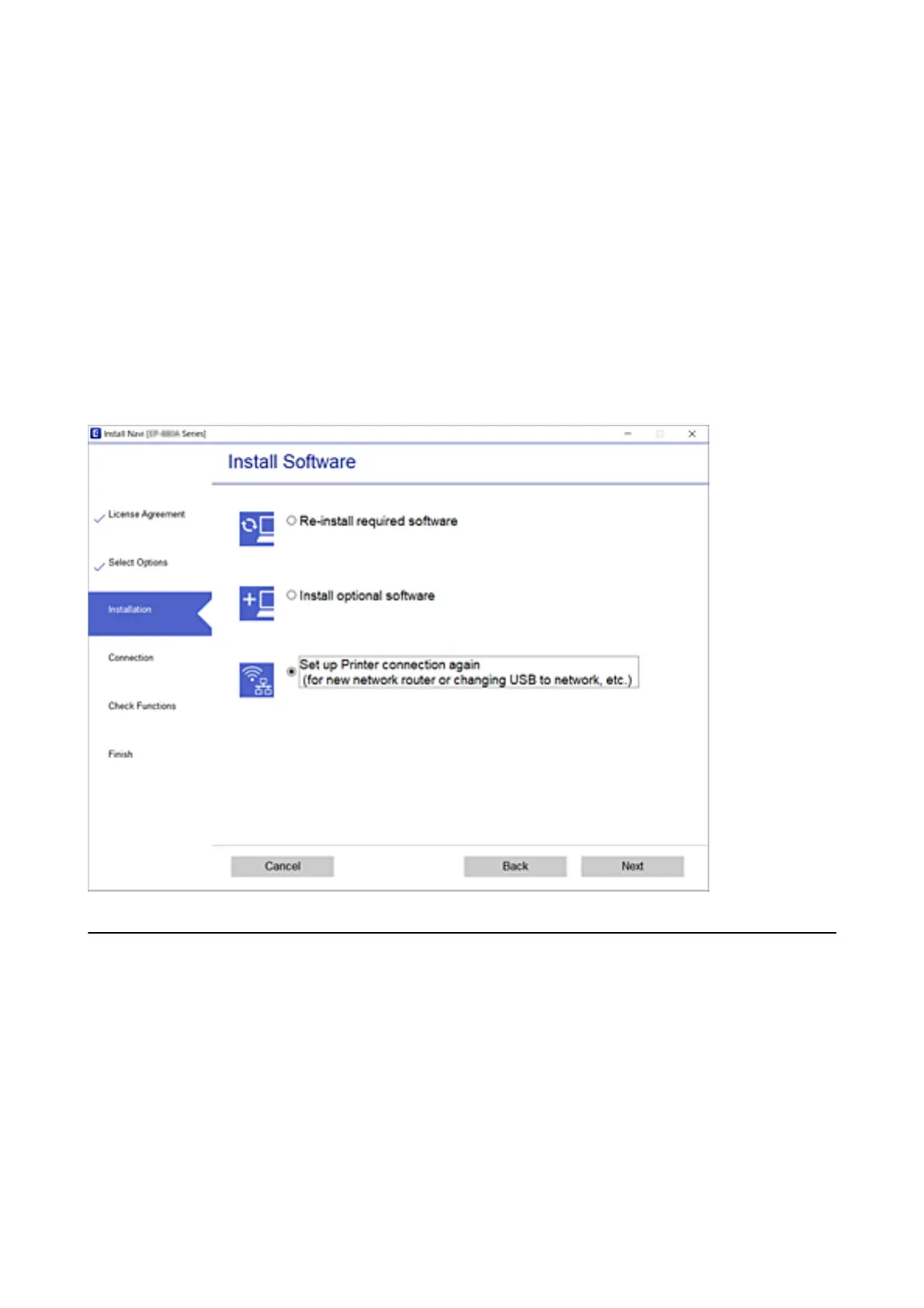❏ Setting up from the website
Access the following website, and then enter the product name. Go to Setup, and then start setting up.
http://epson.sn
❏ Setting up using the soware disc (only for the models that come with a soware disc and users with Windows
computers with disc drives.)
Insert the soware disc into the computer, and then follow the on-screen instructions.
Selecting Change the Connection Methods
Follow the on-screen instructions until the following screen is displayed.
Select Set up Printer connection again (for new network router or changing USB to network, etc.) on the Install
Soware screen, and then click Next.
Changing the Wi-Fi Direct (Simple AP) Settings
When a Wi-Fi Direct (Simple AP) connection is enabled, you can change the Wi-Fi Direct settings such as the
network name and the password.
1.
Select Wi- Fi S e tu p on the home screen.
To select an item, use the
u
d
l
r
buttons, and then press the OK button.
2. Select Wi - Fi D i r e c t .
3.
Press the OK button to proceed.
User's Guide
Network Settings
49
