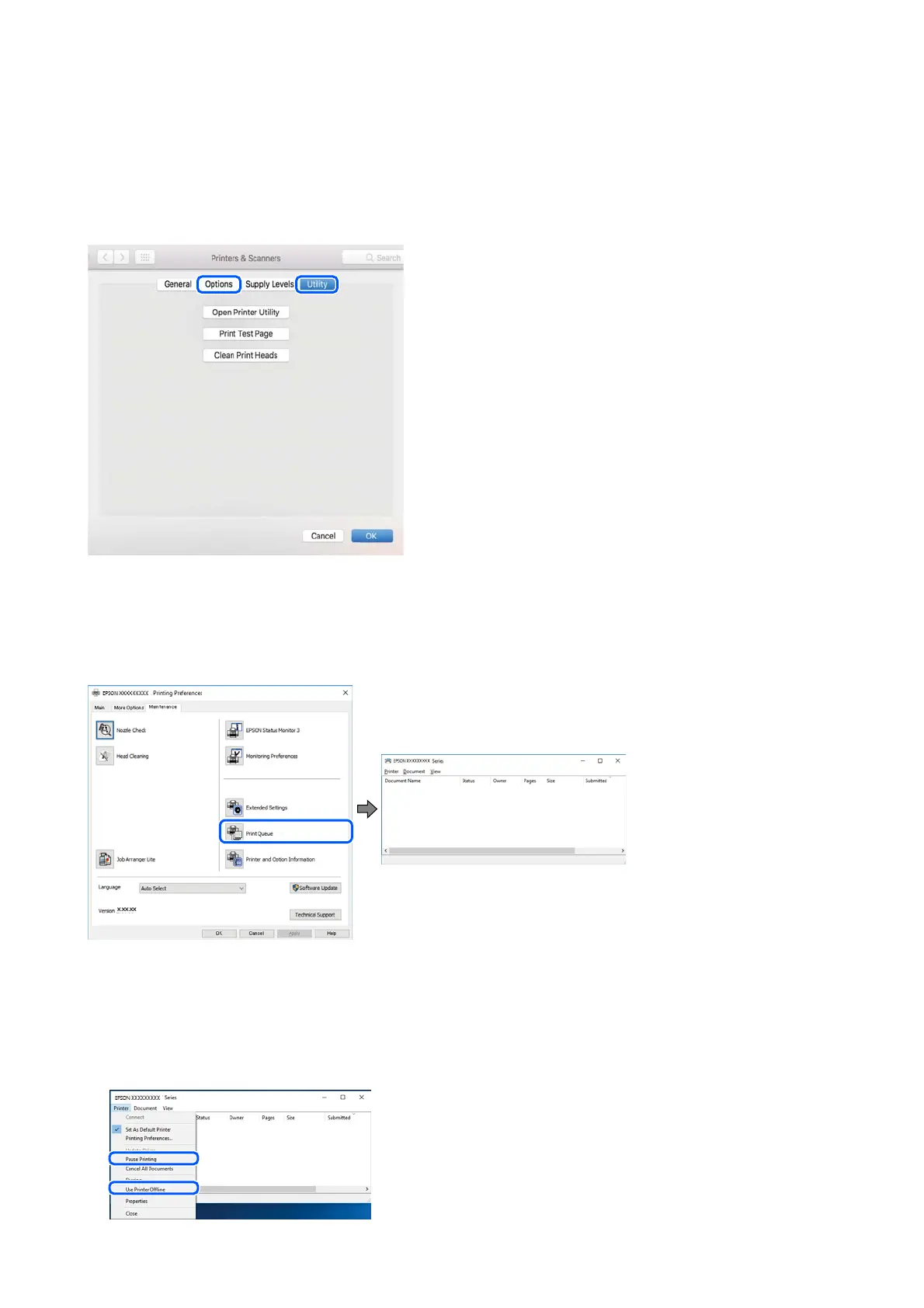Mac OS
Select System Preferences from the Apple menu > Printers & Scanners (or Print & Scan, Print & Fax), and then
select the printer. Click Options & Supplies, and if the Options tab and Utility tab are displayed on the window, a
genuine Epson printer driver is installed on your computer.
Checking the Printer Status from the Computer (Windows)
Click Print Queue on the printer driver's Maintenance tab, and then check the following.
❏ Check if there are any paused print jobs.
If unnecessary data remains, select Cancel all documents from the Printer menu.
❏ Make sure the printer is not oine or pending.
If the printer is oine or pending, clear the oine or pending setting from the Printer menu.
User's Guide
Solving Problems
129
