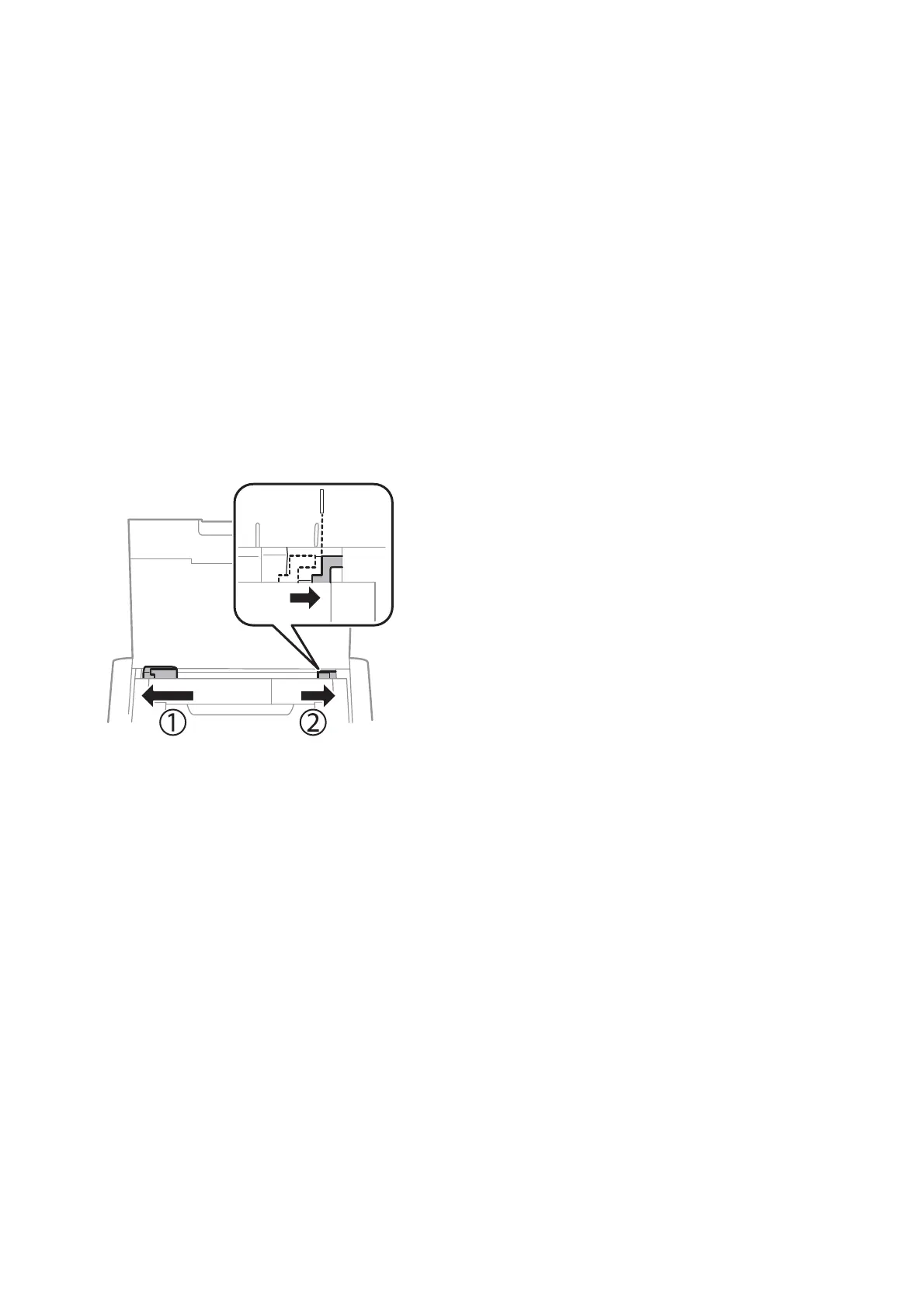Related Information
& “Paper Handling Precautions” on page 53
& “List of Paper Types” on page 55
& “Checking and Cleaning the Print Head” on page 106
& “Aligning the Print Head” on page 107
& “Available Paper and Capacities” on page 54
The Position, Size, or Margins of the Printout Are Incorrect
❏ Load paper in the correct direction, and slide the edge guide against the edge of the paper.
❏ If the printout bias toward the right side, and is cropped the right part, the paper may not be loaded in the
correct position. Slide the edge guide to far le, slide the part on the right side to far right, and then load paper
again.
❏ Select the appropriate paper size setting on the control panel or in the printer driver.
❏ Adjust the margin setting in the application so that it falls within the printable area.
❏ During borderless printing, the image is slightly enlarged and the protruding area is cropped. Adjust the
amount of enlargement.
❏ Wi n d o w s
Click Settings of the Borderless on the printer driver's Main tab and select the amount of enlargement.
❏ Mac OS
Adjust the Expansion setting from the print dialog's Print Settings menu.
Related Information
& “Loading Paper in the Rear Paper Feed” on page 55
& “Printable Area” on page 139
Paper Is Smeared or Scued
Check the following if the paper is smeared or scued when printing.
❏ Clean the paper path.
User's Guide
Solving Problems
135
