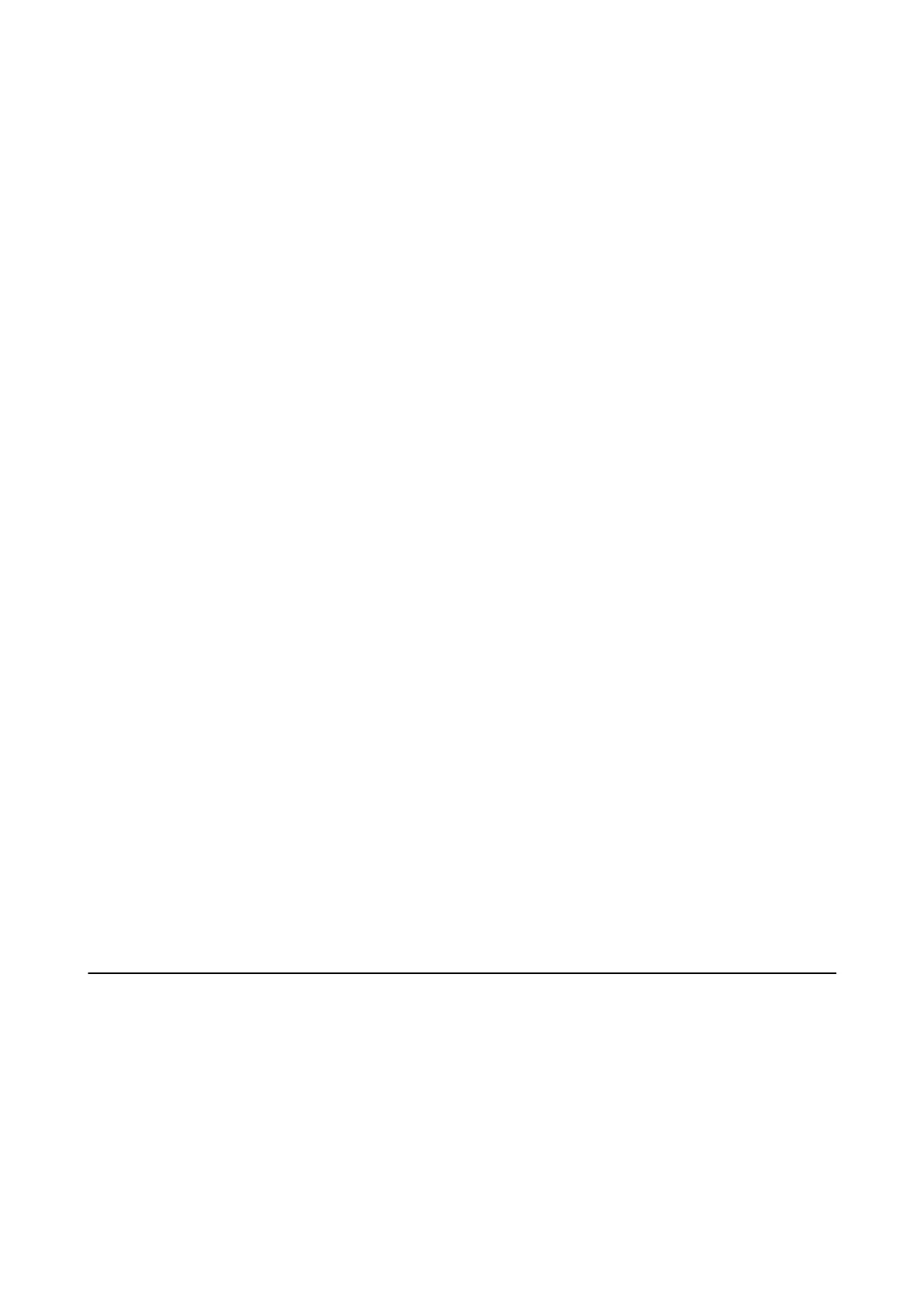Starting on Windows
❏ Wi n d o w s 1 0
Click the start button, and then select Epson Soware > EPSON Soware Updater.
❏ Windows 8.1/Windows 8
Enter the application name in the search charm, and then select the displayed icon.
❏ Wi n d o w s 7 / Wi n d ow s Vi s t a / Wi n d ow s X P
Click the start button, and then select All Programs or Programs > Epson Soware > EPSON Soware
Updater.
Note:
You can also start EPSON Soware Updater by clicking the printer icon on the task bar on the desktop, and then selecting
Soware
Update.
Starting on Mac OS
Select Go > Applications > Epson Soware > EPSON Soware Updater.
Application for Conguring Multiple Devices (EpsonNet Cong)
EpsonNet
Cong
is an application that allows you to set the network interface addresses and protocols. See the
operations guide for EpsonNet Cong or the application's help for more details.
Starting on Windows
❏ Windows 10/Windows Server 2019/Windows Server 2016
Click the start button, and then select EpsonNet > EpsonNet Cong.
❏ Windows 8.1/Windows 8/Windows Server 2012 R2/Windows Server 2012
Enter the application name in the search charm, and then select the displayed icon.
❏ Windows 7/Windows Vista/Windows XP/Windows Server 2008 R2/Windows Server 2008/Windows Server 2003
R2/Windows Server 2003
Click the start button, and select All Programs or Programs > EpsonNet > EpsonNet Cong SE > EpsonNet
Cong.
Starting on Mac OS
Go > Applications > Epson Soware > EpsonNet > EpsonNet Cong SE > EpsonNet Cong.
Uninstalling Applications
Log in to your computer as an administrator. Enter the administrator password if the computer prompts you.
Uninstalling Applications - Windows
1. Press the
P
button to turn
o
the printer.
2. Quit all running applications.
User's Guide
Network Service and Software Information
116
