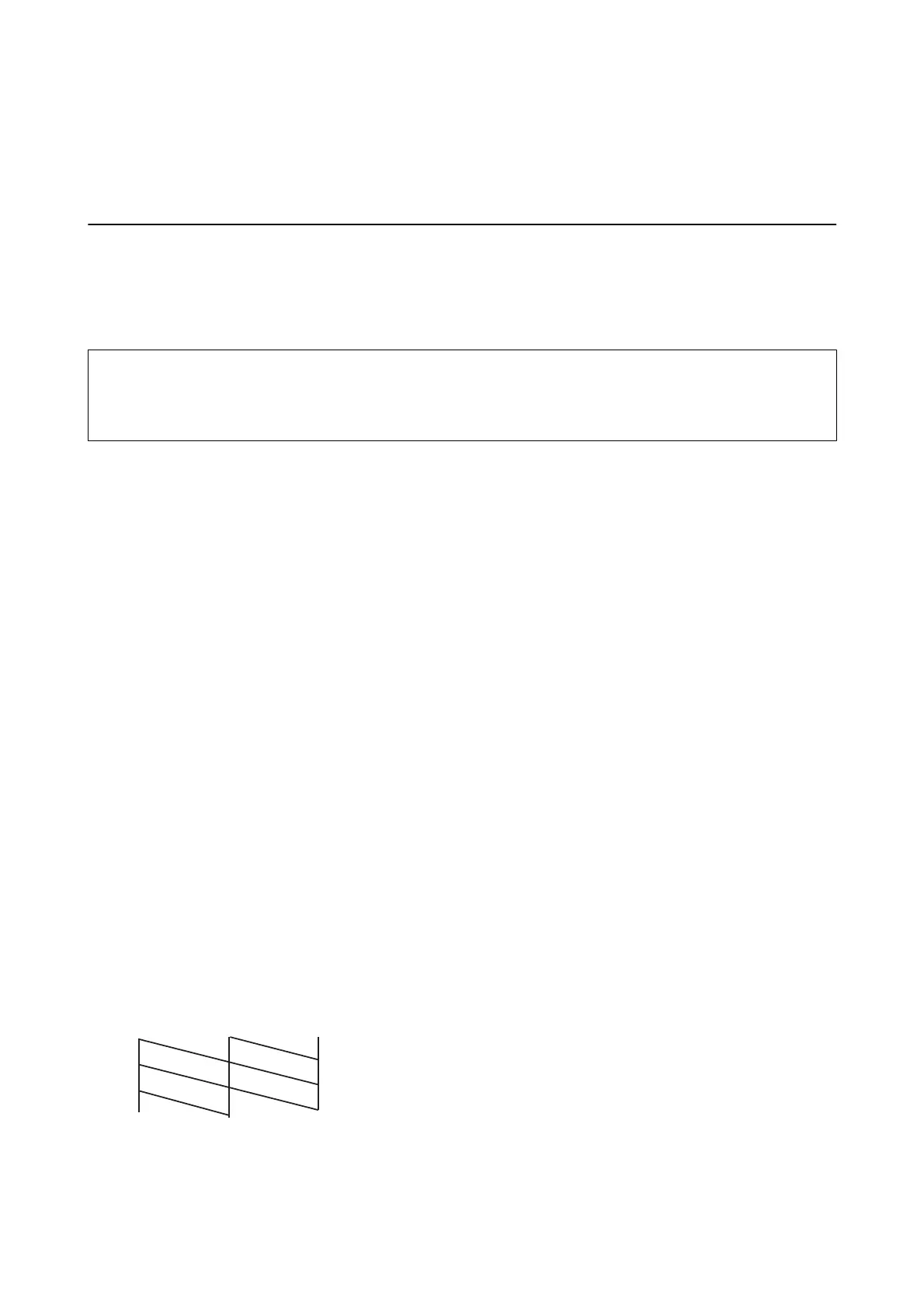Maintaining the Printer
Checking and Cleaning the Print Head
If the nozzles are clogged, the printouts become faint, there is visible banding, or unexpected colors appear. When
print quality has declined, use the nozzle check feature and check if the nozzles are clogged. If the nozzles are
clogged, clean the print head.
c
Important:
Do not open the inner cover or turn o the printer during head cleaning. If the head cleaning is incomplete, you may
not be able to print.
Note:
❏ Because print head cleaning uses some ink, clean the print head only if quality declines.
❏ When ink is low, you may not be able to clean the print head.
❏ If print quality has not improved aer repeating nozzle check and head cleaning about two times, wait for at least six
hours without printing, and then run the nozzle check again and repeat the head cleaning if necessary. We recommend to
turn o the printer. If print quality has still not improved, contact Epson support.
❏ To prevent the print head from drying out, always turn the printer o by pressing the
P
button.
❏ To keep the print head operating at its best, we recommend printing a few pages on a regular basis.
Checking and Cleaning the Print Head - Control Panel
1. Load A4-size plain paper in the printer.
2. Enter Menu from the home screen.
3.
Select Maintenance > Nozzle Check.
4. Follow the on-screen instructions to print the nozzle check pattern.
Note:
e test pattern may vary by model.
5. Compare the printed check pattern with the sample shown below.
❏ All lines are printed:
e
print head nozzles are not clogged. Close the nozzle check feature.
User's Guide
Maintaining the Printer
106
