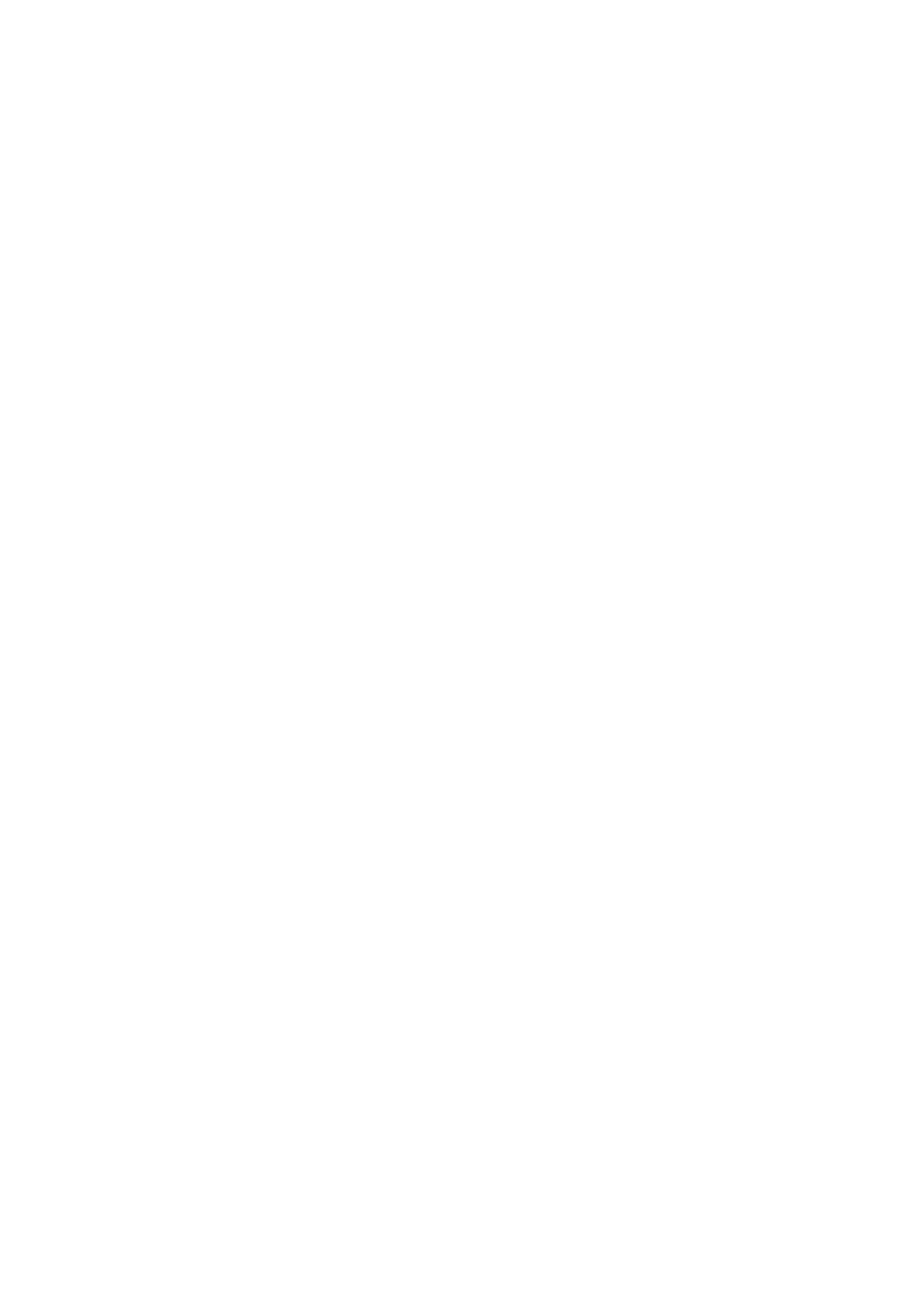❏ Windows printer driver
Select On as the Quiet Mode setting on the Main tab.
❏ Mac OS printer driver
Select System Preferences from the Apple menu > Printers & Scanners (or Print & Scan, Print & Fax), and
then select the printer. Click Options & Supplies > Options (or Driver). Select On as the Quiet Mode setting.
Application Is Blocked by a Firewall (for Windows Only)
Add the application to the Windows Firewall allowed program in security settings on the Control Panel.
User's Guide
Solving Problems
138
