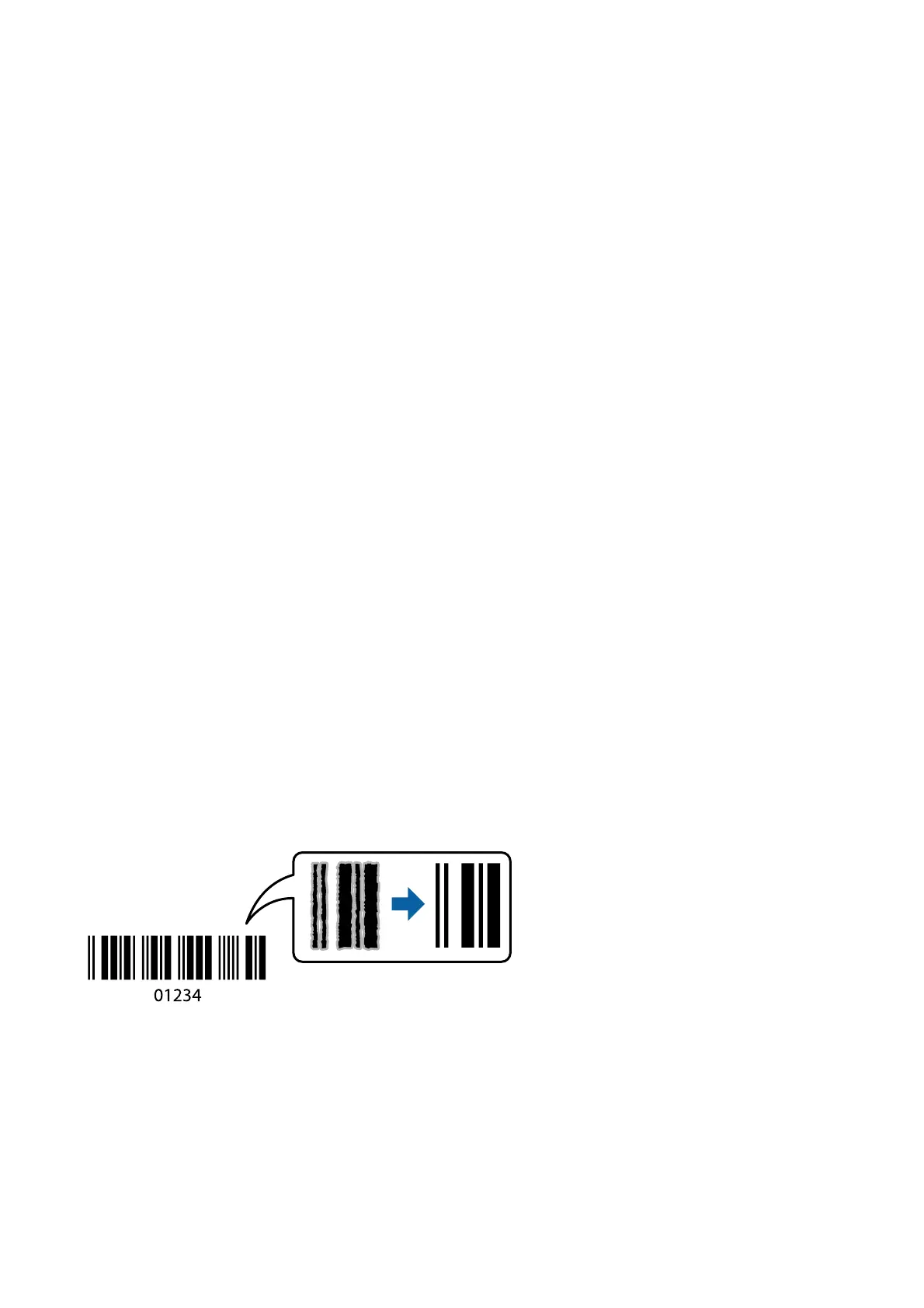Windows
Select the method of color correction from Color Correction on the More Options tab.
If you select Automatic, the colors are automatically adjusted to match the paper type and print quality settings. If
you select Custom and click Advanced, you can make your own settings.
Mac OS
Access the print dialog. Select Color Matching from the pop-up menu, and then select EPSON Color Controls.
Select Color Options from the pop-up menu, and then select one of the available options. Click the arrow next to
Advanced Settings and make the appropriate settings.
Printing a Watermark (for Windows Only)
You can print a watermark such as "Condential" on your printouts. You can also add your own watermark.
Note:
is feature is not available with borderless printing.
Click Watermark Features on the More Options tab, and then select a watermark. Click Settings to change details
such as the color and position of the watermark.
Printing a Header and Footer (for Windows Only)
You can print information such as a user name and printing date as headers or footers.
Click Watermark Features in the More Options tab, and then select Header/Footer. Click Settings and select
necessary items from the drop-down list.
Printing Clear Bar Codes (for Windows Only)
You can print a bar code clearly and make it easy to scan. Only enable this feature if the bar code you printed
cannot be scanned.
You can use this feature under the following conditions.
❏ Paper: Plain paper, Copy paper, or Envelope
❏ Quality: Standard
e print quality may be changed when printing. e print speed may become slower and print density may
become higher.
User's Guide
Printing
78
