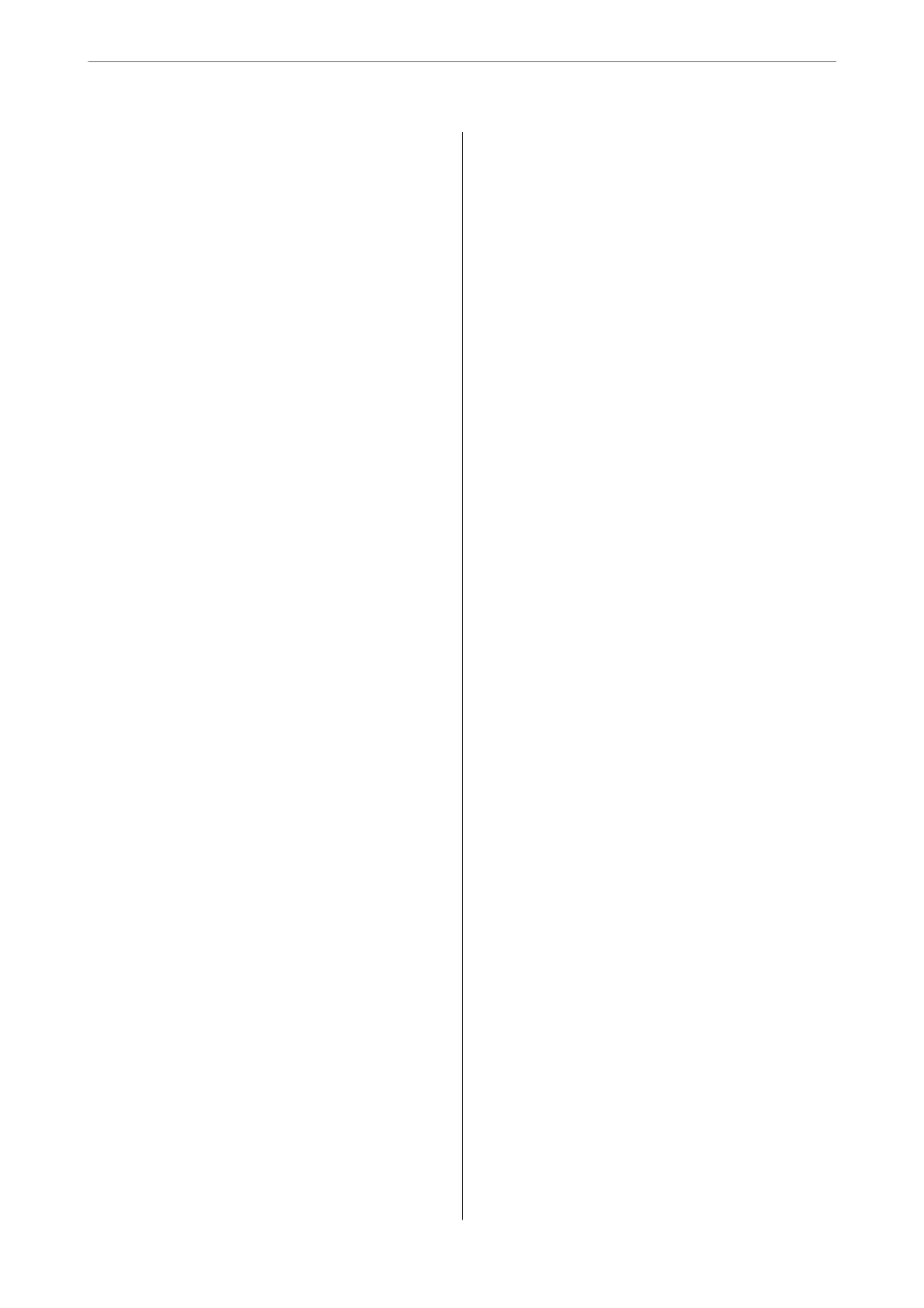More................................135
Contacts Manager......................136
Sending a Fax from a Computer..............136
Sending Documents Created Using an
Application (Windows).................. 136
Sending Documents Created Using an
Application (Mac OS)....................139
Receiving Faxes on a Computer...............140
Saving Incoming Faxes on a Computer.......141
Canceling the Feature that Saves Incoming
Faxes to the Computer...................141
Checking for New Faxes (Windows).........142
Checking for New Faxes (Mac OS).......... 143
Using Other Faxing Features.................144
Printing Fax Report Manually..............144
Replacing Ink Cartridges and Other
Consumables
Checking the Status of the Remaining Ink and
the Maintenance Box......................145
Checking the Status of the Remaining Ink
and the Maintenance Box - Control Panel. . . . . 145
Checking the Status of the Remaining Ink
and the Maintenance Box - Windows........ 145
Checking the Status of the Remaining Ink
and the Maintenance Box - Mac OS X........145
Ink Cartridge Codes.......................146
Ink Cartridge Handling Precautions...........146
Replacing Ink Cartridges................... 149
Maintenance Box Code.....................149
Maintenance Box Handling Precautions. . . . . . . . 149
Replacing a Maintenance Box................150
Temporarily Printing with Black Ink...........151
Temporarily Printing with Black Ink -
Control Panel..........................152
Temporarily Printing with Black Ink - Windows 152
Temporarily Printing with Black Ink - Mac OS. .153
Conserving Black Ink when the Black Ink Is
Low (for Windows Only)...................154
Maintaining the Printer
Preventing the Print Head from Drying.........156
Checking and Cleaning the Print Head.........156
Checking and Cleaning the Print Head -
Control Panel..........................156
Checking and Cleaning the Print Head -
Windows.............................157
Checking and Cleaning the Print Head - Mac
OS..................................157
Aligning the Print Head....................158
Aligning the Print Head - Control Panel. . . . . . 158
Cleaning the Paper Path for Ink Smears.........158
Cleaning the Scanner Glass..................159
Cleaning the Translucent Film............... 159
Network Service and Software
Information
Application for Conguring Printer Operations
(Web Cong)............................162
Running Web
Cong
on a Web Browser...... 162
Running Web
Cong
on Windows.......... 163
Running Web Cong on Mac OS........... 163
Application for Scanning Documents and
Images (Epson Scan 2).....................163
Adding the Network Scanner..............164
Application for Conguring Scanning
Operations from the Control Panel (Epson
Event Manager)..........................165
Application for Scanning from a Computer
(Epson ScanSmart)........................165
Application for Conguring Fax Operations and
Sending Faxes (FAX Utility).................166
Application for Sending Faxes (PC-FAX Driver). . 166
Application for Quick and Fun Printing from a
Computer (Epson Photo+)..................167
Application for Easily Operating the Printer
from a Smart device (Epson Smart Panel). . . . . . . 167
Application for Updating Soware and
Firmware (EPSON Soware Updater)..........168
Application for Setting up the Device on a
Network (EpsonNet Cong).................168
Installing the Latest Applications..............169
Adding the Printer (for Mac OS Only)..........170
Updating Applications and Firmware..........170
Uninstalling Applications...................170
Uninstalling Applications - Windows........ 171
Uninstalling Applications - Mac OS..........171
Printing Using a Network Service.............172
Solving Problems
Checking the Printer Status..................173
Checking Error Codes on the LCD Screen. . . . . 173
Checking the Printer Status - Windows.......174
Checking the Printer Status - Mac OS........174
4