
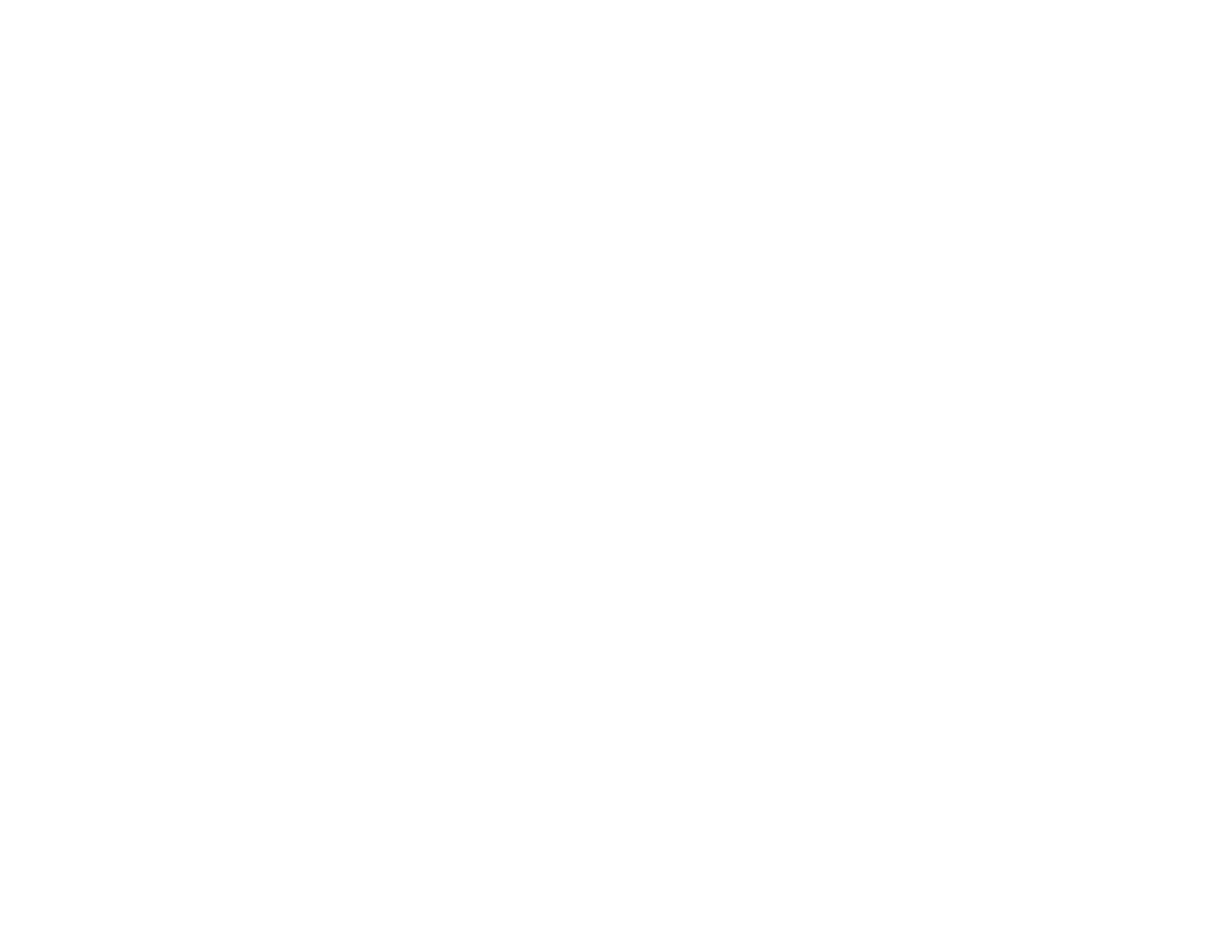 Loading...
Loading...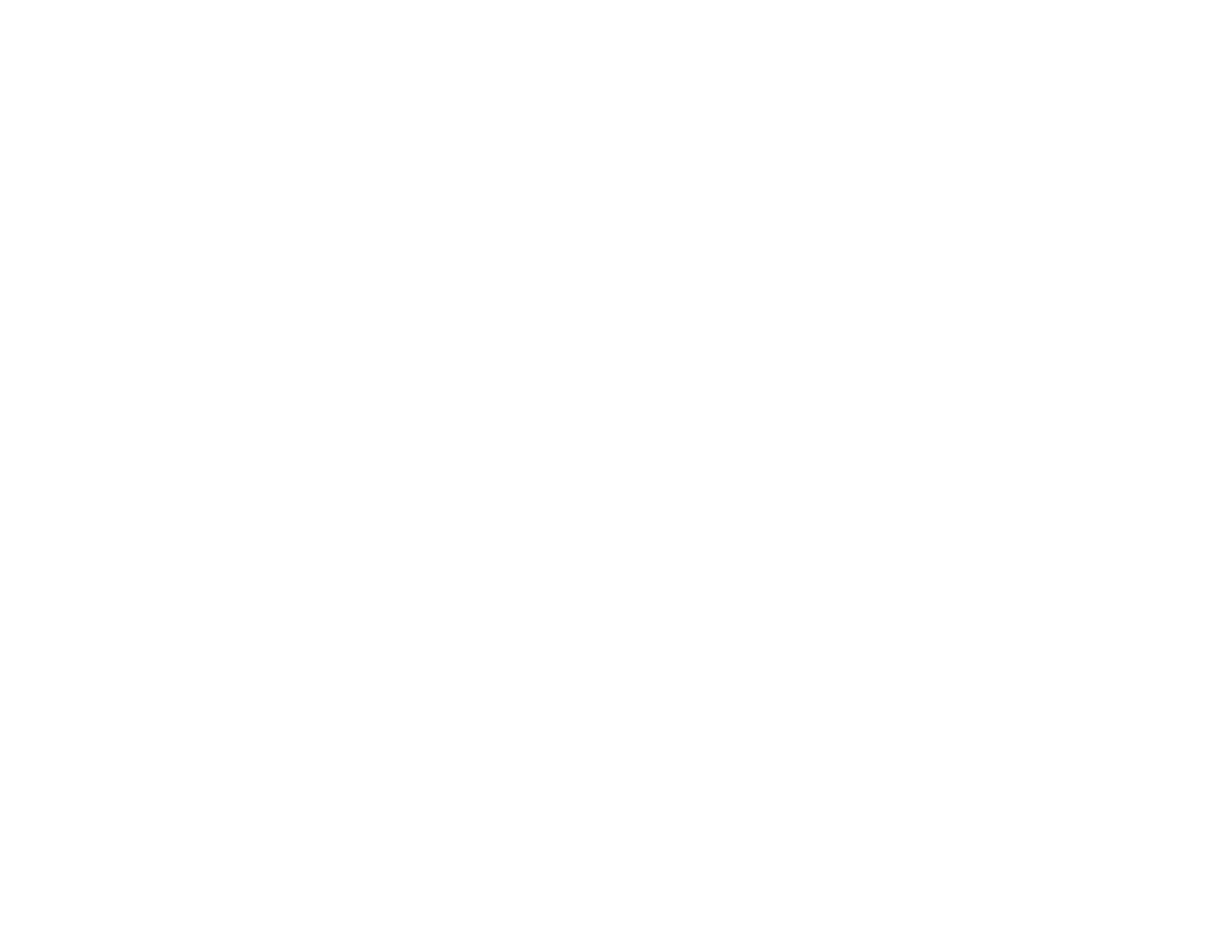
Do you have a question about the Epson WF-4830 Series and is the answer not in the manual?
| Print Technology | Inkjet |
|---|---|
| Duplex Printing | Yes |
| Connectivity | USB, Ethernet, Wi-Fi, Wi-Fi Direct |
| Scanner Type | Flatbed, ADF |
| Scan Resolution | 1200 x 2400 dpi |
| Display | 4.3" color touchscreen |
| Functions | Print, Copy, Scan, Fax |
| Fax Speed | 33.6 Kbps |
| ADF Capacity | 50 sheets |
| Paper Capacity | 250 sheets |
| Paper Sizes Supported | A4, A6, Executive, 4" x 6", 5" x 7", 8" x 10" |
| Mobile Printing | Apple AirPrint, Android Printing, Mopria Print Service |
| Ink Cartridges | Black, Cyan, Magenta, Yellow |
| Print Resolution | Up to 4800 x 2400 dpi |
| Max Print Speed | 25 ppm (black), 12 ppm (color) |











