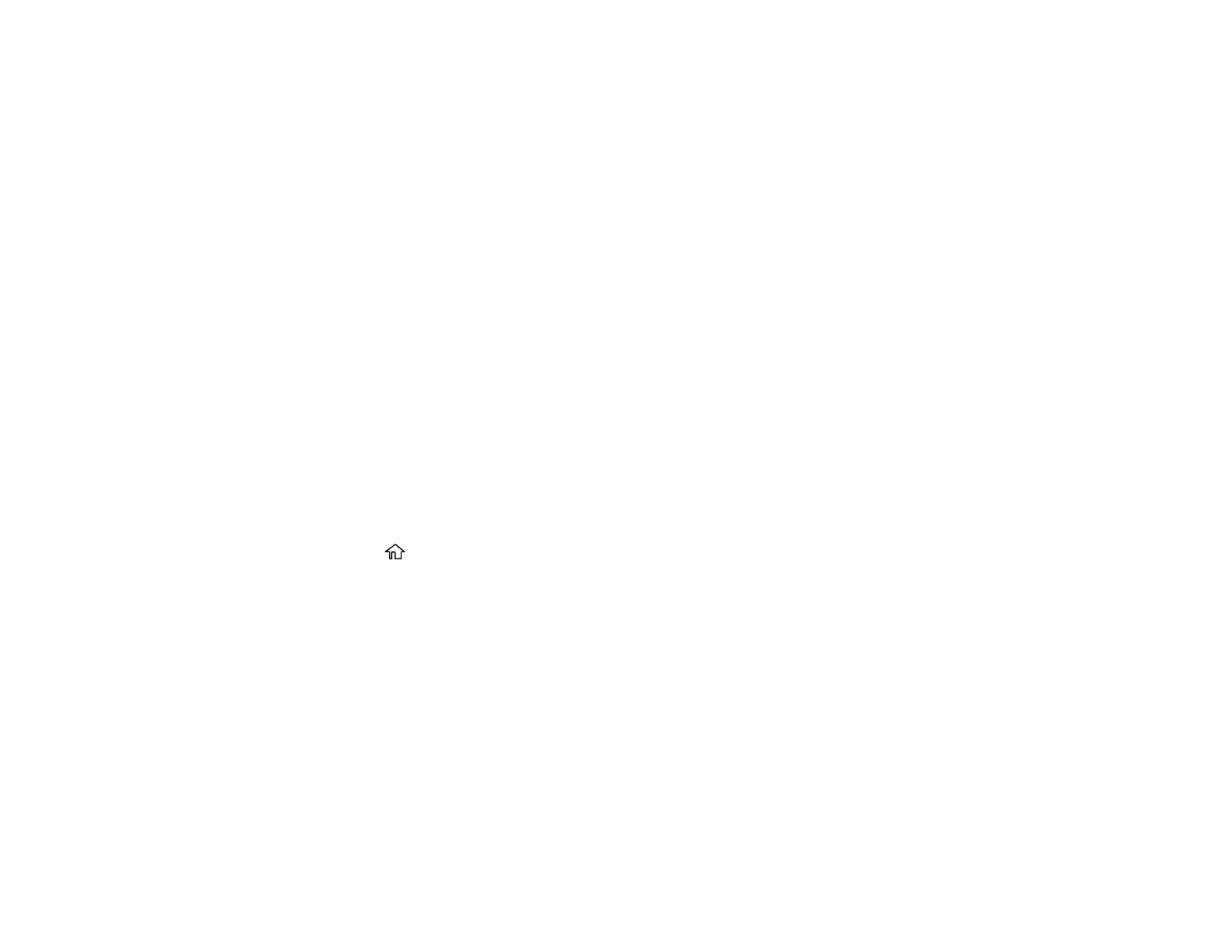157
Scanning to the Cloud
Scanning to a Memory Device
Control Panel Scanning Options
Parent topic: Starting a Scan
Related tasks
Using Epson Scan to Cloud
Entering Characters on the LCD Screen
Using Presets
Related topics
Setting Up and Scanning to a Network Folder or FTP Server
Placing Originals on the Product
Scanning to Email
You can scan an original and email the scanned file using your product's control panel. You need to
have a preconfigured email server before you can scan to email. You can either enter the email address
directly on the product's control panel or select an address from the Contacts list. Make sure the date
and time are set correctly so the time stamps on your emails are accurate.
1. Place your original on the product for scanning.
Note: To scan a double-sided or multi-page document, place all of the pages in the ADF.
2. Press the home button, if necessary.
3. Select Scan.
