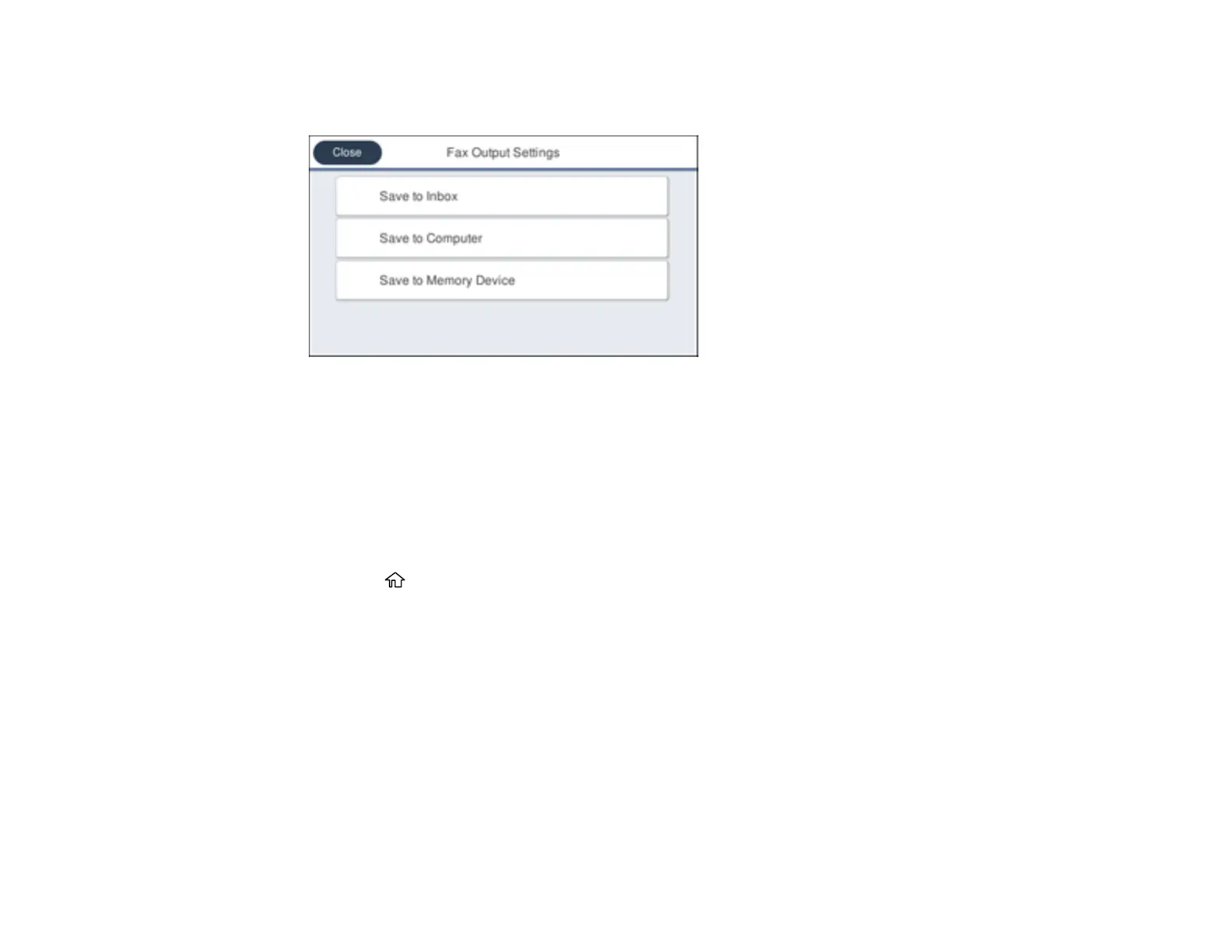248
3. Select Settings > General Settings > Fax Settings > Receive Settings > Fax Output Settings.
You see a screen like this:
4. Select Save to Memory Device
5. Select Yes to save the fax or Yes and Print to save and print the fax.
Parent topic: Receiving Faxes
Checking Fax Status
You can check the status of current fax jobs, or faxes that have been received or sent on the product
control panel.
1. Press the home button, if necessary.
2. Select Fax.
