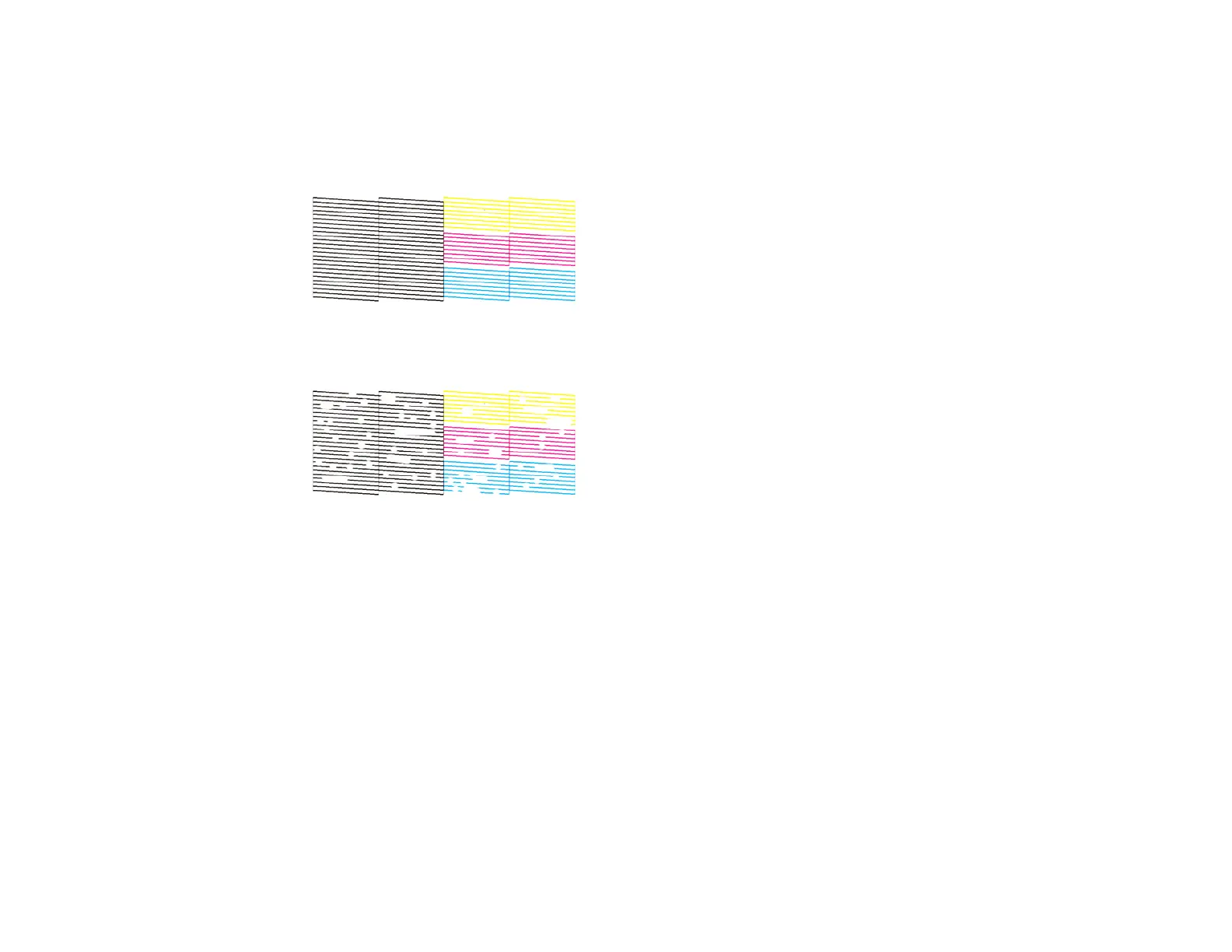288
6. When the cleaning cycle is finished, you can check to see if the nozzles are clean; click Print Nozzle
Check Pattern and click Print.
7. Check the printed pattern to see if there are gaps in the lines.
Print head is clean
Print head needs cleaning
• If there are no gaps, click Finish.
• If there are gaps or the pattern is faint, click Clean to clean the print head again.
If you don’t see any improvement after cleaning the print head up to 4 times, wait at least 6 hours without
printing. Then try cleaning the print head again. If quality still does not improve, contact Epson.
Parent topic: Print Head Cleaning
Related tasks
Loading Paper in the Cassette
Aligning the Print Head Using the Product Control Panel
You can align the print head using the control panel on your product.
1. Make sure there are no errors on the LCD screen.
2. Load a few sheets of plain paper in the product.
