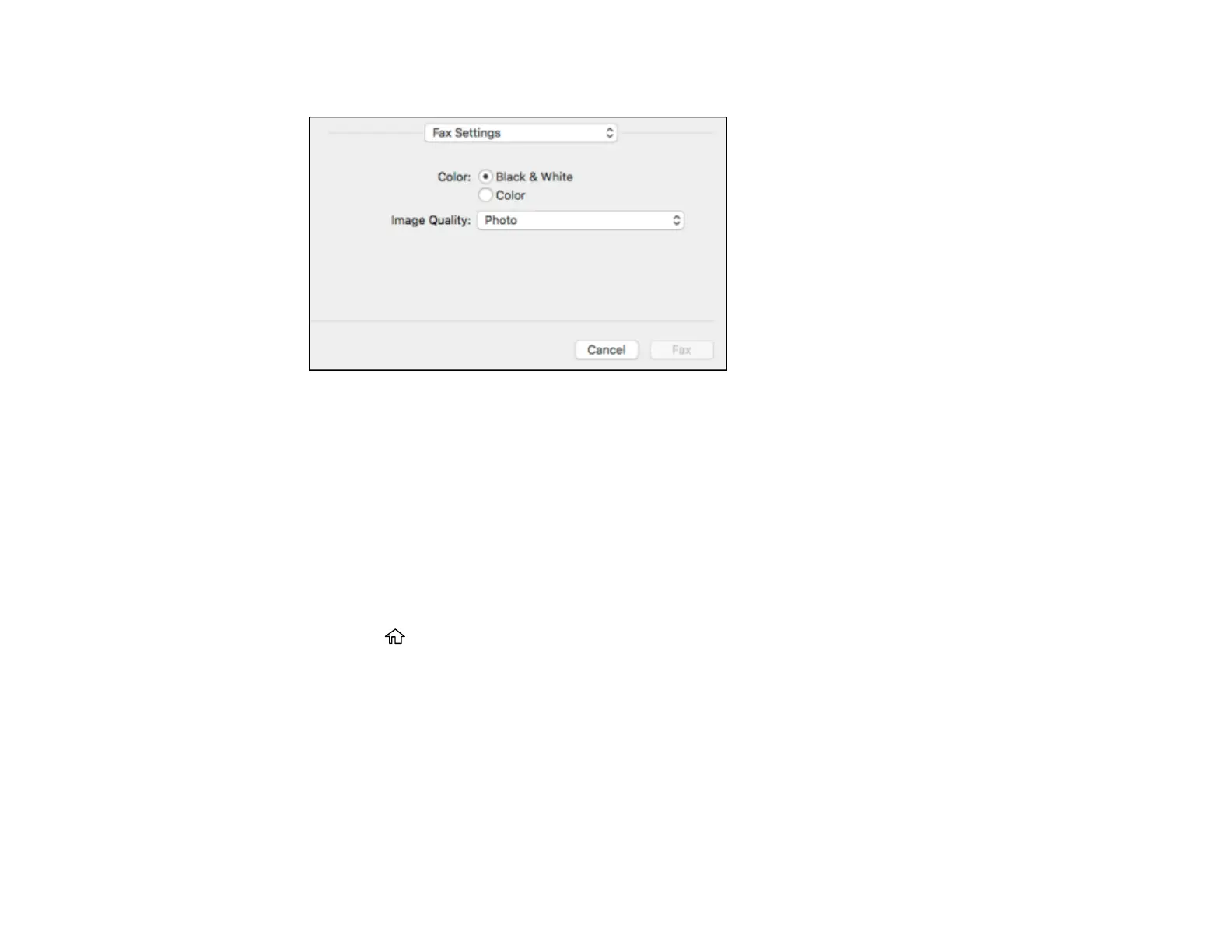242
You see this window:
9. Select the Color and Image Quality settings you want to use for your fax.
10. Click Fax.
Parent topic: Sending Faxes
Dialing Fax Numbers from a Connected Telephone
If you have connected a telephone to the EXT port on your product, you can send a fax by dialing the fax
number from the connected telephone. If the recipient's phone number and fax number are the same,
you can speak to the recipient before sending the fax.
1. Place your original on the product for faxing.
2. Press the home button, if necessary.
3. Dial the fax number from the connected telephone. Speak to the recipient if necessary.
Note: If you are using a pre-paid calling card, enter the number and password required to use the
card before entering the destination fax number.
4. Select Fax on the LCD screen.
