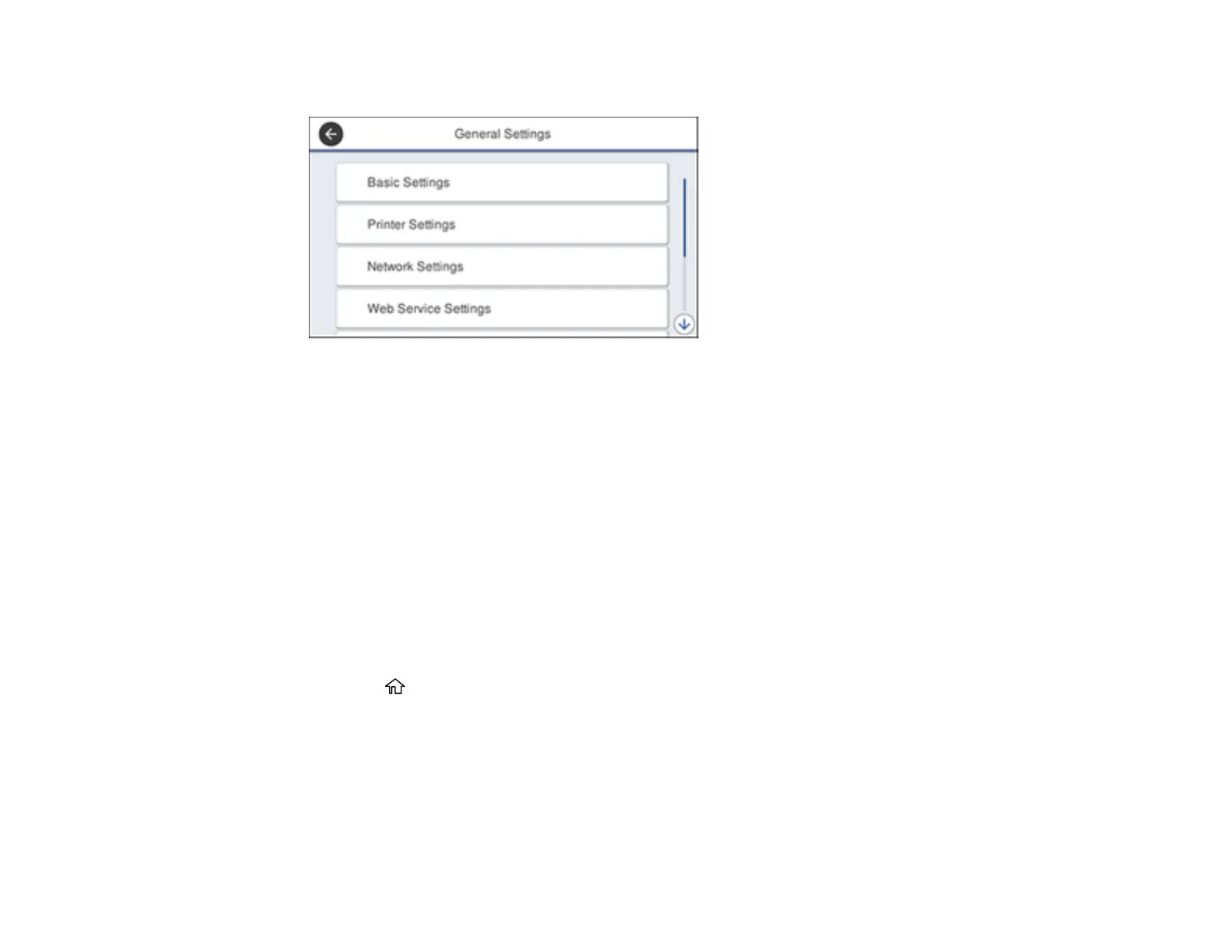29
You see a screen like this:
4. Select Basic Settings.
5. Select LCD Brightness.
6. Do one of the following:
• Press the – or + icons to decrease or increase the brightness.
• Press the brightness level on the LCD screen, select a number from the on-screen keypad, and
press OK.
7. Select OK to exit.
Parent topic: Using the Control Panel
Turning Off the Operation Time Out Setting
The Operation Time Out setting causes the LCD screen to return to the Home screen after a few minutes
of inactivity. This feature is enabled by default, but you can turn it off.
1. Press the home button, if necessary.
2. Select Settings.
3. Select General Settings.
