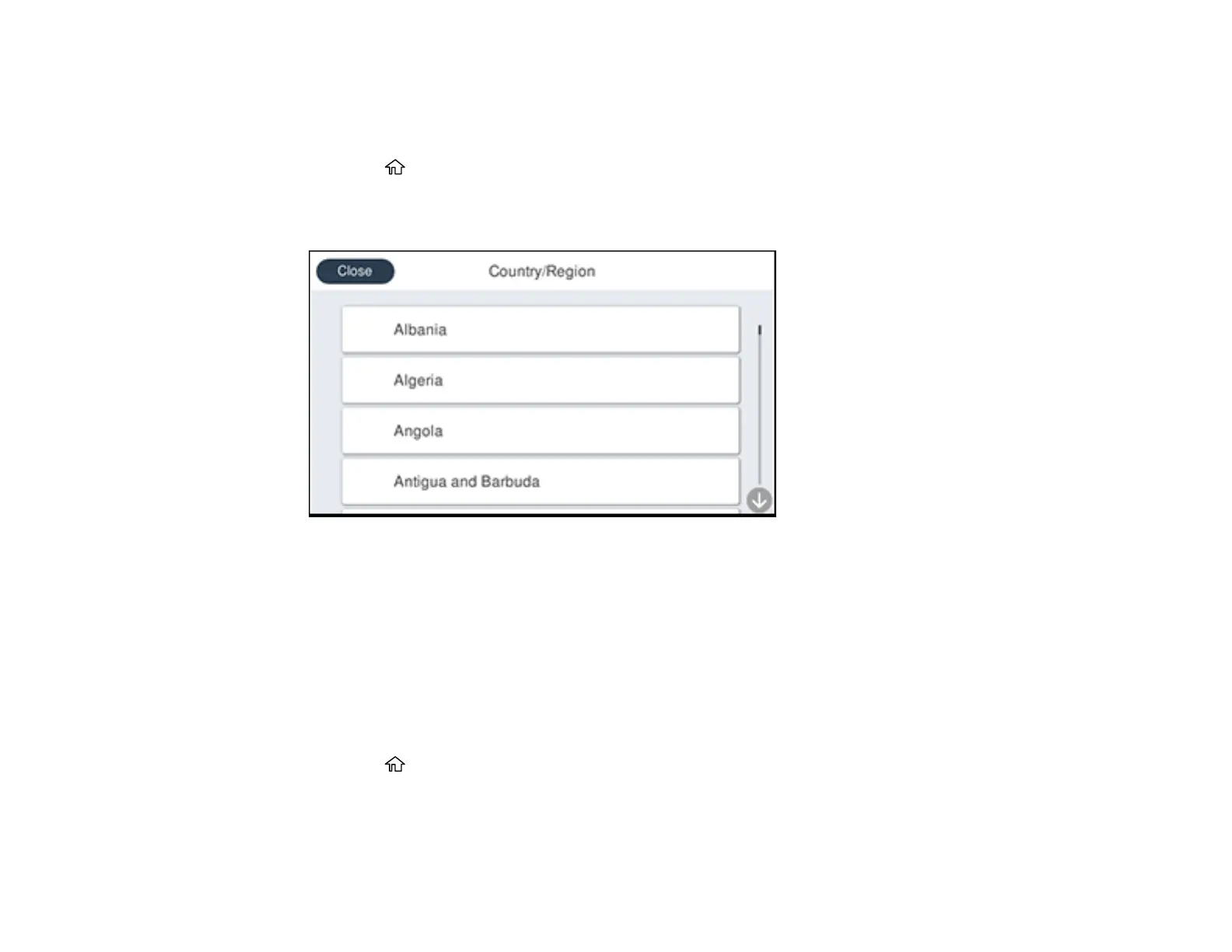24
Note: If you change the country or region, your fax settings return to their defaults and you must select
them again. This setting can be locked by an administrator. If you cannot access or change this setting,
contact your administrator for assistance.
1. Press the home button, if necessary.
2. Select Settings > General Settings > Basic Settings > Country/Region.
You see a screen like this:
3. Scroll up or down, if necessary, and select your country or region.
You see a confirmation screen.
4. If the setting is correct, select Yes. (If not, select No and retry.)
Parent topic: Using the Control Panel
Using Presets
You can save frequently used copy, fax, and scan settings as presets. This lets you easily reuse them
whenever necessary.
1. Press the home button, if necessary.
2. Select Presets.
