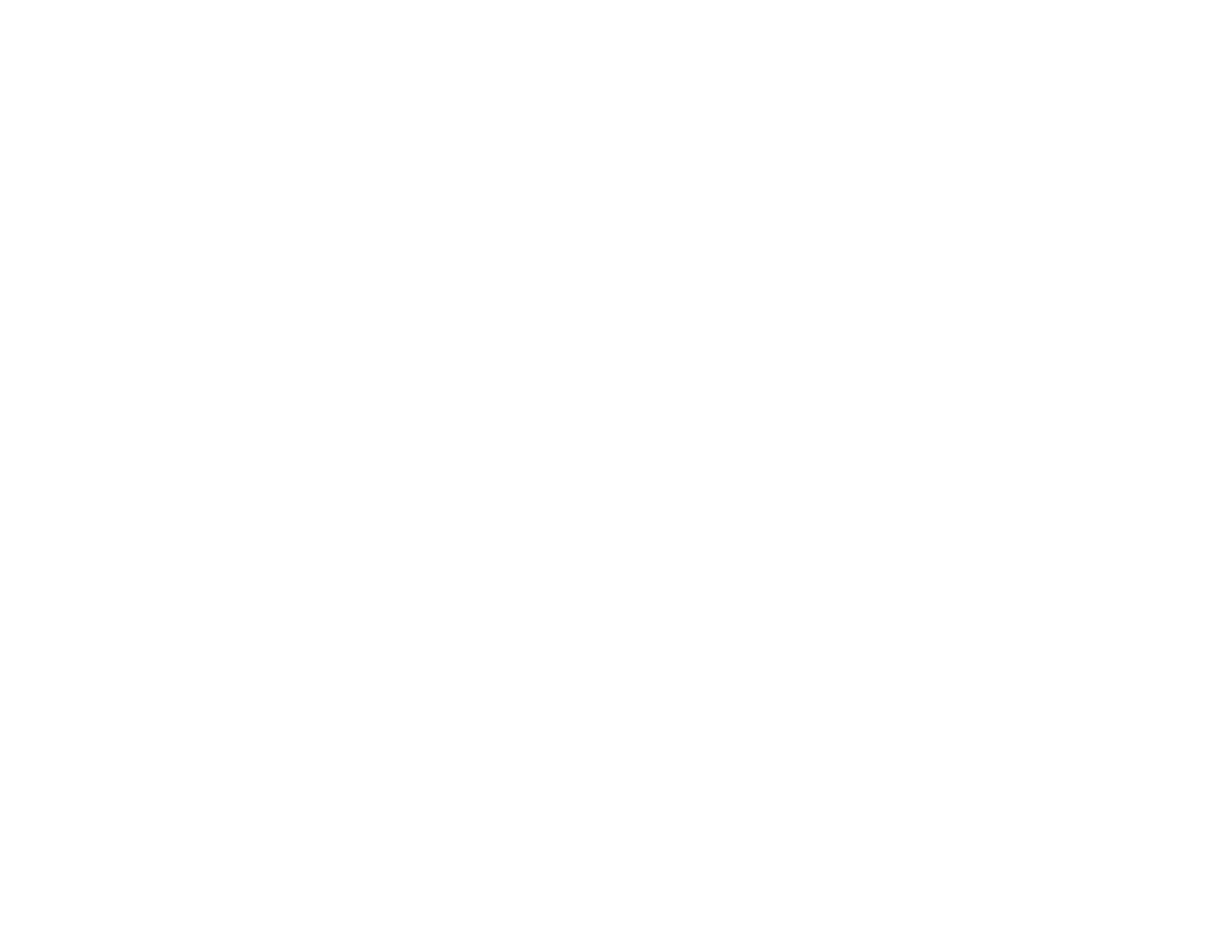55
5. Select your product from the list.
Note: If your product is not listed, move closer to the product and try again. If the product is still not
shown, connect your printer to the wireless network using the control panel and then select Connect
to Existing Product in the Epson Smart Panel app and follow the on-screen instructions. See the
link below for wireless setup instructions.
6. Select Next to select the current wireless network.
Note: If you want to connect the product to a different wireless network, select Change another Wi-
Fi SSID.
7. Enter the password for the wireless network and select OK.
The app starts configuring the product.
Note: Do not move the smart device away from the product during configuration. The product's
control panel may show a successful wireless connection before the process is completed on your
device. Wait for the completion message in the Epson Smart Panel app and do not cancel the
configuration before it is completed.
Your product is now connected to a wireless network and set up for use with the Epson Smart Panel
app.
Parent topic: Wi-Fi Infrastructure Mode Setup
Related tasks
Using the Epson Smart Panel Mobile App
Printing from a Smart Device
Starting a Scan from a Smart Device
