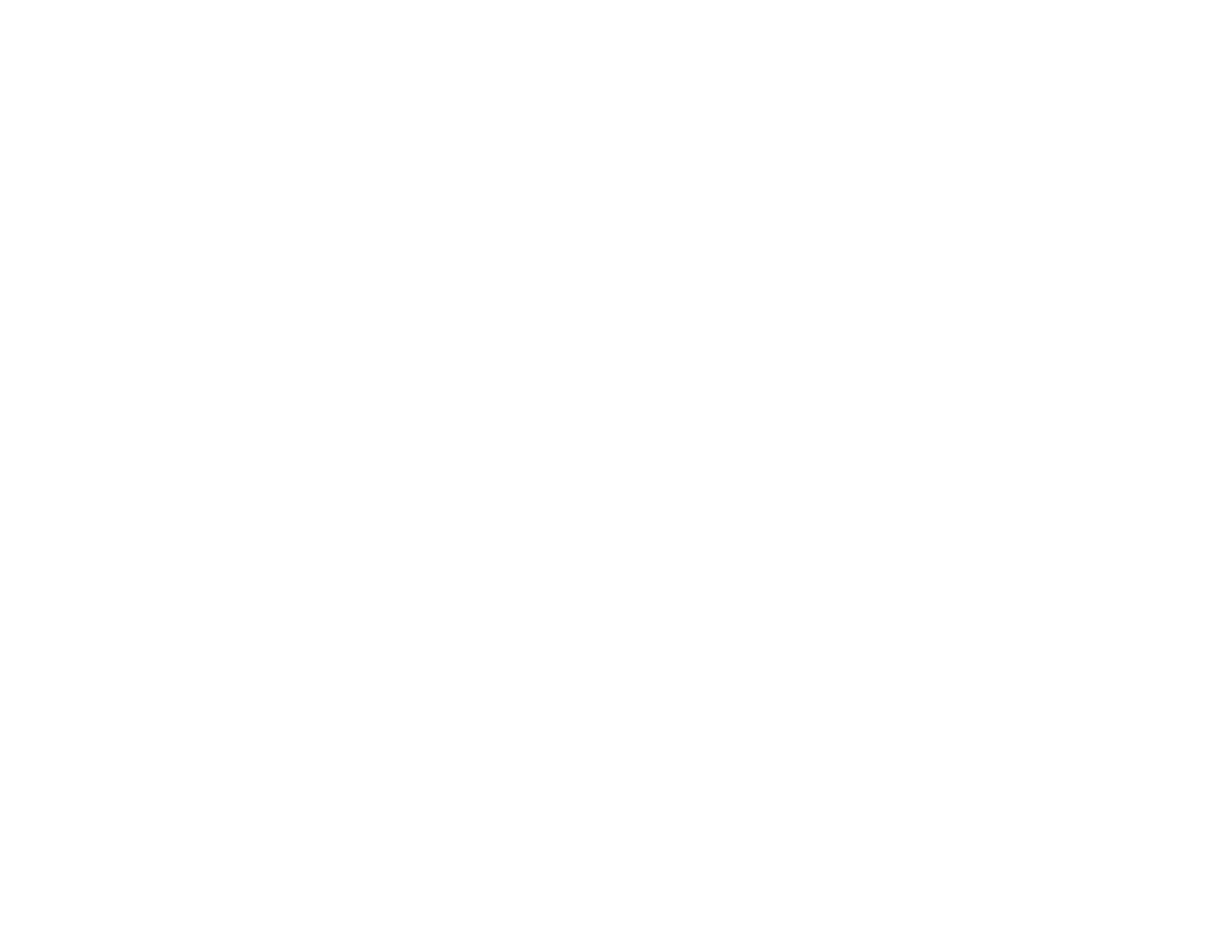134
1. Select one of the following Color Correction options:
• Select Automatic to automatically adjust the sharpness, brightness, contrast, and color saturation
for your image.
• Select Custom and click the Advanced button to manually adjust the color correction settings or
turn off color management in your printer software.
• Select Image Options to access additional settings for improving printed images.
2. To add the following features, click the Watermark Features button:
• Anti-copy Pattern: adds a watermark that only appears when your printout is copied
• Watermark: adds a visible watermark to your printout
• Header/Footer: adds information such as the date and time to the top or bottom of your printout
Note: Click the Settings button to customize the text and location of the header or footer.
3. Select Rotate 180° to print the image rotated 180° from its original orientation.
Custom Color Correction Options - Windows
Image Options and Additional Settings - Windows
Header/Footer Settings - Windows
Parent topic: Printing with the Standard Epson Printer Software - Windows
Related tasks
Printing Your Document or Photo - Windows
