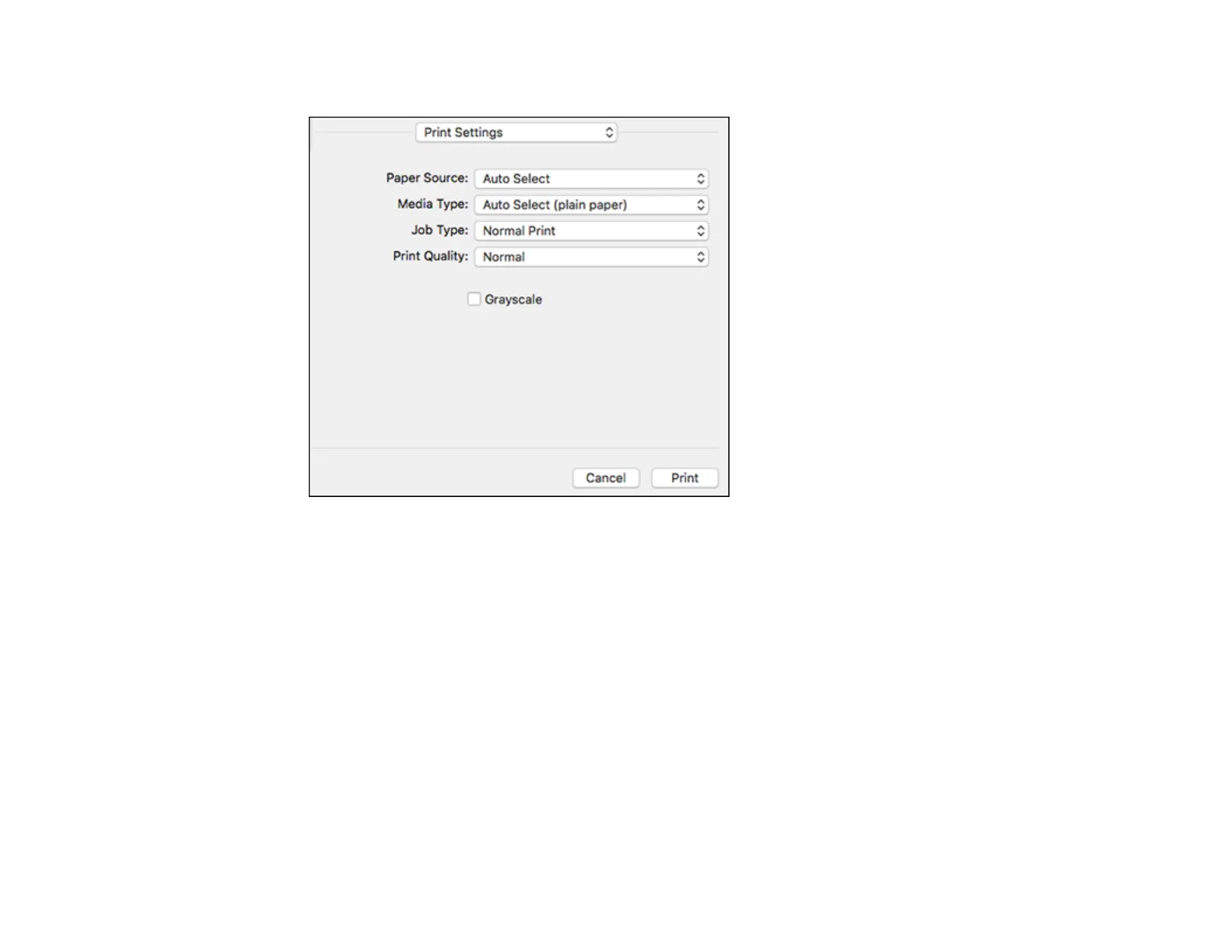153
You see these settings:
9. Select the Paper Source you wish to print from.
10. Select the type of paper you loaded as the Media Type setting.
Note: The setting may not exactly match the name of your paper. Check the paper type settings list
for details.
11. Change the Job Type setting if you want to save the file to the product's hard drive.
12. Select the Print Quality setting you want to use.
13. Select any of the available print options.
Paper Source Options - Mac
Print Quality Options - Mac
Print Options - Mac
Parent topic: Printing with the Epson Standard Printer Software - Mac
