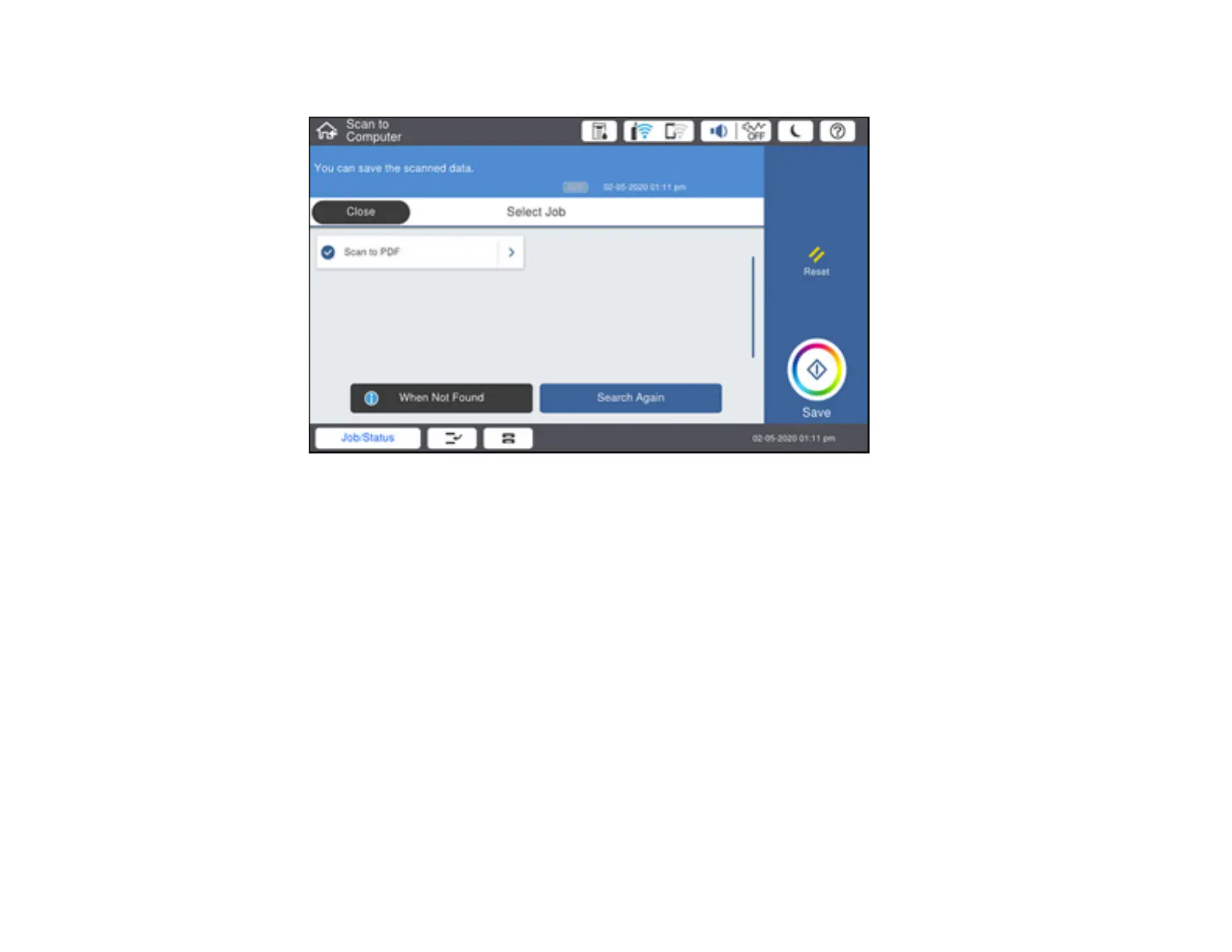193
The Select Job screen appears:
6. Select one of the scan job options.
Note: The default scan job is Scan to PDF. Any additional scan job options must be added in
Document Capture Pro (Windows) or Document Capture (Mac).
7. Select the Save icon.
Document Capture Pro (Windows) or Document Capture (Mac) scans the original to the connected
computer.
Parent topic: Starting a Scan Using the Product Control Panel
Related tasks
Scanning with Job Scan in Document Capture Pro - Windows
Adding and Assigning Scan Jobs with Document Capture Pro - Windows
Related topics
Placing Originals on the Product
